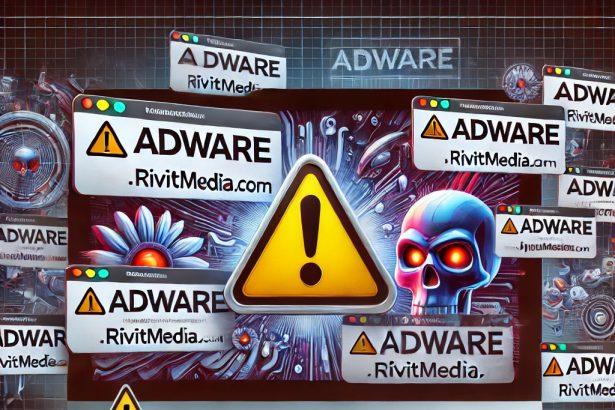PracticalAccess is a rogue application classified as adware, uncovered by cybersecurity researchers during a routine examination of submissions to the VirusTotal database. This threat is part of the notorious AdLoad malware family, known for targeting macOS devices. While it may appear harmless on the surface, PracticalAccess poses significant risks to user privacy and system stability. If you’ve noticed intrusive pop-up ads or performance issues on your Mac, this adware might be to blame.
PracticalAccess Adware Threat Summary
| Parameter | Details |
|---|---|
| Name | Ads by PracticalAccess |
| Threat Type | Adware, Mac malware, Mac virus |
| Detection Names | Avast (MacOS:Adload-AG [Adw]), Combo Cleaner (Gen:Variant.Adware.MAC.AdLoad.13), ESET-NOD32 (OSX/Adware.Synataeb.G), Kaspersky (AdLoad.h) |
| Associated Emails | Not applicable |
| Symptoms | Slow Mac performance, pop-up ads, redirects to suspicious sites |
| Damage | Internet tracking, data theft, exposure to online scams, unwanted software installs |
| Distribution Methods | Deceptive ads, bundled installers (freeware/shareware), torrents |
| Danger Level | High – Can lead to privacy violations, data loss, and further malware infections |
What Is PracticalAccess?
Adware, short for “advertising-supported software,” is designed to generate revenue through intrusive advertising. The PracticalAccess app typically injects unwanted ads—such as banners, pop-ups, overlays, and redirect links—into websites and desktops. Even if these ads seem legitimate, they often promote shady services, scams, or even malware downloads.
While some variants of the AdLoad family display browser-hijacking behavior (such as changing search engines or redirecting traffic), PracticalAccess did not exhibit these traits during initial testing. However, this doesn’t mean the app is safe. It still engages in aggressive ad-pushing and may include data-tracking capabilities.
Why Is PracticalAccess Dangerous?
Beyond annoying ad spam, PracticalAccess can jeopardize your online safety. Clicking on any ad could trigger malicious downloads or installations without your consent. Many of the advertisements promoted through this adware are linked to scammers who exploit affiliate programs to earn fraudulent commissions. Worse yet, some can install further malware payloads behind the scenes.
Another alarming aspect is its ability to collect user data. PracticalAccess may log sensitive information such as browsing activity, search queries, usernames and passwords, or even credit card details. This harvested data can then be sold to third parties or misused in identity theft and fraud schemes.
Method 1: Manually Removing Adware from Your Mac
Step 1: Uninstall Suspicious Applications
- Open
Finderand navigate toApplications. - Carefully review the list and look for applications you don’t recognize or didn’t install.
- Drag any suspicious applications to the
Trash. - Empty the
Trashto ensure they’re permanently removed. - Open
System Preferences>Users & Groups>Login Items. - Remove any unknown startup programs by selecting them and clicking the
-button.
Step 2: Remove Unwanted Browser Extensions
Safari
- Open Safari and click
Safari>Preferences>Extensions. - Look for any extensions you don’t recognize and uninstall them.
- Go to
History> “Clear History” to remove traces of adware-related activity.
Google Chrome
- Click the three-dot menu in the top-right corner and select
Extensions. - Find any unfamiliar extensions and remove them.
- Reset Chrome by going to
Settings>Reset settings> “Restore settings to their original defaults.”
Mozilla Firefox
- Click the three-line menu and go to
Add-ons and themes. - Remove any unknown extensions.
- Reset Firefox via
Help>More troubleshooting information> “Refresh Firefox.”
Step 3: Delete Malicious Files and Folders
- Open
Finder, pressShift + Command + G, and enter the following locations:~/Library/Application Support/~/Library/LaunchAgents/~/Library/LaunchDaemons/~/Library/Preferences/
- Look for suspicious files and remove them.
Step 4: Clear Your DNS Cache
- Open
Terminal. - Type the following command and hit Enter:
- Enter your administrator password if prompted.
Step 5: Restart Your Mac
Restart your Mac to finalize the removal process.
Method 2: Automatically Remove Adware with SpyHunter for Mac
If you prefer a hassle-free solution, SpyHunter for Mac can detect and eliminate adware efficiently.
Step 1: Download SpyHunter
Click the link below to download SpyHunter for Mac: Download SpyHunter Here.
Step 2: Install and Set Up SpyHunter
- Open the downloaded
.dmgfile. - Drag SpyHunter into the
Applicationsfolder. - Launch SpyHunter and allow it to update its malware definitions.
Step 3: Run a Full System Scan
- Open SpyHunter.
- Click
Start Scan. - Wait for the scan to complete and review the detected threats.
- Click
Fix Threatsto remove any adware found on your system.
Step 4: Restart Your Mac
Once SpyHunter has completed the removal, restart your Mac to ensure all traces of adware are gone.
Conclusion
PracticalAccess is far more than a nuisance—it’s a gateway for greater threats. By flooding your system with misleading ads and potentially stealing your data, this adware puts your personal and financial security at serious risk. If you’ve noticed signs of its presence on your Mac, it’s essential to take it seriously and act swiftly to eliminate it. Though it may masquerade as a legitimate app, PracticalAccess is a wolf in sheep’s clothing that could open the door to much worse.