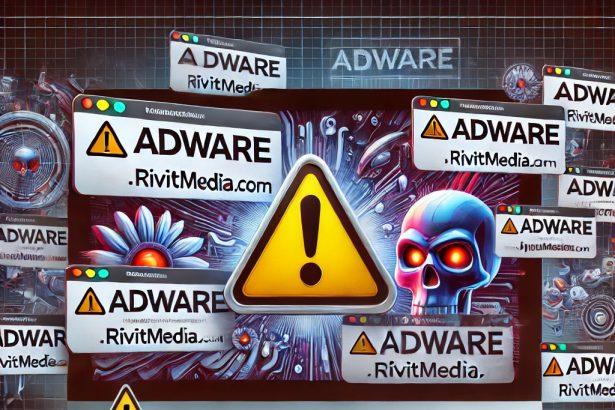LaunchEnterprise is an intrusive macOS application that has been flagged as adware by numerous cybersecurity vendors. While it may present itself as a legitimate or even useful app, LaunchEnterprise’s real purpose is to flood your system with unwanted advertisements, potentially redirecting users to malicious content. The application belongs to the Adload malware family, a notorious lineage of Mac adware known for its aggressive tactics and persistence mechanisms.
LaunchEnterprise Adware: Threat Summary
| Category | Details |
|---|---|
| Name | Ads by LaunchEnterprise |
| Threat Type | Adware, Mac Malware, Mac Virus |
| Associated Emails | Not applicable |
| Detection Names | Avast: MacOS:AdAgent-L [Adw] Combo Cleaner: Gen:Variant.Adware.MAC.Adload.16 ESET-NOD32: A Variant Of OSX/Adware.Synataeb.H Kaspersky: Not-a-virus:HEUR:AdWare.OSX.Adload.j |
| Malware Family | Adload |
| Symptoms | Slow Mac performance, intrusive pop-up ads, browser redirects to suspicious sites |
| Damage | Loss of private information, unauthorized data tracking, display of deceptive ads, browser hijacking |
| Distribution Methods | Deceptive pop-ups, software bundling, torrent downloads |
| Danger Level | High – especially for users unaware of social engineering and phishing tactics |
Once installed, LaunchEnterprise starts delivering pop-ups, banners, fake coupons, and other advertisement formats. These are not just annoyances—they can redirect users to scam offers, phishing pages, fake software updates, or even malware-laden download sites. Some of these sites are specifically engineered to steal sensitive personal information such as credit card numbers, login credentials, and even government-issued ID data.
Additionally, the application may collect browsing data, tracking users’ behavior, including search queries and website visits, to target them with more personalized—yet still potentially harmful—ads. It also consumes system resources, leading to noticeable slowdowns, high CPU usage, and overheating. In some cases, LaunchEnterprise even exhibits persistence, reappearing after removal.
Cybersecurity vendors have issued detection names for this threat across various platforms. It’s strongly advised to avoid installing LaunchEnterprise, and if it’s already on your system, act immediately to remove it.
Method 1: Manually Removing Adware from Your Mac
Step 1: Uninstall Suspicious Applications
- Open
Finderand navigate toApplications. - Carefully review the list and look for applications you don’t recognize or didn’t install.
- Drag any suspicious applications to the
Trash. - Empty the
Trashto ensure they’re permanently removed. - Open
System Preferences>Users & Groups>Login Items. - Remove any unknown startup programs by selecting them and clicking the
-button.
Step 2: Remove Unwanted Browser Extensions
Safari
- Open Safari and click
Safari>Preferences>Extensions. - Look for any extensions you don’t recognize and uninstall them.
- Go to
History> “Clear History” to remove traces of adware-related activity.
Google Chrome
- Click the three-dot menu in the top-right corner and select
Extensions. - Find any unfamiliar extensions and remove them.
- Reset Chrome by going to
Settings>Reset settings> “Restore settings to their original defaults.”
Mozilla Firefox
- Click the three-line menu and go to
Add-ons and themes. - Remove any unknown extensions.
- Reset Firefox via
Help>More troubleshooting information> “Refresh Firefox.”
Step 3: Delete Malicious Files and Folders
- Open
Finder, pressShift + Command + G, and enter the following locations:~/Library/Application Support/~/Library/LaunchAgents/~/Library/LaunchDaemons/~/Library/Preferences/
- Look for suspicious files and remove them.
Step 4: Clear Your DNS Cache
- Open
Terminal. - Type the following command and hit Enter:
- Enter your administrator password if prompted.
Step 5: Restart Your Mac
Restart your Mac to finalize the removal process.
Method 2: Automatically Remove Adware with SpyHunter for Mac
If you prefer a hassle-free solution, SpyHunter for Mac can detect and eliminate adware efficiently.
Step 1: Download SpyHunter
Click the link below to download SpyHunter for Mac: Download SpyHunter Here.
Step 2: Install and Set Up SpyHunter
- Open the downloaded
.dmgfile. - Drag SpyHunter into the
Applicationsfolder. - Launch SpyHunter and allow it to update its malware definitions.
Step 3: Run a Full System Scan
- Open SpyHunter.
- Click
Start Scan. - Wait for the scan to complete and review the detected threats.
- Click
Fix Threatsto remove any adware found on your system.
Step 4: Restart Your Mac
Once SpyHunter has completed the removal, restart your Mac to ensure all traces of adware are gone.
Conclusion
LaunchEnterprise is far more than a nuisance—it's a genuine threat to your privacy, security, and system performance. By displaying deceptive ads and redirecting users to potentially malicious sites, this adware exposes users to identity theft, financial fraud, and further malware infections. With its links to the Adload family and its ability to persist after removal attempts, LaunchEnterprise should be treated with caution and removed immediately from your Mac system using reliable security software.