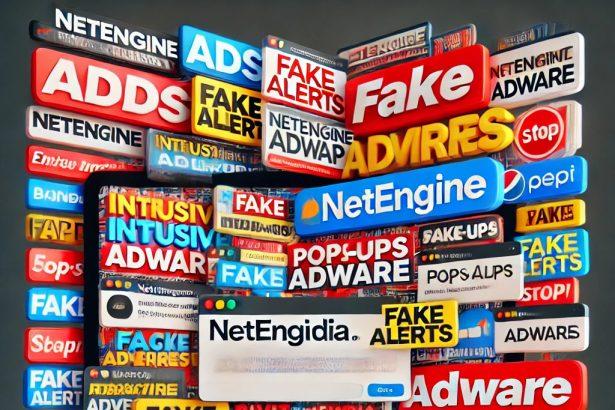ArchiveAccess is an intrusive adware application that affects macOS systems by flooding users with unwanted ads and potentially exposing them to serious cybersecurity threats. Classified as adware, ArchiveAccess is notorious for generating deceptive advertisements—including fake system alerts, pop-up warnings, coupons, and banners—that redirect users to unreliable or malicious websites.
This application is part of the AdLoad malware family, a well-known group of Mac-specific adware variants. Although it may seem like a harmless or even helpful utility at first glance, ArchiveAccess is designed to exploit user trust and manipulate browsing behavior for financial gain.
Threat Summary
| Attribute | Details |
|---|---|
| Threat Name | Ads by ArchiveAccess |
| Threat Type | Adware, Mac malware, Mac virus |
| Detection Names | Avast (MacOS:AdAgent-L [Adw]), Combo Cleaner (Gen:Variant.Adware.MAC.AdLoad.8), ESET-NOD32 (A Variant Of OSX/Adware.Synataeb.C), Kaspersky (Not-a-virus:HEUR:AdWare.OSX.Adload.h) |
| Associated Email | None detected |
| Symptoms | System slowdowns, unwanted pop-up ads, browser redirects, high CPU usage |
| Damage | Loss of personal data, financial theft, privacy invasion, system instability |
| Distribution Methods | Fake software installers, software bundling, deceptive pop-ups, torrent files |
| Danger Level | High |
| Malware Family | AdLoad |
ArchiveAccess Adware in Detail
Once installed, ArchiveAccess begins displaying misleading advertisements that can result in a wide range of harmful consequences. These ads are not only intrusive but also potentially dangerous. They may:
- Redirect users to phishing websites designed to harvest sensitive personal information like credit card numbers and login credentials.
- Promote fake services or unnecessary software, luring victims into paying for items they don’t need.
- Trigger automatic downloads or installations of other malware or potentially unwanted programs (PUPs).
- Lead to malware-laden web pages, resulting in deeper infections and compromised system integrity.
In addition to the security risks, ArchiveAccess can significantly degrade your Mac’s performance. It may cause your device to slow down, freeze, or even crash. Users have also reported difficulties in fully removing the application, as remnants of it often linger and continue to affect the system post-uninstallation.
Method 1: Manually Removing Adware from Your Mac
Step 1: Uninstall Suspicious Applications
- Open
Finderand navigate toApplications. - Carefully review the list and look for applications you don’t recognize or didn’t install.
- Drag any suspicious applications to the
Trash. - Empty the
Trashto ensure they’re permanently removed. - Open
System Preferences>Users & Groups>Login Items. - Remove any unknown startup programs by selecting them and clicking the
-button.
Step 2: Remove Unwanted Browser Extensions
Safari
- Open Safari and click
Safari>Preferences>Extensions. - Look for any extensions you don’t recognize and uninstall them.
- Go to
History> “Clear History” to remove traces of adware-related activity.
Google Chrome
- Click the three-dot menu in the top-right corner and select
Extensions. - Find any unfamiliar extensions and remove them.
- Reset Chrome by going to
Settings>Reset settings> “Restore settings to their original defaults.”
Mozilla Firefox
- Click the three-line menu and go to
Add-ons and themes. - Remove any unknown extensions.
- Reset Firefox via
Help>More troubleshooting information> “Refresh Firefox.”
Step 3: Delete Malicious Files and Folders
- Open
Finder, pressShift + Command + G, and enter the following locations:~/Library/Application Support/~/Library/LaunchAgents/~/Library/LaunchDaemons/~/Library/Preferences/
- Look for suspicious files and remove them.
Step 4: Clear Your DNS Cache
- Open
Terminal. - Type the following command and hit Enter:
- Enter your administrator password if prompted.
Step 5: Restart Your Mac
Restart your Mac to finalize the removal process.
Method 2: Automatically Remove Adware with SpyHunter for Mac
If you prefer a hassle-free solution, SpyHunter for Mac can detect and eliminate adware efficiently.
Step 1: Download SpyHunter
Click the link below to download SpyHunter for Mac: Download SpyHunter Here.
Step 2: Install and Set Up SpyHunter
- Open the downloaded
.dmgfile. - Drag SpyHunter into the
Applicationsfolder. - Launch SpyHunter and allow it to update its malware definitions.
Step 3: Run a Full System Scan
- Open SpyHunter.
- Click
Start Scan. - Wait for the scan to complete and review the detected threats.
- Click
Fix Threatsto remove any adware found on your system.
Step 4: Restart Your Mac
Once SpyHunter has completed the removal, restart your Mac to ensure all traces of adware are gone.
Conclusion
ArchiveAccess is a dangerous piece of adware that should not be ignored. It compromises both system performance and user security by delivering misleading ads and potentially exposing sensitive information to cybercriminals. If you’ve noticed sudden slowdowns, excessive ads, or redirections to suspicious sites on your Mac, ArchiveAccess could be to blame. Immediate action is required to protect your device and data from further harm.
If you are still having trouble, consider contacting remote technical support options.