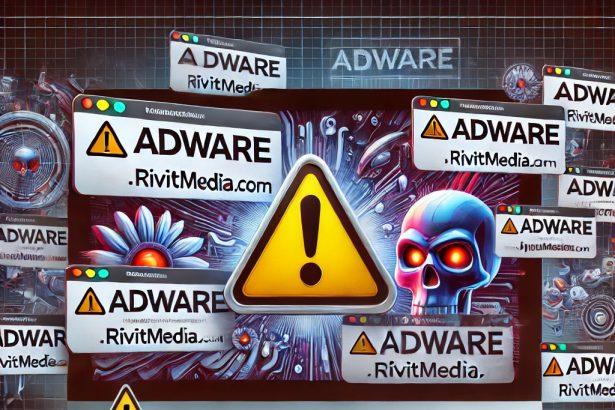FastFix is a Potentially Unwanted Program (PUP) that specifically targets Mac computers and belongs to the AdLoad malware family. This type of software often infiltrates devices via bundled installations, fake updates, or deceptive advertisements, leading to intrusive ads, browser redirects, and system slowdowns.
Once installed, FastFix can alter browser settings, display unwanted ads, and even collect sensitive browsing data, posing serious privacy and security risks. Due to its persistence mechanisms, removing FastFix can be challenging without a proper anti-malware program.
FastFix Threat Summary
| Attribute | Details |
|---|---|
| Threat Name | FastFix, also known as Trojan.AdLoad |
| Threat Type | Adware / PUP (Potentially Unwanted Program) / Mac Virus |
| Detection Names | Trojan.AdLoad, OSX/AdLoad, OSX.Adware.FastFix |
| Symptoms of Infection | Slow performance, excessive ads, browser redirects, unauthorized system modifications, unwanted push notifications |
| Damage Caused | Data theft, system slowdowns, browser hijacking, privacy invasion, exposure to further malware infections |
| Distribution Methods | Bundled installers, fake software updates (e.g., Adobe Flash Player), deceptive advertisements, and malicious websites |
| Danger Level | High – Although it does not encrypt files, it can expose users to malware, personal data theft, and browser hijacking. |
Download SpyHunter Now & Scan Your Computer For Free!
Remove this and any other malicious threats to your system by scanning your computer with SpyHunter now! It’s FREE!
How Does FastFix Infect Macs?
FastFix primarily spreads through deceptive techniques such as:
- Bundled Software Installers – When downloading free software, additional unwanted programs may be included without clear user consent.
- Fake Software Updates – Pop-ups that claim "Your Adobe Flash Player is out of date" or "Critical software update required" often trick users into downloading adware.
- Malicious Ads and Redirects – Clicking on fake download buttons, intrusive advertisements, or suspicious websites can automatically install PUPs.
- Unverified Third-Party Apps – FastFix is unlikely to be found in the official Mac App Store, but it often disguises itself as a useful tool on unofficial download sites.
Is FastFix Dangerous?
Yes, FastFix can be dangerous because it:
- Modifies browser settings (Google Chrome, Safari, Firefox, Opera).
- Bombards users with ads (pop-ups, banners, redirects, push notifications).
- Tracks browsing habits (collects IP addresses, search queries, visited sites).
- Exposes users to malicious websites (phishing sites, tech support scams).
- May download additional malware (backdoor access for more threats).
By staying on a system for an extended period, FastFix can compromise user privacy and degrade system performance significantly.
How to Remove FastFix from Your Mac?
Download SpyHunter Now & Scan Your Computer For Free!
Remove this and any other malicious threats to your system by scanning your computer with SpyHunter now! It's FREE!
Step 1: Stop FastFix Processes via Activity Monitor
- Open Finder > Go to Applications > Open Utilities.
- Launch Activity Monitor and look for suspicious processes such as:
- FastFix
- Any unknown helper tools or background processes
- Select the process and click Force Quit.
Step 2: Uninstall FastFix from Applications
- Open Finder > Applications.
- Look for FastFix or any unknown recently installed apps.
- Right-click the unwanted app and select Move to Trash.
- Empty the Trash to permanently delete the files.
Step 3: Remove FastFix from Browser Settings
Google Chrome:
- Open Chrome and click Menu (⋮) > Settings.
- Go to Extensions and remove any suspicious add-ons.
- Navigate to Search Engine settings and reset to default.
- Under Privacy & Security, click Clear browsing data and delete cookies.
Safari:
- Open Safari > Go to Preferences.
- Click on Extensions and uninstall unwanted add-ons.
- Under General > Set Homepage to your preferred one.
- Go to Privacy and select Manage Website Data > Remove All.
Mozilla Firefox:
- Open Firefox and click Menu (☰) > Add-ons and Themes.
- Remove any unknown or suspicious extensions.
- Under Settings, reset the homepage and search engine.
Step 4: Use SpyHunter to Completely Remove FastFix
Manually removing FastFix is not always effective, as some hidden components may persist. Using a trusted anti-malware tool like SpyHunter ensures complete removal
- Download SpyHunter for Mac.
- Install and open the program.
- Click Start Scan to detect FastFix and other threats.
- Once the scan completes, click Remove Selected to eliminate the infection.
- Restart your Mac to complete the removal.
How to Protect Your Mac from Future Adware Infections
To prevent FastFix and other unwanted programs from infiltrating your Mac, follow these best practices:
1. Avoid Downloading Software from Unknown Sources
- Use only the official Mac App Store or trusted developers' websites.
- Avoid downloading cracked software, as it often contains malware.
2. Be Cautious of Fake Updates
- NEVER click on pop-ups that claim your Flash Player is outdated.
- If a website urges you to update Java, Adobe Flash, or drivers, verify the update directly from the official website.
3. Use a Reputable Anti-Malware Tool
- Install SpyHunter for Mac or another trusted anti-malware program.
- Run regular system scans to detect and remove potential threats.
4. Keep Your System Updated
- Regular macOS updates patch security vulnerabilities that malware exploits.
- Enable automatic updates in System Preferences > Software Update.
5. Be Cautious When Installing Software
- Always choose the "Custom" or "Advanced" installation mode.
- Uncheck any additional programs or optional offers during installation.
Conclusion
FastFix is a deceptive adware that compromises Mac security by displaying intrusive ads, hijacking browser settings, and collecting user data. Due to its persistence, removing it manually can be difficult.
To ensure complete removal, SpyHunter for Mac is the recommended solution, as it can detect and remove all traces of FastFix and similar threats. By following proper security practices, users can prevent future infections and maintain a secure, optimized Mac experience.
Download SpyHunter Now & Scan Your Computer For Free!
Remove this and any other malicious threats to your system by scanning your computer with SpyHunter now! It's FREE!