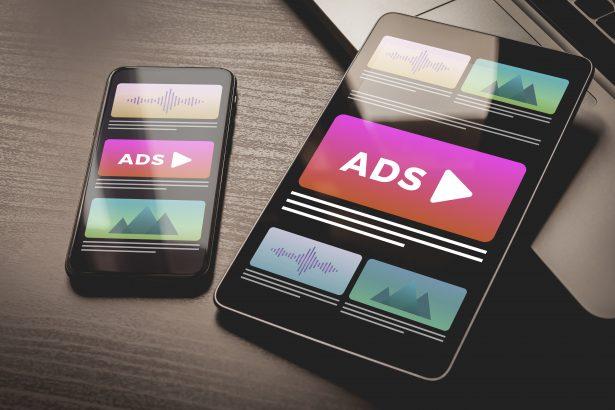Xso‑Adguard.co.in isn’t a file‑based virus—it’s a malicious website that tricks users into enabling push notifications via fake CAPTCHAs or virus alerts. Once allowed, it floods your desktop or mobile with aggressive ads that can lead to scams, privacy risks, and malware infections.
❗ Threat Overview
| Feature | Details |
|---|---|
| Threat type | Adware / Browser‑based push‑notification hijacker |
| Associated domain | xso‑adguard.co.in and dynamic subdomains like d18hbjoko90s73a5nda0.… |
| Detection names | Not typically flagged by antivirus, identified via behavior analysis |
| Symptoms | Sudden intrusive pop‑up ads, unwanted notifications, slowed browsing |
| Damage | Decreased performance, privacy risks, exposure to malware & scams |
| Distribution | Malvertising, redirects, deceptive “click Allow” prompts |
| Danger level | Moderate to High |
| Removal tool | SpyHunter – Download here |
Detailed Analysis
How “I got infected”
You’re redirected to xso‑adguard.co.in via shady ads, suspicious sites, or bundled potentially unwanted programs (PUPs). The fake CAPTCHA or “verify you’re human” trigger prompts you to click Allow, unknowingly authorizing persistent notifications.
What it does
Once enabled, the site pushes nonstop ads—ranging from adult content to bogus software updates or phishing offers—even when browsers are closed. Pop‑ups may bypass traditional blockers and direct you to untrustworthy pages.
Should you be worried?
Yes. These notifications carry real risks: unwanted software installations, credential phishing, identity theft, and even financial fraud. Your system may not be infected in the traditional sense, but your privacy and security are compromised.
Notification/Scam Prompt Example
“Click Allow to verify you’re not a robot.”
“Press Allow to watch the video.”
“Allow notifications to continue.”
These socially engineered prompts exploit psychological pressure to bypass browser defenses.
Manual Adware Removal Process (Windows & Mac)
Step 1: Identify and Uninstall Suspicious Applications
For Windows Users
- Open Task Manager by pressing
Ctrl + Shift + Esc. - Navigate to the “Processes” tab and search for unknown or high-resource-consuming processes.
- If you detect anything suspicious, right-click and select “End Task.”
- Go to
Control Panel>Programs>Programs and Features. - Locate and uninstall any unfamiliar programs.
For Mac Users
- Open
Finderand click onApplications. - Identify and move any suspicious applications to the
Trash. - Empty the
Trash. - Check
System Preferences>Users & Groups>Login Itemsfor unknown startup programs and remove them.
Step 2: Remove Malicious Browser Extensions
Google Chrome
- Open Chrome, click
Menu(three dots) >Extensions. - Locate and remove unknown extensions.
- Reset Chrome:
Settings>Reset settings> “Restore settings to their original defaults.”
Mozilla Firefox
- Click
Menu>Add-ons and themes. - Remove suspicious extensions.
- Reset Firefox:
Help>More troubleshooting information> “Refresh Firefox.”
Safari (Mac)
- Open Safari, go to
Preferences>Extensions. - Delete unknown extensions.
- Reset Safari:
History> “Clear History.”
Microsoft Edge
- Click
Menu>Extensions. - Remove any unfamiliar extensions.
- Reset Edge:
Settings>Reset settings> “Restore settings to their default values.”
Step 3: Delete Adware-Associated Files and Folders
For Windows Users
- Press
Win + R, type%AppData%, and press Enter. - Locate and delete suspicious folders.
- Repeat for
%LocalAppData%,%ProgramData%, and%Temp%.
For Mac Users
- Open Finder and press
Shift + Command + G, then enter~/Library/Application Support/. - Remove any suspicious folders.
- Repeat for
~/Library/LaunchAgents/,~/Library/LaunchDaemons/, and~/Library/Preferences/.
Step 4: Flush DNS Cache to Remove Adware Traces
For Windows Users
- Open
Command Promptas Administrator. - Type
ipconfig /flushdnsand press Enter.
For Mac Users
- Open
Terminal. - Enter
sudo killall -HUP mDNSResponderand press Enter.
Step 5: Restart Your System
Perform a reboot to apply the changes and ensure the removal process is complete.
Automatic Adware Removal Using SpyHunter (Windows & Mac)
For an effortless and effective solution, use SpyHunter, a powerful anti-malware tool designed to detect and remove adware completely.
Step 1: Download SpyHunter
Click the link to download SpyHunter: Download SpyHunter Here.
Step 2: Install SpyHunter
Follow the installation guide based on your operating system:
For Windows Users
- Run the downloaded
.exefile. - Follow the installation instructions.
- Launch SpyHunter and allow it to update its malware database.
For Mac Users
- Open the downloaded
.dmgfile. - Drag and drop SpyHunter into
Applications. - Open SpyHunter and let it update its database.
Step 3: Scan and Remove Adware
- Open SpyHunter.
- Click
Start Scan. - Wait for the scan to complete.
- Click
Fix Threatsto remove detected malware.
Step 4: Restart Your Computer
After SpyHunter removes all threats, restart your system to ensure all adware components are fully removed.
Conclusion
Although not classified as a traditional virus, Xso‑Adguard.co.in is a deceptive and harmful adware threat. It leverages browser notifications to push scams, degrade performance, and invade privacy. Removing it promptly safeguards your browsing experience and protects against further threats.