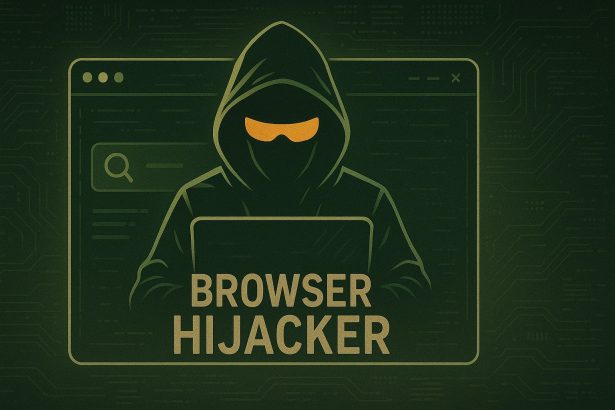Beware of browser redirects to Xshaker.net; they likely stem from unwanted adware.
What to Know About Xshaker.net Hijack
If your browser suddenly takes you to Xshaker.net, that’s not harmless. This behavior usually signals adware or potentially unwanted programs (PUPs) manipulating your browser. You didn’t wander into a porn site by accident—it’s being forced on you.
Vertical Threat Summary
| Threat Type | Browser Redirect / Adware |
|---|---|
| Associated Domain | Xshaker.net |
| Detection Names | Often flagged as generic adware or browser hijacker |
| Symptoms | Sudden redirects to xshaker.net, unwanted pop-ups, forced new tabs/windows |
| Damage & Distribution | Annoying redirects, potential exposure to questionable content and tracking; bundled with free software installers or shady ads |
| Danger Level | Moderate annoyance, low-to-medium risk |
| Removal Tool → | https://www.enigmasoftware.com/products/spyhunter/?ref=ywuxmtf |
How Did I Get Redirected to Xshaker.net?
These redirects often happen when you install free software or browser extensions from unreliable sources. The installer or extension includes adware that changes your browser settings, sending you to Xshaker.net unexpectedly. It may come packaged with seemingly innocent download managers, codecs, or media players.
What Xshaker.net Does to Your Browser
Once installed, the adware can:
- Force automatic redirects when browsing.
- Inject additional pop-up ads or tracking pixels.
- Possibly change your homepage/search engine without consent.
- Expose you to adult content, since it masquerades as a porn site/search engine.
There’s no evidence it steals sensitive data—but the increased ad exposure and adult content browsing channels raise privacy concerns.
Should You Be Worried About Xshaker.net Hijack?
Yes—but not in panic mode. It doesn’t appear to be overtly dangerous like ransomware, but it is intrusive. Redirects and unpredictable ad behavior can expose you to malware-laden ads, phishing attempts, or just constant annoyance. Best to remove it promptly for security and peace of mind.
How to Stop Xshaker.net Hijacks
- Uninstall suspicious programs via Control Panel or your OS’s app settings—especially recently added ones.
- Check browser extensions/add-ons. Remove anything unfamiliar or installed around the time redirects began.
- Reset browser settings (homepage, default search engine).
- Run a reputable anti-malware tool, like SpyHunter (linked above). It can detect and remove adware components automatically.
- Clear browser cache/history to eliminate lingering redirect triggers.
- Practice safer installs: always opt for custom installation and uncheck bundled extras.
Manual Removal Guide for Browser Hijackers
Step 1: Uninstall Suspicious Programs (Windows & Mac)
Before resetting your browser, remove any software that may have installed the hijacker.
Windows (10, 11, 8, 7)
- Press
Win + R, typeappwiz.cpl, and hit Enter. - Find Unwanted Applications
- Look for recently installed programs that seem suspicious (e.g., “EasySearch,” “QuickFind,” “Search Manager”).
- Uninstall
- Click on the suspicious program > Select Uninstall > Follow on-screen instructions.
Mac (macOS Ventura, Monterey, Big Sur, Catalina, Mojave, etc.)
- Open Finder and go to Applications.
- Look for unknown or unwanted programs.
- Drag any suspicious apps to the Trash and empty the Trash.
Step 2: Remove Browser Hijacker from Web Browsers
Google Chrome
- Reset Chrome to Default Settings
- Open Chrome > Click ⋮ Menu (top-right corner) > Settings.
- Scroll down and select Reset settings > Click Restore settings to original defaults > Confirm.
- Remove Suspicious Extensions
- Open chrome://extensions/ and remove unknown extensions.
- Change Default Search Engine & Homepage
- Go to Settings > Search engine > Select Google or another trusted search engine.
- Under On Startup, remove any unwanted URLs.
Mozilla Firefox
- Reset Firefox
- Click the Menu (☰) > Select Help > Click More Troubleshooting Information > Refresh Firefox.
- Remove Unknown Extensions
- Open Add-ons Manager (
Ctrl + Shift + A) > Remove any suspicious extensions.
- Open Add-ons Manager (
- Change Search Engine & Homepage
- Open Settings > Search > Choose Google or another safe search engine.
Microsoft Edge
- Reset Edge
- Click ⋮ Menu > Settings > Reset settings > Restore to default values.
- Remove Unwanted Extensions
- Open edge://extensions/ and remove any unfamiliar extensions.
Safari (Mac Only)
- Reset Safari & Clear Data
- Open Safari > Click Safari (top-left menu) > Select Clear History.
- Go to Preferences > Privacy > Click Manage Website Data > Remove All.
- Delete Suspicious Extensions
- Open Safari > Preferences > Extensions > Remove anything unfamiliar.
- Change Homepage & Search Engine
- Open Preferences > General > Change your homepage to a trusted site.
- In Search, set your search engine to Google or a preferred option.
Step 3: Check for Unauthorized System Changes
Windows – Check the Hosts File
- Open Notepad as Administrator (
Win + S, type Notepad, right-click, Run as Administrator). - Click File > Open and navigate to:makefileCopyEdit
C:\Windows\System32\drivers\etc\hosts - If you see unknown IPs or URLs at the bottom, remove them.
- Save changes and restart your computer.
Mac – Check the Hosts File
- Open Terminal (
Command + Space, typeTerminal). - Type:bashCopyEdit
sudo nano /etc/hosts - Look for suspicious entries and delete them.
- Press
Ctrl + X, thenY, thenEnterto save.
Automatic Removal Using SpyHunter (Windows & Mac)
For those who prefer a quick, hassle-free removal process, using SpyHunter is highly recommended.
Step 1: Download SpyHunter
Click here to download SpyHunter: Download SpyHunter
Step 2: Install & Run SpyHunter
- Follow the instructions on the SpyHunter Download Page to install the software.
- Open SpyHunter and run a full system scan.
Step 3: Remove Browser Hijackers
- SpyHunter will detect all malware and potentially unwanted programs.
- Click Fix Threats to remove the detected hijacker.
- Restart your device to complete the cleanup process.
Step 4: Reset Browser Settings (If Necessary)
Even after SpyHunter removes the hijacker, you may need to reset your browser settings manually (refer to browser-specific instructions above).
Preventing Future Browser Hijacker Infections
- Be cautious when installing free software – opt for Custom Installation to avoid bundled malware.
- Avoid clicking on suspicious ads or pop-ups – they often distribute browser hijackers.
- Keep your operating system and software updated – outdated programs are more vulnerable to infections.
- Use a trusted anti-malware tool like SpyHunter to provide real-time protection against threats.
Conclusion
Xshaker.net pop-ups and redirects are symptoms of adware or PUPs altering your browsing experience. While not destructive, they’re intrusive and potentially risky. The good news? You can remove it with cleanup tools like SpyHunter and by being cautious with software installations.