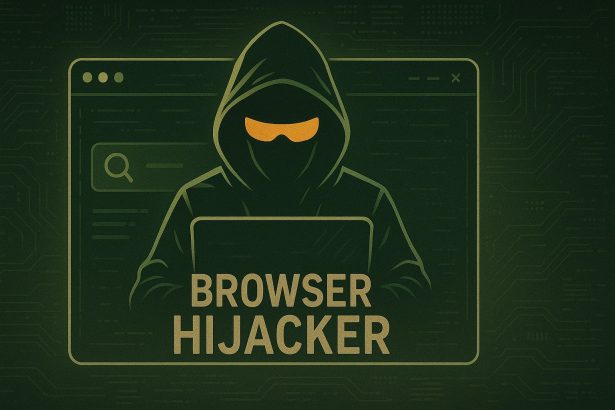WebStatSearch is a deceptive browser extension that pretends to provide insights or statistics about visited websites. In reality, it functions as a browser hijacker, forcibly modifying browser settings to promote the illegitimate search engine odsrchrdr.com. These changes include replacing the homepage, default search engine, and new tab page — leading users to a fake search interface that often redirects to legitimate services like Yahoo. This redirection behavior disrupts user experience and poses a risk to personal data security.
Overview of WebStatSearch Browser Hijacker
Once installed, WebStatSearch injects itself into the web browser and enforces redirects to odsrchrdr.com. The hijacker monitors browsing habits, potentially harvesting data such as search queries, browsing history, and IP addresses. It may also use persistence techniques to prevent users from restoring their preferred browser settings. While the redirected search may appear legitimate, the ultimate goal is data collection and traffic manipulation for advertising revenue or worse.
Threat Details
| Attribute | Details |
|---|---|
| Threat Type | Browser Hijacker, Redirect, Search Hijacker, Toolbar, Unwanted New Tab |
| Associated Domain | odsrchrdr.com |
| Detection Names | Not specified |
| Symptoms of Infection | Altered homepage/search engine, redirects to odsrchrdr.com, slow browser |
| Damage | Privacy invasion, data collection, exposure to dubious websites |
| Distribution Methods | Software bundling, deceptive pop-up ads, fake download links |
| Danger Level | Moderate |
| Removal Tool | SpyHunter: Download Here |
In-Depth Analysis
How Did I Get Infected?
Most users unknowingly install WebStatSearch when they download and install free software packages from third-party sites that bundle this extension with legitimate applications. It can also be delivered through fake download buttons, misleading browser update prompts, or pop-up ads. These methods are designed to hide WebStatSearch in plain sight, making users unaware that they’ve installed it until their browser settings have changed.
What Does It Do?
WebStatSearch modifies the browser’s key settings, forcing it to open odsrchrdr.com for all searches, homepages, and new tabs. The redirected page mimics a search engine but is incapable of generating real search results. Instead, it reroutes the query to known engines like Yahoo after capturing the search term. This intermediary behavior allows it to log user data. Such hijackers often share or sell this data to third-party advertisers or other malicious actors.
Should You Be Worried?
Yes. Any browser hijacker that monitors your online activity poses a direct threat to your privacy. Although WebStatSearch may not immediately damage your system, its silent data tracking and possible exposure to phishing or scam websites should be treated seriously. The longer it remains installed, the higher the risk of having your personal data misused or stolen. Removing it promptly with a trusted anti-malware tool is strongly recommended.
Manual Removal Guide for Browser Hijackers
Step 1: Uninstall Suspicious Programs (Windows & Mac)
Before resetting your browser, remove any software that may have installed the hijacker.
Windows (10, 11, 8, 7)
- Press
Win + R, typeappwiz.cpl, and hit Enter. - Find Unwanted Applications
- Look for recently installed programs that seem suspicious (e.g., “EasySearch,” “QuickFind,” “Search Manager”).
- Uninstall
- Click on the suspicious program > Select Uninstall > Follow on-screen instructions.
Mac (macOS Ventura, Monterey, Big Sur, Catalina, Mojave, etc.)
- Open Finder and go to Applications.
- Look for unknown or unwanted programs.
- Drag any suspicious apps to the Trash and empty the Trash.
Step 2: Remove Browser Hijacker from Web Browsers
Google Chrome
- Reset Chrome to Default Settings
- Open Chrome > Click ⋮ Menu (top-right corner) > Settings.
- Scroll down and select Reset settings > Click Restore settings to original defaults > Confirm.
- Remove Suspicious Extensions
- Open chrome://extensions/ and remove unknown extensions.
- Change Default Search Engine & Homepage
- Go to Settings > Search engine > Select Google or another trusted search engine.
- Under On Startup, remove any unwanted URLs.
Mozilla Firefox
- Reset Firefox
- Click the Menu (☰) > Select Help > Click More Troubleshooting Information > Refresh Firefox.
- Remove Unknown Extensions
- Open Add-ons Manager (
Ctrl + Shift + A) > Remove any suspicious extensions.
- Open Add-ons Manager (
- Change Search Engine & Homepage
- Open Settings > Search > Choose Google or another safe search engine.
Microsoft Edge
- Reset Edge
- Click ⋮ Menu > Settings > Reset settings > Restore to default values.
- Remove Unwanted Extensions
- Open edge://extensions/ and remove any unfamiliar extensions.
Safari (Mac Only)
- Reset Safari & Clear Data
- Open Safari > Click Safari (top-left menu) > Select Clear History.
- Go to Preferences > Privacy > Click Manage Website Data > Remove All.
- Delete Suspicious Extensions
- Open Safari > Preferences > Extensions > Remove anything unfamiliar.
- Change Homepage & Search Engine
- Open Preferences > General > Change your homepage to a trusted site.
- In Search, set your search engine to Google or a preferred option.
Step 3: Check for Unauthorized System Changes
Windows – Check the Hosts File
- Open Notepad as Administrator (
Win + S, type Notepad, right-click, Run as Administrator). - Click File > Open and navigate to:makefileCopyEdit
C:\Windows\System32\drivers\etc\hosts - If you see unknown IPs or URLs at the bottom, remove them.
- Save changes and restart your computer.
Mac – Check the Hosts File
- Open Terminal (
Command + Space, typeTerminal). - Type:bashCopyEdit
sudo nano /etc/hosts - Look for suspicious entries and delete them.
- Press
Ctrl + X, thenY, thenEnterto save.
Automatic Removal Using SpyHunter (Windows & Mac)
For those who prefer a quick, hassle-free removal process, using SpyHunter is highly recommended.
Step 1: Download SpyHunter
Click here to download SpyHunter: Download SpyHunter
Step 2: Install & Run SpyHunter
- Follow the instructions on the SpyHunter Download Page to install the software.
- Open SpyHunter and run a full system scan.
Step 3: Remove Browser Hijackers
- SpyHunter will detect all malware and potentially unwanted programs.
- Click Fix Threats to remove the detected hijacker.
- Restart your device to complete the cleanup process.
Step 4: Reset Browser Settings (If Necessary)
Even after SpyHunter removes the hijacker, you may need to reset your browser settings manually (refer to browser-specific instructions above).
Preventing Future Browser Hijacker Infections
- Be cautious when installing free software – opt for Custom Installation to avoid bundled malware.
- Avoid clicking on suspicious ads or pop-ups – they often distribute browser hijackers.
- Keep your operating system and software updated – outdated programs are more vulnerable to infections.
- Use a trusted anti-malware tool like SpyHunter to provide real-time protection against threats.
Conclusion
WebStatSearch is not just a harmless browser extension — it's a browser hijacker designed to control your web searches and exploit your data for profit. Its ability to infiltrate browsers through software bundling and its aggressive redirection behavior make it both intrusive and potentially harmful. Protect your privacy and browsing integrity by removing WebStatSearch using a powerful tool like SpyHunter.