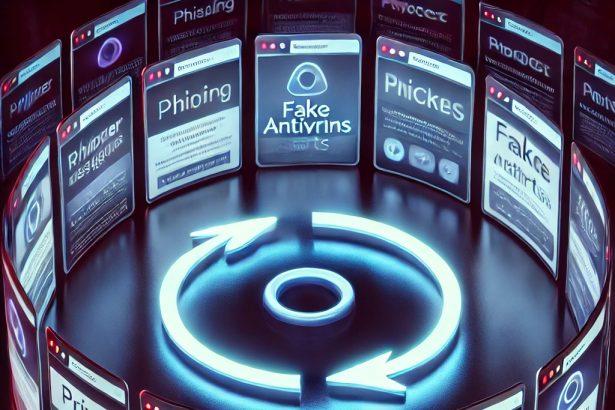WebPlannerView.com is a browser hijacker that manipulates your internet browser’s settings to promote a fake search engine. Typically, browser hijackers like WebPlannerView.com are designed to generate revenue through forced visits and advertisements rather than improving your browsing experience. Understanding and removing this threat is crucial to maintaining the security and performance of your device.
Overview of the WebPlannerView.com Threat
WebPlannerView.com falls under the category of browser hijackers. It forcibly changes your browser’s homepage, default search engine, and new tab settings without your explicit permission. Users infected with WebPlannerView.com may also experience persistent redirects, slow browser performance, and exposure to potentially harmful ads.
Here is a detailed summary of the threat:
| Category | Details |
|---|---|
| Threat Type | Browser Hijacker |
| Associated Domain | webplannerview.com |
| Detection Names | BrowserModifier:Win32/Prifou, Adware.WebPlannerView, PUP.Optional.WebPlannerView |
| Symptoms of Infection | Browser redirects, altered search engine, slow performance, pop-up ads |
| Damage | Privacy risks, exposure to malicious sites, degraded browser performance |
| Distribution Methods | Bundled software installers, deceptive ads, malicious websites |
| Danger Level | Moderate |
| Removal Tool | SpyHunter |
Evaluating the WebPlannerView.com Redirect
How Did I Get Infected?
Most users inadvertently install WebPlannerView.com through bundled software downloads. When downloading free applications from third-party websites, additional software like browser hijackers can be included unless users opt out during installation. Clicking on deceptive advertisements or visiting compromised websites can also lead to this infection.
What Does It Do?
WebPlannerView.com modifies your browser settings to promote its own domain. It reroutes searches through unreliable search engines, bombards you with intrusive ads, and can collect your browsing data without consent. While it doesn’t directly encrypt files or demand ransom, it weakens your online security by exposing you to more severe malware threats.
Should You Be Worried for Your System?
Yes, while WebPlannerView.com may seem like a minor annoyance, its presence signifies that your system security has been compromised. It can lead to increased vulnerability to more dangerous malware infections, phishing attacks, and privacy invasions. Immediate removal is highly recommended to protect your data and system performance.
Manual Removal Guide for Browser Hijackers
Step 1: Uninstall Suspicious Programs (Windows & Mac)
Before resetting your browser, remove any software that may have installed the hijacker.
Windows (10, 11, 8, 7)
- Press
Win + R, typeappwiz.cpl, and hit Enter. - Find Unwanted Applications
- Look for recently installed programs that seem suspicious (e.g., “EasySearch,” “QuickFind,” “Search Manager”).
- Uninstall
- Click on the suspicious program > Select Uninstall > Follow on-screen instructions.
Mac (macOS Ventura, Monterey, Big Sur, Catalina, Mojave, etc.)
- Open Finder and go to Applications.
- Look for unknown or unwanted programs.
- Drag any suspicious apps to the Trash and empty the Trash.
Step 2: Remove Browser Hijacker from Web Browsers
Google Chrome
- Reset Chrome to Default Settings
- Open Chrome > Click ⋮ Menu (top-right corner) > Settings.
- Scroll down and select Reset settings > Click Restore settings to original defaults > Confirm.
- Remove Suspicious Extensions
- Open chrome://extensions/ and remove unknown extensions.
- Change Default Search Engine & Homepage
- Go to Settings > Search engine > Select Google or another trusted search engine.
- Under On Startup, remove any unwanted URLs.
Mozilla Firefox
- Reset Firefox
- Click the Menu (☰) > Select Help > Click More Troubleshooting Information > Refresh Firefox.
- Remove Unknown Extensions
- Open Add-ons Manager (
Ctrl + Shift + A) > Remove any suspicious extensions.
- Open Add-ons Manager (
- Change Search Engine & Homepage
- Open Settings > Search > Choose Google or another safe search engine.
Microsoft Edge
- Reset Edge
- Click ⋮ Menu > Settings > Reset settings > Restore to default values.
- Remove Unwanted Extensions
- Open edge://extensions/ and remove any unfamiliar extensions.
Safari (Mac Only)
- Reset Safari & Clear Data
- Open Safari > Click Safari (top-left menu) > Select Clear History.
- Go to Preferences > Privacy > Click Manage Website Data > Remove All.
- Delete Suspicious Extensions
- Open Safari > Preferences > Extensions > Remove anything unfamiliar.
- Change Homepage & Search Engine
- Open Preferences > General > Change your homepage to a trusted site.
- In Search, set your search engine to Google or a preferred option.
Step 3: Check for Unauthorized System Changes
Windows – Check the Hosts File
- Open Notepad as Administrator (
Win + S, type Notepad, right-click, Run as Administrator). - Click File > Open and navigate to:makefileCopyEdit
C:\Windows\System32\drivers\etc\hosts - If you see unknown IPs or URLs at the bottom, remove them.
- Save changes and restart your computer.
Mac – Check the Hosts File
- Open Terminal (
Command + Space, typeTerminal). - Type:bashCopyEdit
sudo nano /etc/hosts - Look for suspicious entries and delete them.
- Press
Ctrl + X, thenY, thenEnterto save.
Automatic Removal Using SpyHunter (Windows & Mac)
For those who prefer a quick, hassle-free removal process, using SpyHunter is highly recommended.
Step 1: Download SpyHunter
Click here to download SpyHunter: Download SpyHunter
Step 2: Install & Run SpyHunter
- Follow the instructions on the SpyHunter Download Page to install the software.
- Open SpyHunter and run a full system scan.
Step 3: Remove Browser Hijackers
- SpyHunter will detect all malware and potentially unwanted programs.
- Click Fix Threats to remove the detected hijacker.
- Restart your device to complete the cleanup process.
Step 4: Reset Browser Settings (If Necessary)
Even after SpyHunter removes the hijacker, you may need to reset your browser settings manually (refer to browser-specific instructions above).
Preventing Future Browser Hijacker Infections
- Be cautious when installing free software – opt for Custom Installation to avoid bundled malware.
- Avoid clicking on suspicious ads or pop-ups – they often distribute browser hijackers.
- Keep your operating system and software updated – outdated programs are more vulnerable to infections.
- Use a trusted anti-malware tool like SpyHunter to provide real-time protection against threats.
Conclusion
WebPlannerView.com may masquerade as a helpful tool, but it is a browser hijacker with significant risks. Swift action should be taken to eliminate it from your device. Using trusted security tools like SpyHunter ensures the threat is fully eradicated and prevents future infections.