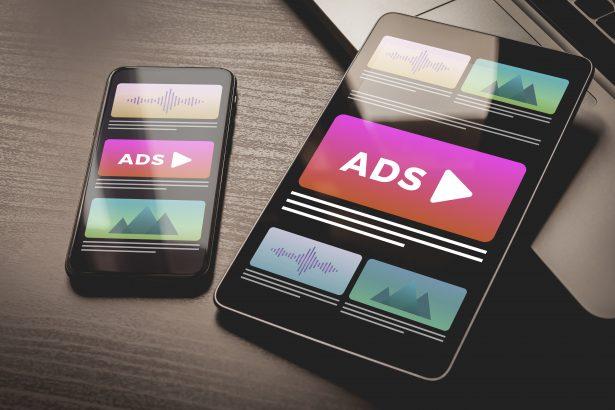Users stumbling onto vasontalea.com encounter a deceptive “Click ‘Allow’ to confirm you are not a robot” prompt. A recent case showed victims unknowingly granting notification permissions, unleashing a flood of unwanted ads and malicious redirects. Because rogue advertising networks fuel vasontalea.com, even legitimate sites can redirect users into this trap.
Threat Overview
Browser notification spam leverages built-in web APIs to push ads directly to users’ desktops. Unlike typical malware, vasontalea.com requires user consent—obtained via fake CAPTCHA tests—to deliver continual pop-ups promoting scams (technical support, phishing), PUAs, adware, hijackers, and even ransomware. Though no traditional “infection” occurs, the relentless ads degrade browsing, jeopardize privacy, and often pave the way for further compromises.
In-Depth Analysis
Infection Vector
Visitors reach vasontalea.com primarily through redirects embedded in compromised or rogue websites. Once there, a counterfeit CAPTCHA appears. Unsuspecting users click “Allow,” granting the site persistent notification rights. Alternative vectors include bundling with adware and PUAs that silently open vasontalea.com tabs.
Behavioral Profile
- Fake Verification: Presents a “robot check” that’s purely social engineering.
- Permission Grant: Browser prompts user to allow notifications.
- Ad Delivery: Notifications begin showing ads for scams, harmful software, and dubious services.
- Redirect Chains: Clicking notifications or certain links can launch exploit kits or phishing pages.
- Persistence: Permission persists across sessions until manually revoked or removed via anti-malware tools.
Risk Assessment
What happens when desktop notifications morph into attack vectors? Continuous exposure to phishing and tech-support scams can lead to credential theft, financial loss, or further malware downloads. While vasontalea.com itself doesn’t install code, the affiliate-driven ads elevate its threat to a Medium level, given its efficacy at funneling users toward high-risk sites.
Artifact Text
Vasontalea.com:
“Click ‘Allow’ to confirm you are not a robot”
This blockquote captures the exact social-engineering lure used to secure notification permissions.
Manual Adware Removal Process (Windows & Mac)
Step 1: Identify and Uninstall Suspicious Applications
For Windows Users
- Open Task Manager by pressing
Ctrl + Shift + Esc. - Navigate to the “Processes” tab and search for unknown or high-resource-consuming processes.
- If you detect anything suspicious, right-click and select “End Task.”
- Go to
Control Panel>Programs>Programs and Features. - Locate and uninstall any unfamiliar programs.
For Mac Users
- Open
Finderand click onApplications. - Identify and move any suspicious applications to the
Trash. - Empty the
Trash. - Check
System Preferences>Users & Groups>Login Itemsfor unknown startup programs and remove them.
Step 2: Remove Malicious Browser Extensions
Google Chrome
- Open Chrome, click
Menu(three dots) >Extensions. - Locate and remove unknown extensions.
- Reset Chrome:
Settings>Reset settings> “Restore settings to their original defaults.”
Mozilla Firefox
- Click
Menu>Add-ons and themes. - Remove suspicious extensions.
- Reset Firefox:
Help>More troubleshooting information> “Refresh Firefox.”
Safari (Mac)
- Open Safari, go to
Preferences>Extensions. - Delete unknown extensions.
- Reset Safari:
History> “Clear History.”
Microsoft Edge
- Click
Menu>Extensions. - Remove any unfamiliar extensions.
- Reset Edge:
Settings>Reset settings> “Restore settings to their default values.”
Step 3: Delete Adware-Associated Files and Folders
For Windows Users
- Press
Win + R, type%AppData%, and press Enter. - Locate and delete suspicious folders.
- Repeat for
%LocalAppData%,%ProgramData%, and%Temp%.
For Mac Users
- Open Finder and press
Shift + Command + G, then enter~/Library/Application Support/. - Remove any suspicious folders.
- Repeat for
~/Library/LaunchAgents/,~/Library/LaunchDaemons/, and~/Library/Preferences/.
Step 4: Flush DNS Cache to Remove Adware Traces
For Windows Users
- Open
Command Promptas Administrator. - Type
ipconfig /flushdnsand press Enter.
For Mac Users
- Open
Terminal. - Enter
sudo killall -HUP mDNSResponderand press Enter.
Step 5: Restart Your System
Perform a reboot to apply the changes and ensure the removal process is complete.
Automatic Adware Removal Using SpyHunter (Windows & Mac)
For an effortless and effective solution, use SpyHunter, a powerful anti-malware tool designed to detect and remove adware completely.
Step 1: Download SpyHunter
Click the link to download SpyHunter: Download SpyHunter Here.
Step 2: Install SpyHunter
Follow the installation guide based on your operating system:
For Windows Users
- Run the downloaded
.exefile. - Follow the installation instructions.
- Launch SpyHunter and allow it to update its malware database.
For Mac Users
- Open the downloaded
.dmgfile. - Drag and drop SpyHunter into
Applications. - Open SpyHunter and let it update its database.
Step 3: Scan and Remove Adware
- Open SpyHunter.
- Click
Start Scan. - Wait for the scan to complete.
- Click
Fix Threatsto remove detected malware.
Step 4: Restart Your Computer
After SpyHunter removes all threats, restart your system to ensure all adware components are fully removed.
Conclusion
Vasontalea.com ads epitomize how non-malicious browser features can be twisted into persistent nuisances and security hazards. Early detection—recognizing unsolicited notification prompts—and swift removal of permissions are critical. Employ a reputable anti-malware solution, revoke rogue notification rights, and stay vigilant to avoid these insidious pop-up traps.