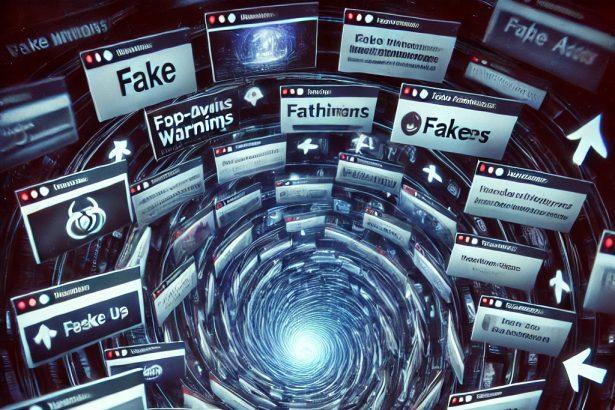If your browser keeps bouncing to search‑regal.com, you’re dealing with a browser hijacker. It pretends to be a search engine but actually reroutes your searches through sketchy domains before showing results from legitimate services. This behavior poses real risks—privacy invasions, annoying ads, and exposure to malicious or scammy content.
Below is a detailed removal guide for the search‑regal.com browser hijacker—calm, expert-level, and written just for you.
Threat Overview
| Threat Name | search‑regal.com Browser Hijacker |
|---|---|
| Threat Type | Browser Hijacker / Search Redirector |
| Detection Names | CRDF (Malicious), Seclookup (Malicious), various detections on VirusTotal |
| Symptoms | Homepage, new tab page, and search engine forcibly changed to search‑regal.com |
| Damage & Distribution | Causes redirects via intermediates, privacy tracking, intrusive ads; spreads via bundled installers, deceptive downloads, popup ads |
| Danger Level | Medium to high—affects privacy and browser stability |
How Did I Get Infected With search‑regal.com?
This hijacker often sneaks into your system when you install software without checking the “Advanced” or “Custom” options—those extra checkboxes for “bonus” add-ons can contain undesired browser extensions. It also spreads via deceptive ads, untrustworthy websites, or unofficial app stores.
What search‑regal.com Does to Your Browser
Once installed, it forces your homepage, new tab, and default search engine settings to search‑regal.com. Then, when you try to search, it reroutes your query through searches‑r‑fun.com and finally to Bing (or another legitimate engine), but not without exposing you to potential malicious links or tracking in the process.
Should You Be Worried About search‑regal.com?
Yes. Not only does it hijack your browser settings, but it also tracks your browsing habits and redirects you to unsafe pages—possibly scams or sites that push additional unwanted software. It even misuses features meant for enterprise management like “Managed by your organization” to lock down browser settings, making it harder to remove the hijacker.
Ransom Note?
No ransom note appears with search‑regal.com (this is not ransomware), so there’s no demand for payment—but the threat is still real and must be removed.
Manual Removal Guide for Browser Hijackers
Step 1: Uninstall Suspicious Programs (Windows & Mac)
Before resetting your browser, remove any software that may have installed the hijacker.
Windows (10, 11, 8, 7)
- Press
Win + R, typeappwiz.cpl, and hit Enter. - Find Unwanted Applications
- Look for recently installed programs that seem suspicious (e.g., “EasySearch,” “QuickFind,” “Search Manager”).
- Uninstall
- Click on the suspicious program > Select Uninstall > Follow on-screen instructions.
Mac (macOS Ventura, Monterey, Big Sur, Catalina, Mojave, etc.)
- Open Finder and go to Applications.
- Look for unknown or unwanted programs.
- Drag any suspicious apps to the Trash and empty the Trash.
Step 2: Remove Browser Hijacker from Web Browsers
Google Chrome
- Reset Chrome to Default Settings
- Open Chrome > Click ⋮ Menu (top-right corner) > Settings.
- Scroll down and select Reset settings > Click Restore settings to original defaults > Confirm.
- Remove Suspicious Extensions
- Open chrome://extensions/ and remove unknown extensions.
- Change Default Search Engine & Homepage
- Go to Settings > Search engine > Select Google or another trusted search engine.
- Under On Startup, remove any unwanted URLs.
Mozilla Firefox
- Reset Firefox
- Click the Menu (☰) > Select Help > Click More Troubleshooting Information > Refresh Firefox.
- Remove Unknown Extensions
- Open Add-ons Manager (
Ctrl + Shift + A) > Remove any suspicious extensions.
- Open Add-ons Manager (
- Change Search Engine & Homepage
- Open Settings > Search > Choose Google or another safe search engine.
Microsoft Edge
- Reset Edge
- Click ⋮ Menu > Settings > Reset settings > Restore to default values.
- Remove Unwanted Extensions
- Open edge://extensions/ and remove any unfamiliar extensions.
Safari (Mac Only)
- Reset Safari & Clear Data
- Open Safari > Click Safari (top-left menu) > Select Clear History.
- Go to Preferences > Privacy > Click Manage Website Data > Remove All.
- Delete Suspicious Extensions
- Open Safari > Preferences > Extensions > Remove anything unfamiliar.
- Change Homepage & Search Engine
- Open Preferences > General > Change your homepage to a trusted site.
- In Search, set your search engine to Google or a preferred option.
Step 3: Check for Unauthorized System Changes
Windows – Check the Hosts File
- Open Notepad as Administrator (
Win + S, type Notepad, right-click, Run as Administrator). - Click File > Open and navigate to:makefileCopyEdit
C:\Windows\System32\drivers\etc\hosts - If you see unknown IPs or URLs at the bottom, remove them.
- Save changes and restart your computer.
Mac – Check the Hosts File
- Open Terminal (
Command + Space, typeTerminal). - Type:bashCopyEdit
sudo nano /etc/hosts - Look for suspicious entries and delete them.
- Press
Ctrl + X, thenY, thenEnterto save.
Automatic Removal Using SpyHunter (Windows & Mac)
For those who prefer a quick, hassle-free removal process, using SpyHunter is highly recommended.
Step 1: Download SpyHunter
Click here to download SpyHunter: Download SpyHunter
Step 2: Install & Run SpyHunter
- Follow the instructions on the SpyHunter Download Page to install the software.
- Open SpyHunter and run a full system scan.
Step 3: Remove Browser Hijackers
- SpyHunter will detect all malware and potentially unwanted programs.
- Click Fix Threats to remove the detected hijacker.
- Restart your device to complete the cleanup process.
Step 4: Reset Browser Settings (If Necessary)
Even after SpyHunter removes the hijacker, you may need to reset your browser settings manually (refer to browser-specific instructions above).
Preventing Future Browser Hijacker Infections
- Be cautious when installing free software – opt for Custom Installation to avoid bundled malware.
- Avoid clicking on suspicious ads or pop-ups – they often distribute browser hijackers.
- Keep your operating system and software updated – outdated programs are more vulnerable to infections.
- Use a trusted anti-malware tool like SpyHunter to provide real-time protection against threats.
Conclusion
The search‑regal.com browser hijacker disrupts your browsing, tracks your activity, and opens the door to shady content. It’s essential to remove it promptly—manually or with reputable tools—to reclaim your browser and protect your privacy.