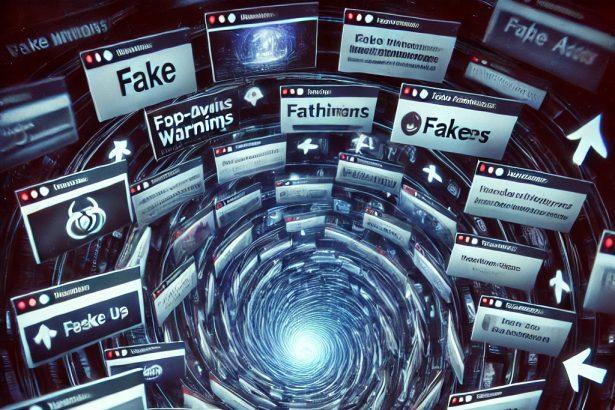What Is Searchingtrends.com?
Searchingtrends.com is a browser hijacker—not a legitimate search engine. It typically infiltrates systems via a deceptive browser extension called Search Trends, and modifies your homepage, new tab, and default search engine settings. While it redirects your searches (often to Bing), it also harvests your browsing data, injects unwanted ads, and may expose you to more dangerous threats.
Threat Overview
| Attribute | Details |
|---|---|
| Threat type | Browser hijacker (PUA/adware) |
| Associated domain | searchingtrends.com |
| Detection names | Variants of “Search Trends” hijacker |
| Symptoms of infection | – Homepage, new tab, or search engine changed – Frequent pop-ups and ads – Browser slowdowns – Suspicious extensions/processes |
| Damage & distribution | Privacy invasion via tracking; advertisement injection; usually bundled with free software installs |
| Danger level | Medium — not outright malware, but high privacy and annoyance impact |
| Removal tool | SpyHunter – Download here |
How It Works
How I Got Infected
This hijacker often enters systems through bundled software installers. If you installed a free program recently without checking the setup options, you may have unknowingly allowed Search Trends or similar to be added.
What It Does
Once inside your system, it:
- Redirects searches to searchingtrends.com before forwarding them to Bing
- Displays ads, pop-ups, and sponsored links
- Tracks browsing history and collects search queries
- May install additional unwanted applications
Should You Be Worried?
Yes. While not as severe as ransomware, it significantly compromises your privacy, disrupts your browsing experience, and can act as a stepping stone to more serious malware infections.
Detailed Threat Analysis
- Privacy invasion: Collects search data and browsing behavior without consent.
- Monetization tactics: Displays ads and redirects to generate affiliate revenue.
- Persistence techniques: Alters browser settings and may reinstall itself.
- Performance impact: Causes browser slowdowns and may use system resources.
- Escalation risk: Redirects to malicious or misleading websites, increasing malware exposure.
Manual Removal Guide for Browser Hijackers
Step 1: Uninstall Suspicious Programs (Windows & Mac)
Before resetting your browser, remove any software that may have installed the hijacker.
Windows (10, 11, 8, 7)
- Press
Win + R, typeappwiz.cpl, and hit Enter. - Find Unwanted Applications
- Look for recently installed programs that seem suspicious (e.g., “EasySearch,” “QuickFind,” “Search Manager”).
- Uninstall
- Click on the suspicious program > Select Uninstall > Follow on-screen instructions.
Mac (macOS Ventura, Monterey, Big Sur, Catalina, Mojave, etc.)
- Open Finder and go to Applications.
- Look for unknown or unwanted programs.
- Drag any suspicious apps to the Trash and empty the Trash.
Step 2: Remove Browser Hijacker from Web Browsers
Google Chrome
- Reset Chrome to Default Settings
- Open Chrome > Click ⋮ Menu (top-right corner) > Settings.
- Scroll down and select Reset settings > Click Restore settings to original defaults > Confirm.
- Remove Suspicious Extensions
- Open chrome://extensions/ and remove unknown extensions.
- Change Default Search Engine & Homepage
- Go to Settings > Search engine > Select Google or another trusted search engine.
- Under On Startup, remove any unwanted URLs.
Mozilla Firefox
- Reset Firefox
- Click the Menu (☰) > Select Help > Click More Troubleshooting Information > Refresh Firefox.
- Remove Unknown Extensions
- Open Add-ons Manager (
Ctrl + Shift + A) > Remove any suspicious extensions.
- Open Add-ons Manager (
- Change Search Engine & Homepage
- Open Settings > Search > Choose Google or another safe search engine.
Microsoft Edge
- Reset Edge
- Click ⋮ Menu > Settings > Reset settings > Restore to default values.
- Remove Unwanted Extensions
- Open edge://extensions/ and remove any unfamiliar extensions.
Safari (Mac Only)
- Reset Safari & Clear Data
- Open Safari > Click Safari (top-left menu) > Select Clear History.
- Go to Preferences > Privacy > Click Manage Website Data > Remove All.
- Delete Suspicious Extensions
- Open Safari > Preferences > Extensions > Remove anything unfamiliar.
- Change Homepage & Search Engine
- Open Preferences > General > Change your homepage to a trusted site.
- In Search, set your search engine to Google or a preferred option.
Step 3: Check for Unauthorized System Changes
Windows – Check the Hosts File
- Open Notepad as Administrator (
Win + S, type Notepad, right-click, Run as Administrator). - Click File > Open and navigate to:makefileCopyEdit
C:\Windows\System32\drivers\etc\hosts - If you see unknown IPs or URLs at the bottom, remove them.
- Save changes and restart your computer.
Mac – Check the Hosts File
- Open Terminal (
Command + Space, typeTerminal). - Type:bashCopyEdit
sudo nano /etc/hosts - Look for suspicious entries and delete them.
- Press
Ctrl + X, thenY, thenEnterto save.
Automatic Removal Using SpyHunter (Windows & Mac)
For those who prefer a quick, hassle-free removal process, using SpyHunter is highly recommended.
Step 1: Download SpyHunter
Click here to download SpyHunter: Download SpyHunter
Step 2: Install & Run SpyHunter
- Follow the instructions on the SpyHunter Download Page to install the software.
- Open SpyHunter and run a full system scan.
Step 3: Remove Browser Hijackers
- SpyHunter will detect all malware and potentially unwanted programs.
- Click Fix Threats to remove the detected hijacker.
- Restart your device to complete the cleanup process.
Step 4: Reset Browser Settings (If Necessary)
Even after SpyHunter removes the hijacker, you may need to reset your browser settings manually (refer to browser-specific instructions above).
Preventing Future Browser Hijacker Infections
- Be cautious when installing free software – opt for Custom Installation to avoid bundled malware.
- Avoid clicking on suspicious ads or pop-ups – they often distribute browser hijackers.
- Keep your operating system and software updated – outdated programs are more vulnerable to infections.
- Use a trusted anti-malware tool like SpyHunter to provide real-time protection against threats.
Conclusion
Searchingtrends.com is a disruptive browser hijacker that compromises user privacy and browser functionality. Prompt removal is necessary to restore your system’s performance and ensure a safe browsing experience. Use a trusted tool like SpyHunter to eliminate all components associated with this threat.