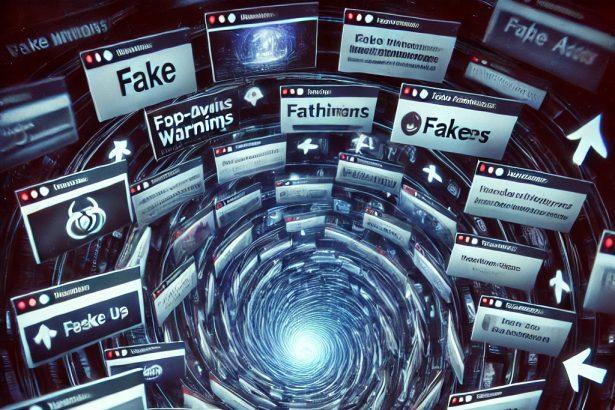search-redirect.com is a fake search engine promoted through browser hijackers that silently modify your browser settings. If your homepage, new tab, or search engine keeps redirecting to this domain, you’re dealing with a hijacker that can also expose you to deceptive ads and serious privacy risks.
Threat Summary
| Threat Type | Browser Hijacker, Redirect, Search Hijacker, Toolbar, Unwanted New Tab |
|---|---|
| Associated Domain | search-redirect.com |
| Detection Names | N/A (undetected by most AV engines) |
| Symptoms | Homepage/search redirect, fake search results, persistent pop-ups |
| Damage & Distribution | Privacy tracking, redirects to dubious sites, bundled freeware, scareware ads |
| Danger Level | Moderate–High |
🔍 SpyHunter Removal Tool →
Remove search-redirect.com with SpyHunter
What search-redirect.com Changes in Your Browser
Once installed, the search-redirect.com hijacker rewires critical browser settings behind your back:
- Homepage and new tab default to
search-redirect.com - Search engine redirects occur whenever you type a query into your address bar
- Attempts to reset these settings manually are often reverted due to persistence mechanisms embedded by the hijacker
This behavior effectively traps users in a loop of redirects—making it hard to escape without a proper removal process.
How search-redirect.com Hijacked Your Homepage
Browser hijackers like this one typically infiltrate systems via bundled installations. That means it likely came packed with:
- A free app or tool you downloaded recently
- An installer that didn’t clearly disclose additional “offers”
- A deceptive pop-up that urged you to install a “recommended extension”
Some versions of the hijacker may also use scareware pop-ups, claiming you have security issues and urging you to click through fake alerts. These clicks trigger affiliate commissions or redirect you to shady software installs.
Will search-redirect.com Steal My Data?
Yes, there’s a real privacy threat here. Browser hijackers like the one backing search-redirect.com are known to collect:
- Search queries and browsing habits
- Personal data like email addresses or usernames
- IP location, browser specs, and occasionally keystrokes
- Potentially sensitive data, depending on what you do online
This data can be sold to third parties or used to target you with more scams. While it’s not as aggressive as ransomware, the long-term data exposure risk is serious.
Manual Removal Guide for Browser Hijackers
Step 1: Uninstall Suspicious Programs (Windows & Mac)
Before resetting your browser, remove any software that may have installed the hijacker.
Windows (10, 11, 8, 7)
- Press
Win + R, typeappwiz.cpl, and hit Enter. - Find Unwanted Applications
- Look for recently installed programs that seem suspicious (e.g., “EasySearch,” “QuickFind,” “Search Manager”).
- Uninstall
- Click on the suspicious program > Select Uninstall > Follow on-screen instructions.
Mac (macOS Ventura, Monterey, Big Sur, Catalina, Mojave, etc.)
- Open Finder and go to Applications.
- Look for unknown or unwanted programs.
- Drag any suspicious apps to the Trash and empty the Trash.
Step 2: Remove Browser Hijacker from Web Browsers
Google Chrome
- Reset Chrome to Default Settings
- Open Chrome > Click ⋮ Menu (top-right corner) > Settings.
- Scroll down and select Reset settings > Click Restore settings to original defaults > Confirm.
- Remove Suspicious Extensions
- Open chrome://extensions/ and remove unknown extensions.
- Change Default Search Engine & Homepage
- Go to Settings > Search engine > Select Google or another trusted search engine.
- Under On Startup, remove any unwanted URLs.
Mozilla Firefox
- Reset Firefox
- Click the Menu (☰) > Select Help > Click More Troubleshooting Information > Refresh Firefox.
- Remove Unknown Extensions
- Open Add-ons Manager (
Ctrl + Shift + A) > Remove any suspicious extensions.
- Open Add-ons Manager (
- Change Search Engine & Homepage
- Open Settings > Search > Choose Google or another safe search engine.
Microsoft Edge
- Reset Edge
- Click ⋮ Menu > Settings > Reset settings > Restore to default values.
- Remove Unwanted Extensions
- Open edge://extensions/ and remove any unfamiliar extensions.
Safari (Mac Only)
- Reset Safari & Clear Data
- Open Safari > Click Safari (top-left menu) > Select Clear History.
- Go to Preferences > Privacy > Click Manage Website Data > Remove All.
- Delete Suspicious Extensions
- Open Safari > Preferences > Extensions > Remove anything unfamiliar.
- Change Homepage & Search Engine
- Open Preferences > General > Change your homepage to a trusted site.
- In Search, set your search engine to Google or a preferred option.
Step 3: Check for Unauthorized System Changes
Windows – Check the Hosts File
- Open Notepad as Administrator (
Win + S, type Notepad, right-click, Run as Administrator). - Click File > Open and navigate to:makefileCopyEdit
C:\Windows\System32\drivers\etc\hosts - If you see unknown IPs or URLs at the bottom, remove them.
- Save changes and restart your computer.
Mac – Check the Hosts File
- Open Terminal (
Command + Space, typeTerminal). - Type:bashCopyEdit
sudo nano /etc/hosts - Look for suspicious entries and delete them.
- Press
Ctrl + X, thenY, thenEnterto save.
Automatic Removal Using SpyHunter (Windows & Mac)
For those who prefer a quick, hassle-free removal process, using SpyHunter is highly recommended.
Step 1: Download SpyHunter
Click here to download SpyHunter: Download SpyHunter
Step 2: Install & Run SpyHunter
- Follow the instructions on the SpyHunter Download Page to install the software.
- Open SpyHunter and run a full system scan.
Step 3: Remove Browser Hijackers
- SpyHunter will detect all malware and potentially unwanted programs.
- Click Fix Threats to remove the detected hijacker.
- Restart your device to complete the cleanup process.
Step 4: Reset Browser Settings (If Necessary)
Even after SpyHunter removes the hijacker, you may need to reset your browser settings manually (refer to browser-specific instructions above).
Preventing Future Browser Hijacker Infections
- Be cautious when installing free software – opt for Custom Installation to avoid bundled malware.
- Avoid clicking on suspicious ads or pop-ups – they often distribute browser hijackers.
- Keep your operating system and software updated – outdated programs are more vulnerable to infections.
- Use a trusted anti-malware tool like SpyHunter to provide real-time protection against threats.
Conclusion
If your browser’s default settings have been hijacked and you keep landing on search-redirect.com, it’s not just an annoyance—it’s a sign your system has been compromised by a browser hijacker with potential privacy risks. Act quickly to remove it before it redirects you to scams or exposes personal data.