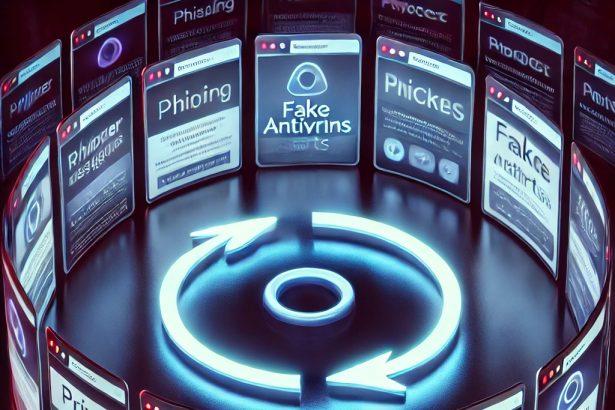If your browser is constantly redirecting to Reprucally.co.in, flooding you with pop-ups, or nagging you with “Allow notifications” prompts, you’re not imagining things. This isn’t just an annoying glitch—it’s a browser hijacker. And like most hijackers, it doesn’t ask permission before it takes over. Whether it snuck in through a fake CAPTCHA or came bundled with something you downloaded, it’s now modifying your browser settings, forcing sketchy redirects, and quietly exposing you to more dangerous threats. The good news? You can remove it—completely and safely—with the right steps.
Reprucally.co.in Hijacker – Threat Summary
| Item | Details |
|---|---|
| Threat Type | Browser Hijacker / PUP |
| Associated Domain | Reprucally.co.in |
| Detection Names | Varies (browser policy hijack, push notification spam, rogue extension) |
| Symptoms | Redirects, pop-ups, homepage/search engine changes, forced notification permissions |
| Damage & Distribution | Comes from fake CAPTCHA pop-ups, malicious ads, bundled installers |
| Danger Level | Moderate – not destructive, but intrusive and potentially a phishing risk |
👉 Scan and remove with SpyHunter →
What Reprucally.co.in Changes in Your Browser
Reprucally.co.in hijacks your browser by injecting itself via extensions, notification permissions, and even enforced browser policies. Once active, it may:
- Redirect your searches through shady third-party sites
- Change your homepage or new tab page
- Push non-stop ads or “click-to-allow” scam pop-ups
- Bypass manual browser setting changes by locking them behind policies like “Managed by your organization”
These changes are usually persistent even after browser resets—because they involve deeper system-level settings like registry entries or group policies.
How Reprucally.co.in Hijacked Your Homepage
In most cases, users accidentally allow Reprucally.co.in to access their browser through:
- Clicking “Allow” on a fake CAPTCHA or video prompt
- Installing bundled freeware that includes browser-based PUPs
- Adding a browser extension that hides malicious scripts
After installation, the hijacker can install admin-level policies that override your own browser preferences—keeping itself active even after uninstalling extensions or resetting browser settings.
Will Reprucally.co.in Steal My Data?
Reprucally.co.in itself isn’t a full-blown spyware platform, but it’s part of a dangerous chain. By forcing redirects and showing you deceptive ads, it can easily funnel you toward phishing pages, scam pop-ups, or dangerous downloads. The longer it stays in your system, the higher the risk that you’ll be tricked into handing over personal or financial information.
If you’re seeing persistent redirect behavior and can’t remove Reprucally.co.in via normal settings, it’s time to take deeper action.
Manual Removal Guide for Browser Hijackers
Step 1: Uninstall Suspicious Programs (Windows & Mac)
Before resetting your browser, remove any software that may have installed the hijacker.
Windows (10, 11, 8, 7)
- Press
Win + R, typeappwiz.cpl, and hit Enter. - Find Unwanted Applications
- Look for recently installed programs that seem suspicious (e.g., “EasySearch,” “QuickFind,” “Search Manager”).
- Uninstall
- Click on the suspicious program > Select Uninstall > Follow on-screen instructions.
Mac (macOS Ventura, Monterey, Big Sur, Catalina, Mojave, etc.)
- Open Finder and go to Applications.
- Look for unknown or unwanted programs.
- Drag any suspicious apps to the Trash and empty the Trash.
Step 2: Remove Browser Hijacker from Web Browsers
Google Chrome
- Reset Chrome to Default Settings
- Open Chrome > Click ⋮ Menu (top-right corner) > Settings.
- Scroll down and select Reset settings > Click Restore settings to original defaults > Confirm.
- Remove Suspicious Extensions
- Open chrome://extensions/ and remove unknown extensions.
- Change Default Search Engine & Homepage
- Go to Settings > Search engine > Select Google or another trusted search engine.
- Under On Startup, remove any unwanted URLs.
Mozilla Firefox
- Reset Firefox
- Click the Menu (☰) > Select Help > Click More Troubleshooting Information > Refresh Firefox.
- Remove Unknown Extensions
- Open Add-ons Manager (
Ctrl + Shift + A) > Remove any suspicious extensions.
- Open Add-ons Manager (
- Change Search Engine & Homepage
- Open Settings > Search > Choose Google or another safe search engine.
Microsoft Edge
- Reset Edge
- Click ⋮ Menu > Settings > Reset settings > Restore to default values.
- Remove Unwanted Extensions
- Open edge://extensions/ and remove any unfamiliar extensions.
Safari (Mac Only)
- Reset Safari & Clear Data
- Open Safari > Click Safari (top-left menu) > Select Clear History.
- Go to Preferences > Privacy > Click Manage Website Data > Remove All.
- Delete Suspicious Extensions
- Open Safari > Preferences > Extensions > Remove anything unfamiliar.
- Change Homepage & Search Engine
- Open Preferences > General > Change your homepage to a trusted site.
- In Search, set your search engine to Google or a preferred option.
Step 3: Check for Unauthorized System Changes
Windows – Check the Hosts File
- Open Notepad as Administrator (
Win + S, type Notepad, right-click, Run as Administrator). - Click File > Open and navigate to:makefileCopyEdit
C:\Windows\System32\drivers\etc\hosts - If you see unknown IPs or URLs at the bottom, remove them.
- Save changes and restart your computer.
Mac – Check the Hosts File
- Open Terminal (
Command + Space, typeTerminal). - Type:bashCopyEdit
sudo nano /etc/hosts - Look for suspicious entries and delete them.
- Press
Ctrl + X, thenY, thenEnterto save.
Automatic Removal Using SpyHunter (Windows & Mac)
For those who prefer a quick, hassle-free removal process, using SpyHunter is highly recommended.
Step 1: Download SpyHunter
Click here to download SpyHunter: Download SpyHunter
Step 2: Install & Run SpyHunter
- Follow the instructions on the SpyHunter Download Page to install the software.
- Open SpyHunter and run a full system scan.
Step 3: Remove Browser Hijackers
- SpyHunter will detect all malware and potentially unwanted programs.
- Click Fix Threats to remove the detected hijacker.
- Restart your device to complete the cleanup process.
Step 4: Reset Browser Settings (If Necessary)
Even after SpyHunter removes the hijacker, you may need to reset your browser settings manually (refer to browser-specific instructions above).
Preventing Future Browser Hijacker Infections
- Be cautious when installing free software – opt for Custom Installation to avoid bundled malware.
- Avoid clicking on suspicious ads or pop-ups – they often distribute browser hijackers.
- Keep your operating system and software updated – outdated programs are more vulnerable to infections.
- Use a trusted anti-malware tool like SpyHunter to provide real-time protection against threats.
Conclusion
Reprucally.co.in is more than a nuisance—it’s a sign that your browser settings are being manipulated without your consent. It’s not just pushing spammy ads; it’s weakening your digital defenses and opening the door to more dangerous threats. Don’t ignore the warning signs. With the right steps—or with help from a trusted anti-malware tool—you can take back control and secure your browser for good.