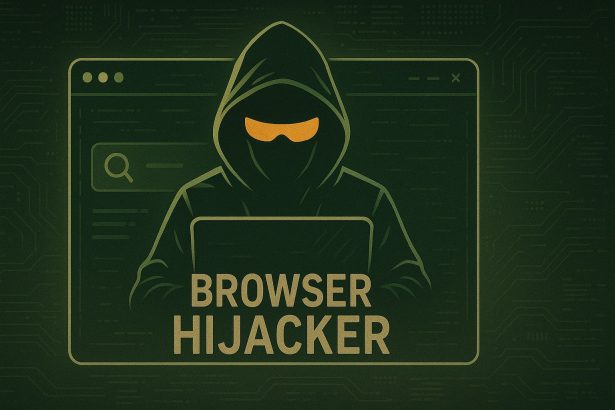If you’ve suddenly noticed that your browser homepage or search engine has changed to Web-Startpage.com, you may be dealing with a browser hijacker. While this page may look like a standard search engine, it is far from harmless. Developed by Bontio Media, Web-Startpage.com is designed to take control of your browser settings and compromise your privacy by collecting personal data.
In this article, we’ll dive into what Web-Startpage.com is, how it spreads, and the potential risks associated with it. Additionally, we’ll summarize key details about this threat to help you understand how it works and why it’s important to take action immediately.
Web-Startpage.com Details
| Attribute | Details |
|---|---|
| Name | Web-Startpage.com |
| Type | Browser Hijacker, Redirect, PUP |
| Associated Email | None identified (No official contact information) |
| Detection Names | Web-Startpage.com, Bontio Media, SmartSearch |
| Symptoms of Infection | Homepage change, constant redirects, intrusive ads |
| Damage | Data collection, browsing experience disruption |
| Distribution Methods | Bundled software, push notifications, suspicious websites |
| Danger Level | Medium (due to privacy risks and data tracking) |
What Is Web-Startpage.com?
Web-Startpage.com is a browser hijacker—a type of malicious software designed to change your browser settings without your permission. Once installed, it redirects your search queries to Bing.com through a chain of suspicious websites. Instead of providing its own search results, Web-Startpage.com relies on redirects to track user activity and collect sensitive data.
Although it might appear like a regular search engine, Web-Startpage.com operates behind the scenes to monitor your behavior. This data can be used for purposes such as targeted advertising or, in the worst case, for more severe forms of cybercrime. Its main goal is to interfere with your browsing experience and harvest information without your explicit consent.
Why Is Web-Startpage.com Suspicious?
Web-Startpage.com is developed by Bontio Media, Inc., but there’s a troubling lack of publicly available information about the company. The lack of transparency surrounding this company, coupled with references to it in online forums discussing malware, makes Web-Startpage.com suspicious. The fact that it manipulates your browser’s settings and harvests data makes it even more concerning.
In addition, users who have encountered Web-Startpage.com have reported experiencing intrusive pop-ups and redirects, further indicating the potentially harmful nature of the software.
How Did I Get Web-Startpage.com?
Web-Startpage.com typically infiltrates systems through bundled software installers. These installers often come from unofficial download sites or torrent platforms and may contain adware or potentially unwanted programs (PUPs). If you have recently downloaded software from a third-party website, there’s a chance that Web-Startpage.com was bundled with it, and you might have unknowingly installed it.
Another way Web-Startpage.com may infect your browser is through push notifications from suspicious websites. These websites often ask users to enable notifications to access content (like videos). By agreeing to these notifications, users unknowingly expose their system to adware and hijackers, which then trigger annoying pop-ups and redirection loops.
Manual Removal Guide for Browser Hijackers
Step 1: Uninstall Suspicious Programs (Windows & Mac)
Before resetting your browser, remove any software that may have installed the hijacker.
Windows (10, 11, 8, 7)
- Press
Win + R, typeappwiz.cpl, and hit Enter. - Find Unwanted Applications
- Look for recently installed programs that seem suspicious (e.g., “EasySearch,” “QuickFind,” “Search Manager”).
- Uninstall
- Click on the suspicious program > Select Uninstall > Follow on-screen instructions.
Mac (macOS Ventura, Monterey, Big Sur, Catalina, Mojave, etc.)
- Open Finder and go to Applications.
- Look for unknown or unwanted programs.
- Drag any suspicious apps to the Trash and empty the Trash.
Step 2: Remove Browser Hijacker from Web Browsers
Google Chrome
- Reset Chrome to Default Settings
- Open Chrome > Click ⋮ Menu (top-right corner) > Settings.
- Scroll down and select Reset settings > Click Restore settings to original defaults > Confirm.
- Remove Suspicious Extensions
- Open chrome://extensions/ and remove unknown extensions.
- Change Default Search Engine & Homepage
- Go to Settings > Search engine > Select Google or another trusted search engine.
- Under On Startup, remove any unwanted URLs.
Mozilla Firefox
- Reset Firefox
- Click the Menu (☰) > Select Help > Click More Troubleshooting Information > Refresh Firefox.
- Remove Unknown Extensions
- Open Add-ons Manager (
Ctrl + Shift + A) > Remove any suspicious extensions.
- Open Add-ons Manager (
- Change Search Engine & Homepage
- Open Settings > Search > Choose Google or another safe search engine.
Microsoft Edge
- Reset Edge
- Click ⋮ Menu > Settings > Reset settings > Restore to default values.
- Remove Unwanted Extensions
- Open edge://extensions/ and remove any unfamiliar extensions.
Safari (Mac Only)
- Reset Safari & Clear Data
- Open Safari > Click Safari (top-left menu) > Select Clear History.
- Go to Preferences > Privacy > Click Manage Website Data > Remove All.
- Delete Suspicious Extensions
- Open Safari > Preferences > Extensions > Remove anything unfamiliar.
- Change Homepage & Search Engine
- Open Preferences > General > Change your homepage to a trusted site.
- In Search, set your search engine to Google or a preferred option.
Step 3: Check for Unauthorized System Changes
Windows – Check the Hosts File
- Open Notepad as Administrator (
Win + S, type Notepad, right-click, Run as Administrator). - Click File > Open and navigate to:makefileCopyEdit
C:\Windows\System32\drivers\etc\hosts - If you see unknown IPs or URLs at the bottom, remove them.
- Save changes and restart your computer.
Mac – Check the Hosts File
- Open Terminal (
Command + Space, typeTerminal). - Type:bashCopyEdit
sudo nano /etc/hosts - Look for suspicious entries and delete them.
- Press
Ctrl + X, thenY, thenEnterto save.
Automatic Removal Using SpyHunter (Windows & Mac)
For those who prefer a quick, hassle-free removal process, using SpyHunter is highly recommended.
Step 1: Download SpyHunter
Click here to download SpyHunter: Download SpyHunter
Step 2: Install & Run SpyHunter
- Follow the instructions on the SpyHunter Download Page to install the software.
- Open SpyHunter and run a full system scan.
Step 3: Remove Browser Hijackers
- SpyHunter will detect all malware and potentially unwanted programs.
- Click Fix Threats to remove the detected hijacker.
- Restart your device to complete the cleanup process.
Step 4: Reset Browser Settings (If Necessary)
Even after SpyHunter removes the hijacker, you may need to reset your browser settings manually (refer to browser-specific instructions above).
Preventing Future Browser Hijacker Infections
- Be cautious when installing free software – opt for Custom Installation to avoid bundled malware.
- Avoid clicking on suspicious ads or pop-ups – they often distribute browser hijackers.
- Keep your operating system and software updated – outdated programs are more vulnerable to infections.
- Use a trusted anti-malware tool like SpyHunter to provide real-time protection against threats.
Conclusion
While Web-Startpage.com might initially appear like a harmless search engine, it is actually a browser hijacker designed to collect your data and redirect your searches. Its distribution methods, including bundled software and push notifications, make it difficult to avoid without proper precautions. The lack of information on its creators adds to the suspicion around this threat, making it crucial to remove it from your system as soon as possible.
If you’ve encountered Web-Startpage.com, be cautious of the data it might be collecting. While there’s no immediate danger to your system’s security, this browser hijacker compromises your online privacy and browsing experience. The best course of action is to remove it promptly using an anti-malware tool.