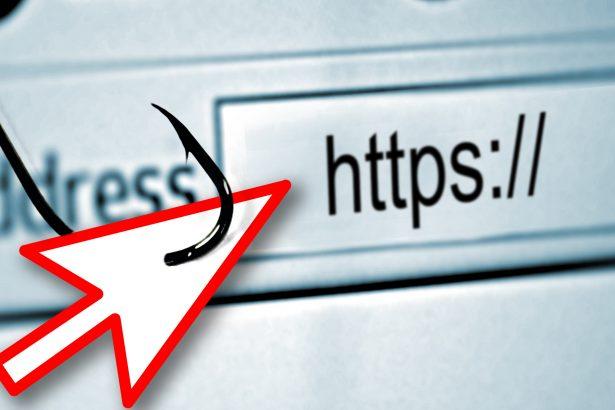The adult content website Txxx.com is known for running an excessive amount of aggressive advertisements. While the platform itself may appear functional for its intended purpose, the underlying risk stems from the harmful third-party ads it displays. These ads often redirect users to unsafe websites that can infect their devices with malware, steal personal information, or push deceptive content.
Txxx.com Threat Summary
| Feature | Description |
|---|---|
| Threat Name | Txxx.com |
| Type | Browser Hijacker, Redirect Virus, PUP |
| Danger Level | Medium to High |
| Symptoms | Redirects to unknown websites, aggressive pop-ups, fake system alerts |
| Detection Names | Adware.Txxx, BrowserModifier:Win32/Txxx, Trojan.Redirect.Txxx |
| Associated Emails | N/A |
| Damage | Browser settings hijacked, fake push notifications, personal data theft |
| Distribution Methods | Pop-up ads, free software bundling, push notifications, adult streaming ads |
Txxx.com: A Quick Overview
The Txxx.com domain operates within the adult entertainment sphere, but it frequently redirects users to malicious or fraudulent sites via pop-up ads and push notifications. These redirects are not always accidental—they are usually engineered through browser hijacking techniques that manipulate how your browser behaves.
Once a user lands on such a site, even one wrong click could result in being exposed to scams, phishing attacks, or unintentional downloads of potentially unwanted programs (PUPs).
What Does Txxx.com Actually Do?
Once your browser has been compromised via Txxx.com-related adware or PUPs, a number of annoying and dangerous behaviors may occur:
- Redirects: You’ll be sent to random websites, often filled with fake virus alerts or fraudulent giveaways.
- Push Notification Spam: You may get bombarded with “Allow Notifications” prompts. If you click “Allow,” you’ll begin receiving spam straight to your desktop—even when your browser is closed.
- Phishing Risks: Some ads will attempt to trick you into entering your personal info or downloading more malware.
- Slow Device Performance: The background scripts running from the infected site can consume system resources.
These deceptive tactics are used to exploit your clicks for financial gain, steal your personal information, or lead you to install additional malware.
Manual Removal Guide for Browser Hijackers
Step 1: Uninstall Suspicious Programs (Windows & Mac)
Before resetting your browser, remove any software that may have installed the hijacker.
Windows (10, 11, 8, 7)
- Press
Win + R, typeappwiz.cpl, and hit Enter. - Find Unwanted Applications
- Look for recently installed programs that seem suspicious (e.g., “EasySearch,” “QuickFind,” “Search Manager”).
- Uninstall
- Click on the suspicious program > Select Uninstall > Follow on-screen instructions.
Mac (macOS Ventura, Monterey, Big Sur, Catalina, Mojave, etc.)
- Open Finder and go to Applications.
- Look for unknown or unwanted programs.
- Drag any suspicious apps to the Trash and empty the Trash.
Step 2: Remove Browser Hijacker from Web Browsers
Google Chrome
- Reset Chrome to Default Settings
- Open Chrome > Click ⋮ Menu (top-right corner) > Settings.
- Scroll down and select Reset settings > Click Restore settings to original defaults > Confirm.
- Remove Suspicious Extensions
- Open chrome://extensions/ and remove unknown extensions.
- Change Default Search Engine & Homepage
- Go to Settings > Search engine > Select Google or another trusted search engine.
- Under On Startup, remove any unwanted URLs.
Mozilla Firefox
- Reset Firefox
- Click the Menu (☰) > Select Help > Click More Troubleshooting Information > Refresh Firefox.
- Remove Unknown Extensions
- Open Add-ons Manager (
Ctrl + Shift + A) > Remove any suspicious extensions.
- Open Add-ons Manager (
- Change Search Engine & Homepage
- Open Settings > Search > Choose Google or another safe search engine.
Microsoft Edge
- Reset Edge
- Click ⋮ Menu > Settings > Reset settings > Restore to default values.
- Remove Unwanted Extensions
- Open edge://extensions/ and remove any unfamiliar extensions.
Safari (Mac Only)
- Reset Safari & Clear Data
- Open Safari > Click Safari (top-left menu) > Select Clear History.
- Go to Preferences > Privacy > Click Manage Website Data > Remove All.
- Delete Suspicious Extensions
- Open Safari > Preferences > Extensions > Remove anything unfamiliar.
- Change Homepage & Search Engine
- Open Preferences > General > Change your homepage to a trusted site.
- In Search, set your search engine to Google or a preferred option.
Step 3: Check for Unauthorized System Changes
Windows – Check the Hosts File
- Open Notepad as Administrator (
Win + S, type Notepad, right-click, Run as Administrator). - Click File > Open and navigate to:makefileCopyEdit
C:\Windows\System32\drivers\etc\hosts - If you see unknown IPs or URLs at the bottom, remove them.
- Save changes and restart your computer.
Mac – Check the Hosts File
- Open Terminal (
Command + Space, typeTerminal). - Type:bashCopyEdit
sudo nano /etc/hosts - Look for suspicious entries and delete them.
- Press
Ctrl + X, thenY, thenEnterto save.
Automatic Removal Using SpyHunter (Windows & Mac)
For those who prefer a quick, hassle-free removal process, using SpyHunter is highly recommended.
Step 1: Download SpyHunter
Click here to download SpyHunter: Download SpyHunter
Step 2: Install & Run SpyHunter
- Follow the instructions on the SpyHunter Download Page to install the software.
- Open SpyHunter and run a full system scan.
Step 3: Remove Browser Hijackers
- SpyHunter will detect all malware and potentially unwanted programs.
- Click Fix Threats to remove the detected hijacker.
- Restart your device to complete the cleanup process.
Step 4: Reset Browser Settings (If Necessary)
Even after SpyHunter removes the hijacker, you may need to reset your browser settings manually (refer to browser-specific instructions above).
Preventing Future Browser Hijacker Infections
- Be cautious when installing free software – opt for Custom Installation to avoid bundled malware.
- Avoid clicking on suspicious ads or pop-ups – they often distribute browser hijackers.
- Keep your operating system and software updated – outdated programs are more vulnerable to infections.
- Use a trusted anti-malware tool like SpyHunter to provide real-time protection against threats.
Conclusion
While Txxx.com may seem like a legitimate adult entertainment website, the real danger lies in the advertising structure it uses to generate revenue. The site’s association with aggressive redirects, fake alerts, and browser hijackers makes it a risky place to visit—especially without solid antivirus protection and a reliable ad blocker.
Users should be extremely cautious when visiting sites like Txxx.com and avoid interacting with any unexpected pop-ups or notifications. Even one misclick could compromise your personal data or expose your system to further malware infections.