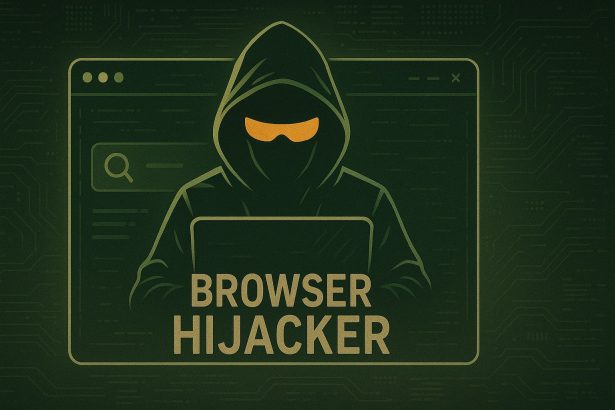Shafirewall.xyz is a rogue website designed to deceive users into enabling push notifications that later bombard them with misleading messages. This fraudulent page relies on fake CAPTCHA checks and security warnings to manipulate visitors into clicking “Allow” on their browser’s notification request. Once granted permission, the site spams users with intrusive notifications containing deceptive security alerts, phishing scams, and fraudulent advertisements.
Cybercriminals behind Shafirewall.xyz use various tactics to lure users into clicking on misleading ads, downloading harmful software, or exposing sensitive personal information. It is crucial to recognize the warning signs of such scams and take immediate action to avoid falling victim to their malicious schemes.
Threat Summary
| Threat Name | Shafirewall.xyz |
|---|---|
| Threat Type | Scam website, push notification spam, phishing |
| Detection Names | Scam:HTML/FakeAlert, PUP.Optional.FakeAlert, Fraudulent.Webpage, Adware.FakeSecurity |
| Symptoms of Infection | Intrusive browser pop-ups, fake security alerts, misleading push notifications, deceptive CAPTCHA checks, redirections to scam pages |
| Damage | Exposure to phishing scams, installation of adware/malware, personal data theft, financial fraud |
| Distribution Methods | Malicious ads, phishing emails, pop-ups, redirects from unsafe websites, adware infections |
| Danger Level | High |
How Shafirewall.xyz Deceives Users with Fake Notifications
Once a user allows notifications from Shafirewall.xyz, they begin receiving frequent and intrusive alerts designed to instill fear and prompt action. These deceptive notifications may contain:
- Fake Windows or System Update Warnings – Messages urging users to install fake updates that may contain malware.
- Phony Firewall and Virus Alerts – False claims about detected threats to trick users into downloading rogue security tools.
- Scare Tactics for Fake Software – Misleading notifications prompting users to install unreliable software bundled with adware or spyware.
- Tech Support Scams – Messages directing users to fraudulent customer support numbers where scammers attempt to steal personal information or demand payment.
- Links to Fraudulent Websites – Clicking on the notifications can lead to phishing pages, online survey scams, and fake giveaway websites designed to collect sensitive data.
Fake CAPTCHA Checks: A Common Tactic of Rogue Sites
One of the primary techniques used by sites like Shafirewall.xyz is the fake CAPTCHA verification. Instead of conducting a legitimate bot-checking process, these fraudulent tests are designed to trick users into allowing notifications.
Warning signs of fake CAPTCHA challenges include:
- Unusual Prompts – Genuine CAPTCHAs require users to select images or solve puzzles, while fake ones just ask to click “Allow.”
- Unexpected Appearance – Legitimate CAPTCHA verifications are usually seen when logging in or making transactions, not randomly on a webpage.
- Misleading Wording – Phrases like “Click Allow to confirm you are not a robot” are major red flags.
- Security Threat Claims – If a CAPTCHA mentions malware detections or security risks, it is likely a scam.
- Instant Notification Requests – Fake CAPTCHAs are accompanied by browser notifications, urging users to allow them immediately.
How Users End Up on Shafirewall.xyz
Many users do not visit Shafirewall.xyz intentionally but are redirected to it through deceptive online tactics. Some of the most common ways users land on such scam websites include:
- Clicking on misleading advertisements on unsafe websites.
- Opening pop-ups and banners that redirect them to rogue pages.
- Following phishing links in emails or fraudulent text messages.
- Visiting illegal streaming or torrent sites, which frequently use shady advertising networks.
- Having adware installed on their device, which causes unwanted redirections.
Manual Adware Removal Process (Windows & Mac)
Step 1: Identify and Uninstall Suspicious Applications
For Windows Users
- Open Task Manager by pressing
Ctrl + Shift + Esc. - Navigate to the “Processes” tab and search for unknown or high-resource-consuming processes.
- If you detect anything suspicious, right-click and select “End Task.”
- Go to
Control Panel>Programs>Programs and Features. - Locate and uninstall any unfamiliar programs.
For Mac Users
- Open
Finderand click onApplications. - Identify and move any suspicious applications to the
Trash. - Empty the
Trash. - Check
System Preferences>Users & Groups>Login Itemsfor unknown startup programs and remove them.
Step 2: Remove Malicious Browser Extensions
Google Chrome
- Open Chrome, click
Menu(three dots) >Extensions. - Locate and remove unknown extensions.
- Reset Chrome:
Settings>Reset settings> “Restore settings to their original defaults.”
Mozilla Firefox
- Click
Menu>Add-ons and themes. - Remove suspicious extensions.
- Reset Firefox:
Help>More troubleshooting information> “Refresh Firefox.”
Safari (Mac)
- Open Safari, go to
Preferences>Extensions. - Delete unknown extensions.
- Reset Safari:
History> “Clear History.”
Microsoft Edge
- Click
Menu>Extensions. - Remove any unfamiliar extensions.
- Reset Edge:
Settings>Reset settings> “Restore settings to their default values.”
Step 3: Delete Adware-Associated Files and Folders
For Windows Users
- Press
Win + R, type%AppData%, and press Enter. - Locate and delete suspicious folders.
- Repeat for
%LocalAppData%,%ProgramData%, and%Temp%.
For Mac Users
- Open Finder and press
Shift + Command + G, then enter~/Library/Application Support/. - Remove any suspicious folders.
- Repeat for
~/Library/LaunchAgents/,~/Library/LaunchDaemons/, and~/Library/Preferences/.
Step 4: Flush DNS Cache to Remove Adware Traces
For Windows Users
- Open
Command Promptas Administrator. - Type
ipconfig /flushdnsand press Enter.
For Mac Users
- Open
Terminal. - Enter
sudo killall -HUP mDNSResponderand press Enter.
Step 5: Restart Your System
Perform a reboot to apply the changes and ensure the removal process is complete.
Automatic Adware Removal Using SpyHunter (Windows & Mac)
For an effortless and effective solution, use SpyHunter, a powerful anti-malware tool designed to detect and remove adware completely.
Step 1: Download SpyHunter
Click the link to download SpyHunter: Download SpyHunter Here.
Step 2: Install SpyHunter
Follow the installation guide based on your operating system:
For Windows Users
- Run the downloaded
.exefile. - Follow the installation instructions.
- Launch SpyHunter and allow it to update its malware database.
For Mac Users
- Open the downloaded
.dmgfile. - Drag and drop SpyHunter into
Applications. - Open SpyHunter and let it update its database.
Step 3: Scan and Remove Adware
- Open SpyHunter.
- Click
Start Scan. - Wait for the scan to complete.
- Click
Fix Threatsto remove detected malware.
Step 4: Restart Your Computer
After SpyHunter removes all threats, restart your system to ensure all adware components are fully removed.
Final Thoughts: Stay Vigilant Against Online Threats
Shafirewall.xyz is a deceptive website designed to exploit users through misleading push notifications, fake security alerts, and phishing scams. Cybercriminals use social engineering techniques to manipulate unsuspecting individuals into clicking malicious links or installing harmful software.
To stay safe:
- Never trust unexpected security alerts from unknown websites.
- Avoid clicking ‘Allow’ on suspicious pop-ups or CAPTCHA prompts.
- Regularly check and manage browser notification settings.
- Use dedicated security software to detect and block threats.
By staying informed and cautious, users can effectively protect themselves from scams, malware, and other online dangers. Always verify information before taking action, and when in doubt, close the tab and move on.
If you are still having trouble, consider contacting remote technical support options.