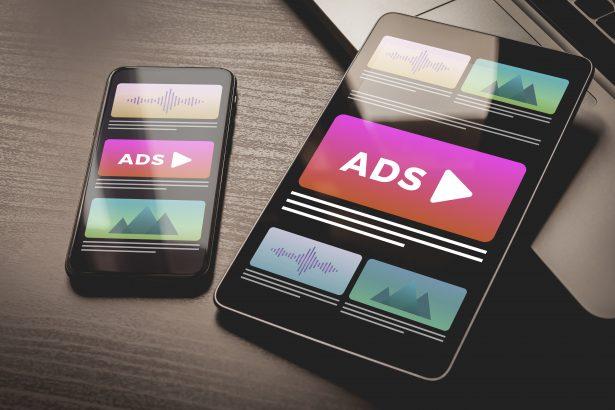While browsing the internet, users may stumble upon suspicious sites like euchakedne[.]com, which masquerade as legitimate verification pages. Our cybersecurity team discovered that this rogue webpage is designed not to protect users—but to exploit them. Instead of offering a real CAPTCHA test, euchakedne[.]com tricks visitors into enabling browser notifications that later flood the screen with unwanted ads, shady redirects, and possible malware threats.
Rogue pages such as euchakedne[.]com are often encountered through indirect means. Most users don’t visit them intentionally. Instead, they arrive via redirects from unsafe advertising networks, spammy browser notifications, or adware-laced applications. Some might even mistype URLs and end up on domains like euchakedne[.]com without realizing the danger.
euchakedne[.]com Threat Details
| Attribute | Description |
|---|---|
| Threat Name | Ads by euchakedne[.]com |
| Threat Type | Push notification ads, Unwanted ads, Pop-up ads |
| Detection Names | Not currently listed in VirusTotal |
| Serving IP Address | 3.23.37.103 |
| Observed Domains | 37yito.euchakedne[.]com, 2ntrfi.euchakedne[.]com |
| Associated Emails | Not available/applicable |
| Symptoms | Intrusive pop-up ads, browser notifications from unknown sources, laggy browsing |
| Distribution Methods | Deceptive CAPTCHA pop-ups, Adware, Redirects from rogue ad networks |
| Potential Damage | Privacy invasion, System slowdown, Financial scams, Additional malware |
| Danger Level | High |
What Happens When You Visit euchakedne[.]com?
The site greets visitors with a dark background and a fake CAPTCHA test urging them to “Click ‘Allow’ to confirm that you are not a robot.” This deceptive prompt is the site’s main trap. When users comply, they unknowingly subscribe to browser notification spam from euchakedne[.]com. These notifications can appear anytime—even when the browser is closed—delivering ads for untrustworthy software, phishing scams, and malicious downloads.
Furthermore, the site may redirect users to other dangerous websites, tailored based on their IP address or geolocation. This means the actual content or scams pushed through euchakedne[.]com can vary from person to person, making it harder to detect and block.
Why euchakedne[.]com Is a Serious Concern
Even though euchakedne[.]com might look simple or harmless, it’s part of a much bigger problem: notification-based adware. Once you click “Allow,” it’s not just about annoying ads. You’re opening a gateway for scam content, phishing attempts, and drive-by downloads. Over time, this can significantly reduce your computer’s performance, compromise your privacy, or even expose you to identity theft.
Additionally, the constant barrage of fake ads, tech support scams, and sketchy offers can trick unsuspecting users into downloading further malicious software—deepening the problem.
Manual Adware Removal Process (Windows & Mac)
Step 1: Identify and Uninstall Suspicious Applications
For Windows Users
- Open Task Manager by pressing
Ctrl + Shift + Esc. - Navigate to the “Processes” tab and search for unknown or high-resource-consuming processes.
- If you detect anything suspicious, right-click and select “End Task.”
- Go to
Control Panel>Programs>Programs and Features. - Locate and uninstall any unfamiliar programs.
For Mac Users
- Open
Finderand click onApplications. - Identify and move any suspicious applications to the
Trash. - Empty the
Trash. - Check
System Preferences>Users & Groups>Login Itemsfor unknown startup programs and remove them.
Step 2: Remove Malicious Browser Extensions
Google Chrome
- Open Chrome, click
Menu(three dots) >Extensions. - Locate and remove unknown extensions.
- Reset Chrome:
Settings>Reset settings> “Restore settings to their original defaults.”
Mozilla Firefox
- Click
Menu>Add-ons and themes. - Remove suspicious extensions.
- Reset Firefox:
Help>More troubleshooting information> “Refresh Firefox.”
Safari (Mac)
- Open Safari, go to
Preferences>Extensions. - Delete unknown extensions.
- Reset Safari:
History> “Clear History.”
Microsoft Edge
- Click
Menu>Extensions. - Remove any unfamiliar extensions.
- Reset Edge:
Settings>Reset settings> “Restore settings to their default values.”
Step 3: Delete Adware-Associated Files and Folders
For Windows Users
- Press
Win + R, type%AppData%, and press Enter. - Locate and delete suspicious folders.
- Repeat for
%LocalAppData%,%ProgramData%, and%Temp%.
For Mac Users
- Open Finder and press
Shift + Command + G, then enter~/Library/Application Support/. - Remove any suspicious folders.
- Repeat for
~/Library/LaunchAgents/,~/Library/LaunchDaemons/, and~/Library/Preferences/.
Step 4: Flush DNS Cache to Remove Adware Traces
For Windows Users
- Open
Command Promptas Administrator. - Type
ipconfig /flushdnsand press Enter.
For Mac Users
- Open
Terminal. - Enter
sudo killall -HUP mDNSResponderand press Enter.
Step 5: Restart Your System
Perform a reboot to apply the changes and ensure the removal process is complete.
Automatic Adware Removal Using SpyHunter (Windows & Mac)
For an effortless and effective solution, use SpyHunter, a powerful anti-malware tool designed to detect and remove adware completely.
Step 1: Download SpyHunter
Click the link to download SpyHunter: Download SpyHunter Here.
Step 2: Install SpyHunter
Follow the installation guide based on your operating system:
For Windows Users
- Run the downloaded
.exefile. - Follow the installation instructions.
- Launch SpyHunter and allow it to update its malware database.
For Mac Users
- Open the downloaded
.dmgfile. - Drag and drop SpyHunter into
Applications. - Open SpyHunter and let it update its database.
Step 3: Scan and Remove Adware
- Open SpyHunter.
- Click
Start Scan. - Wait for the scan to complete.
- Click
Fix Threatsto remove detected malware.
Step 4: Restart Your Computer
After SpyHunter removes all threats, restart your system to ensure all adware components are fully removed.
Conclusion
Euchakedne[.]com is not a legitimate website, nor is it offering real CAPTCHA verification. Instead, it’s a cleverly disguised scam built to exploit web users through deceptive push notifications and browser-based ad spam. If you find yourself receiving ads from this domain, it’s likely you’ve unknowingly clicked “Allow” on their fake verification prompt. This threat can escalate quickly—from simple ads to serious privacy violations and malware infections.
Stay cautious, avoid clicking suspicious prompts, and monitor your browser notification permissions regularly to ensure your device stays clean and safe.