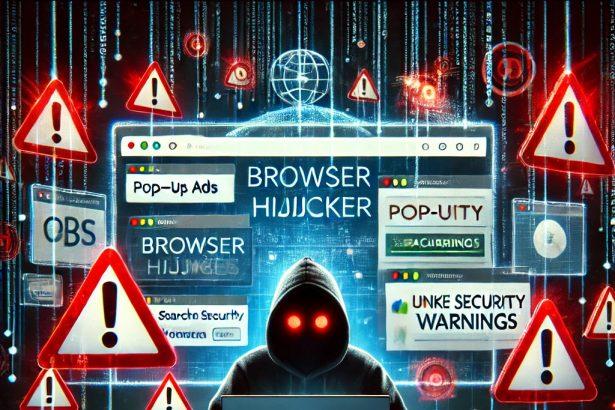Clarity Tab is a browser hijacker that infiltrates web browsers by modifying essential settings such as the homepage, new tab page, and default search engine. While it promotes itself as a browser extension that offers wallpapers and widgets like a clock, weather updates, and bookmarks, its real objective is to redirect users’ searches to Google while tracking browsing activity.
This type of unwanted software can pose significant privacy risks, including tracking personal data and potentially exposing users to additional cyber threats.
Threat Summary
| Attribute | Details |
|---|---|
| Name | Clarity Tab |
| Threat Type | Browser Hijacker, Redirect, Search Hijacker, Toolbar, Unwanted New Tab |
| Supposed Functionality | Browser wallpapers and widgets |
| Promoted URL | Google.com (via redirections) |
| Affected Browsers | Google Chrome, Mozilla Firefox, Microsoft Edge, Safari |
| Affected Settings | Homepage, new tab URL, default search engine |
| Symptoms | Unwanted changes in browser settings, forced redirections, tracking of browsing activity |
| Distribution Methods | Deceptive pop-up ads, software bundling, fake installers |
| Danger Level | High (due to data tracking and persistent browser modifications) |
| Detection Names | Varies by anti-malware tools (e.g., “BrowserModifier:Win32/ClarityTab”) |
How Clarity Tab Works
Once installed, Clarity Tab takes control of browser settings and redirects search queries to Google.com, making it seem harmless. However, it tracks browsing behavior, including:
- Websites visited
- Search queries entered
- Bookmarks saved
- Cookies stored
- Personal details, including usernames and passwords
Collected data may be sold to third-party advertisers or even malicious actors, leading to privacy issues, identity theft, and financial fraud.
How Did Clarity Tab Get Installed?
Clarity Tab is typically installed through software bundling—a deceptive technique where potentially unwanted programs (PUPs) are hidden inside free software installers. Users unknowingly agree to install Clarity Tab when they download and install free software from unverified sources. Other distribution methods include:
- Misleading pop-up ads prompting users to install browser extensions
- Fake software updates that install additional programs without user consent
- Clickbait links on suspicious websites leading to the extension’s download
How to Remove Clarity Tab
Manual Removal (For All Browsers)
Step 1: Uninstall Clarity Tab Extension
- Open your browser and go to Extensions settings:
- Chrome:
chrome://extensions/ - Firefox: Click the menu button > Add-ons and themes > Extensions
- Edge:
edge://extensions/
- Locate Clarity Tab and click Remove.
Step 2: Reset Browser Settings
- Google Chrome:
- Go to
chrome://settings/reset - Click Restore settings to their original defaults > Reset settings
- Go to
- Mozilla Firefox:
- Go to
about:support - Click Refresh Firefox
- Go to
- Microsoft Edge:
- Go to
edge://settings/reset - Click Restore settings to their default values
- Go to
- Safari:
- Go to Safari menu > Preferences > Extensions
- Remove Clarity Tab, then clear browsing data.
Step 3: Remove Suspicious Software
- Windows:
- Open Control Panel > Programs & Features
- Look for suspicious applications and uninstall them.
- Mac: Go to Applications Folder, locate any unknown apps, and move them to Trash.
Step 4: Scan Your System for Malware
Use a reputable anti-malware tool like SpyHunter to scan and remove any lingering infections.
How to Prevent Browser Hijackers
- Avoid downloading software from unknown sources – Use official sites for downloads.
- Opt for Custom/Advanced installation – Uncheck any unnecessary programs bundled with the installer.
- Be cautious of browser extensions – Only install trusted extensions from official web stores.
- Keep your system and software updated – Security updates patch vulnerabilities that cybercriminals exploit.
- Use a reliable anti-malware tool – Regular scans can detect and remove threats before they cause harm.
Conclusion
Clarity Tab might seem like a harmless browser extension, but it modifies browser settings, tracks user activity, and poses privacy risks. While it redirects to Google.com, it still collects user data and can expose users to future cyber threats. To safeguard your privacy, it’s crucial to remove Clarity Tab immediately and take preventive measures to avoid similar infections.