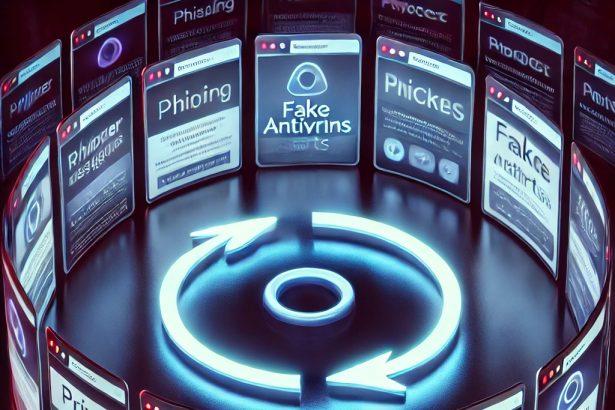QuizMyTab.com is a browser hijacker that stealthily alters browser settings to redirect users to an unreliable search engine. Once installed, this unwanted program forces your homepage, new tab page, and search engine to quizmytab.com—an interface that reroutes queries through other domains before showing search results. It’s commonly distributed through software bundles and fake update prompts and is designed to harvest user data while bombarding the user with intrusive ads and redirects.
Threat Overview
| Attribute | Details |
|---|---|
| Threat Type | Browser Hijacker, Redirect, Search Hijacker, Toolbar, Unwanted New Tab |
| Associated Domain | quizmytab.com |
| Detection Names | Not available |
| Symptoms of Infection | Altered homepage, new tab, and default search engine; persistent redirects |
| Damage | Privacy invasion, unwanted ads, redirects to suspicious or misleading websites |
| Distribution Methods | Software bundling, misleading pop-ups, fake update downloads |
| Danger Level | Moderate |
| Removal Tool | SpyHunter |
In-Depth Analysis
How Did I Get Infected?
Most users encounter the QuizMyTab hijacker through bundled installations. When installing free programs from unofficial sources, especially with default or “Express” settings, extra components like QuizMyTab often get installed silently. This tactic is commonly used by potentially unwanted applications (PUAs) to spread rapidly. Some users also report infections after clicking on misleading ads or fake alerts promoting software updates.
What Does It Do?
QuizMyTab hijacks major browser settings, modifying the homepage, search engine, and new tab behavior to route through quizmytab.com. The fake search engine itself doesn’t generate results—instead, it redirects through a tracking layer, then forwards to legitimate search engines like Yahoo or Google. This rerouting allows it to gather user behavior data, inject ads, and monetize search queries. The hijacker may also collect personal browsing habits and share that data with third-party advertisers.
Should You Be Worried?
Yes. While not as dangerous as ransomware, browser hijackers like QuizMyTab are intrusive, degrade system performance, expose users to malicious content, and pose real privacy threats. Even if the search results seem valid, the route taken to get them is laced with tracking scripts and adware behavior. Left unchecked, it can open the door to more aggressive malware infections or phishing attempts.
Manual Removal Guide for Browser Hijackers
Step 1: Uninstall Suspicious Programs (Windows & Mac)
Before resetting your browser, remove any software that may have installed the hijacker.
Windows (10, 11, 8, 7)
- Press
Win + R, typeappwiz.cpl, and hit Enter. - Find Unwanted Applications
- Look for recently installed programs that seem suspicious (e.g., “EasySearch,” “QuickFind,” “Search Manager”).
- Uninstall
- Click on the suspicious program > Select Uninstall > Follow on-screen instructions.
Mac (macOS Ventura, Monterey, Big Sur, Catalina, Mojave, etc.)
- Open Finder and go to Applications.
- Look for unknown or unwanted programs.
- Drag any suspicious apps to the Trash and empty the Trash.
Step 2: Remove Browser Hijacker from Web Browsers
Google Chrome
- Reset Chrome to Default Settings
- Open Chrome > Click ⋮ Menu (top-right corner) > Settings.
- Scroll down and select Reset settings > Click Restore settings to original defaults > Confirm.
- Remove Suspicious Extensions
- Open chrome://extensions/ and remove unknown extensions.
- Change Default Search Engine & Homepage
- Go to Settings > Search engine > Select Google or another trusted search engine.
- Under On Startup, remove any unwanted URLs.
Mozilla Firefox
- Reset Firefox
- Click the Menu (☰) > Select Help > Click More Troubleshooting Information > Refresh Firefox.
- Remove Unknown Extensions
- Open Add-ons Manager (
Ctrl + Shift + A) > Remove any suspicious extensions.
- Open Add-ons Manager (
- Change Search Engine & Homepage
- Open Settings > Search > Choose Google or another safe search engine.
Microsoft Edge
- Reset Edge
- Click ⋮ Menu > Settings > Reset settings > Restore to default values.
- Remove Unwanted Extensions
- Open edge://extensions/ and remove any unfamiliar extensions.
Safari (Mac Only)
- Reset Safari & Clear Data
- Open Safari > Click Safari (top-left menu) > Select Clear History.
- Go to Preferences > Privacy > Click Manage Website Data > Remove All.
- Delete Suspicious Extensions
- Open Safari > Preferences > Extensions > Remove anything unfamiliar.
- Change Homepage & Search Engine
- Open Preferences > General > Change your homepage to a trusted site.
- In Search, set your search engine to Google or a preferred option.
Step 3: Check for Unauthorized System Changes
Windows – Check the Hosts File
- Open Notepad as Administrator (
Win + S, type Notepad, right-click, Run as Administrator). - Click File > Open and navigate to:makefileCopyEdit
C:\Windows\System32\drivers\etc\hosts - If you see unknown IPs or URLs at the bottom, remove them.
- Save changes and restart your computer.
Mac – Check the Hosts File
- Open Terminal (
Command + Space, typeTerminal). - Type:bashCopyEdit
sudo nano /etc/hosts - Look for suspicious entries and delete them.
- Press
Ctrl + X, thenY, thenEnterto save.
Automatic Removal Using SpyHunter (Windows & Mac)
For those who prefer a quick, hassle-free removal process, using SpyHunter is highly recommended.
Step 1: Download SpyHunter
Click here to download SpyHunter: Download SpyHunter
Step 2: Install & Run SpyHunter
- Follow the instructions on the SpyHunter Download Page to install the software.
- Open SpyHunter and run a full system scan.
Step 3: Remove Browser Hijackers
- SpyHunter will detect all malware and potentially unwanted programs.
- Click Fix Threats to remove the detected hijacker.
- Restart your device to complete the cleanup process.
Step 4: Reset Browser Settings (If Necessary)
Even after SpyHunter removes the hijacker, you may need to reset your browser settings manually (refer to browser-specific instructions above).
Preventing Future Browser Hijacker Infections
- Be cautious when installing free software – opt for Custom Installation to avoid bundled malware.
- Avoid clicking on suspicious ads or pop-ups – they often distribute browser hijackers.
- Keep your operating system and software updated – outdated programs are more vulnerable to infections.
- Use a trusted anti-malware tool like SpyHunter to provide real-time protection against threats.
Conclusion
QuizMyTab.com is more than just a nuisance—it’s a browser hijacker designed to exploit your browser for data harvesting and ad revenue. If you’ve noticed persistent redirection or a sudden change to your homepage or search engine, it’s time to take action. Remove this hijacker immediately using a trusted tool like SpyHunter to restore control over your browser and protect your privacy.