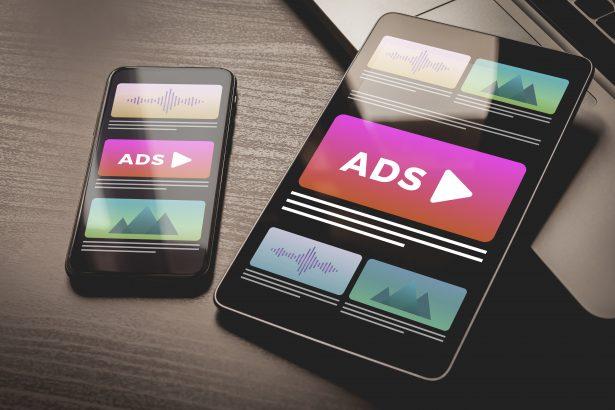If your screen is suddenly filled with “Allow notifications” prompts, deceptive CAPTCHAs, or never-ending pop-ups from Praelant.com, you’re not alone. This isn’t just a nuisance—it’s a symptom of browser-based adware abuse. Once allowed, these rogue notifications can flood your system with scam offers, fake virus alerts, and shady links. The good news? You can remove Praelant.com ads and take back control of your browser in just a few steps.
Praelant.com Ads – Threat Summary
| Category | Details |
|---|---|
| Threat Type | Browser notification spam / adware |
| Detection Names | Varies; often not classified as malware |
| Symptoms | Unwanted pop-ups, fake CAPTCHA prompts, redirect ads, system slowdown |
| Damage & Distribution | Deceptive “Allow” prompts, drive-by redirects, PUP bundling |
| Danger Level | Moderate – high risk of scams, malware exposure, privacy leaks |
| Removal Tool | SpyHunter Removal Tool → |
How Praelant.com Ads Affects Your Browser
Praelant.com is not a virus in the traditional sense—it’s part of a browser-based ad network that abuses notification permissions. It tricks users into enabling push notifications, often through fake CAPTCHA pop-ups like:
“Click Allow to confirm you’re not a robot.”
Once you click “Allow”, Praelant.com can send spammy notifications directly to your desktop—even if your browser is closed. These pop-ups may promote:
- Fake system alerts
- Tech support scams
- Fake giveaways or prize alerts
- Dangerous download links
- Adult content or questionable offers
Some variants also trigger redirects to phishing or malware-dropping pages.
Where Praelant.com Ads Comes From
These ads usually originate from:
- Deceptive websites: Streaming, torrent, or adult sites that use aggressive advertising networks.
- Clickbait ads: Fake “Play” buttons, download links, or “You have 1 message” banners.
- Bundled installers: Free programs that sneak in adware or notification permissions as part of setup.
Once permission is granted—even unintentionally—Praelant.com can bombard your device with push notifications at any time.
Is Praelant.com a Real Threat?
While Praelant.com doesn’t infect your system like a virus, it opens the door to much bigger risks:
- Scam exposure: Many of the ads lead to fake tech support sites or phishing pages.
- Privacy tracking: Your clicks and browsing habits may be logged and monetized.
- Malware delivery: In worst-case scenarios, the ads link to trojans or rogue installers.
- Device slowdowns: The constant notifications and redirects can degrade system performance.
Leaving it unchecked is risky. Removing the source and blocking further notifications is essential.
Manual Adware Removal Process (Windows & Mac)
Step 1: Identify and Uninstall Suspicious Applications
For Windows Users
- Open Task Manager by pressing
Ctrl + Shift + Esc. - Navigate to the “Processes” tab and search for unknown or high-resource-consuming processes.
- If you detect anything suspicious, right-click and select “End Task.”
- Go to
Control Panel>Programs>Programs and Features. - Locate and uninstall any unfamiliar programs.
For Mac Users
- Open
Finderand click onApplications. - Identify and move any suspicious applications to the
Trash. - Empty the
Trash. - Check
System Preferences>Users & Groups>Login Itemsfor unknown startup programs and remove them.
Step 2: Remove Malicious Browser Extensions
Google Chrome
- Open Chrome, click
Menu(three dots) >Extensions. - Locate and remove unknown extensions.
- Reset Chrome:
Settings>Reset settings> “Restore settings to their original defaults.”
Mozilla Firefox
- Click
Menu>Add-ons and themes. - Remove suspicious extensions.
- Reset Firefox:
Help>More troubleshooting information> “Refresh Firefox.”
Safari (Mac)
- Open Safari, go to
Preferences>Extensions. - Delete unknown extensions.
- Reset Safari:
History> “Clear History.”
Microsoft Edge
- Click
Menu>Extensions. - Remove any unfamiliar extensions.
- Reset Edge:
Settings>Reset settings> “Restore settings to their default values.”
Step 3: Delete Adware-Associated Files and Folders
For Windows Users
- Press
Win + R, type%AppData%, and press Enter. - Locate and delete suspicious folders.
- Repeat for
%LocalAppData%,%ProgramData%, and%Temp%.
For Mac Users
- Open Finder and press
Shift + Command + G, then enter~/Library/Application Support/. - Remove any suspicious folders.
- Repeat for
~/Library/LaunchAgents/,~/Library/LaunchDaemons/, and~/Library/Preferences/.
Step 4: Flush DNS Cache to Remove Adware Traces
For Windows Users
- Open
Command Promptas Administrator. - Type
ipconfig /flushdnsand press Enter.
For Mac Users
- Open
Terminal. - Enter
sudo killall -HUP mDNSResponderand press Enter.
Step 5: Restart Your System
Perform a reboot to apply the changes and ensure the removal process is complete.
Automatic Adware Removal Using SpyHunter (Windows & Mac)
For an effortless and effective solution, use SpyHunter, a powerful anti-malware tool designed to detect and remove adware completely.
Step 1: Download SpyHunter
Click the link to download SpyHunter: Download SpyHunter Here.
Step 2: Install SpyHunter
Follow the installation guide based on your operating system:
For Windows Users
- Run the downloaded
.exefile. - Follow the installation instructions.
- Launch SpyHunter and allow it to update its malware database.
For Mac Users
- Open the downloaded
.dmgfile. - Drag and drop SpyHunter into
Applications. - Open SpyHunter and let it update its database.
Step 3: Scan and Remove Adware
- Open SpyHunter.
- Click
Start Scan. - Wait for the scan to complete.
- Click
Fix Threatsto remove detected malware.
Step 4: Restart Your Computer
After SpyHunter removes all threats, restart your system to ensure all adware components are fully removed.
Conclusion
Praelant.com ads are the result of deceptive websites abusing browser permissions. They’re not only annoying—they can also expose you to scams and malware. By removing permissions, scanning your system, and practicing safer browsing habits, you can stop the spam and secure your device for good.