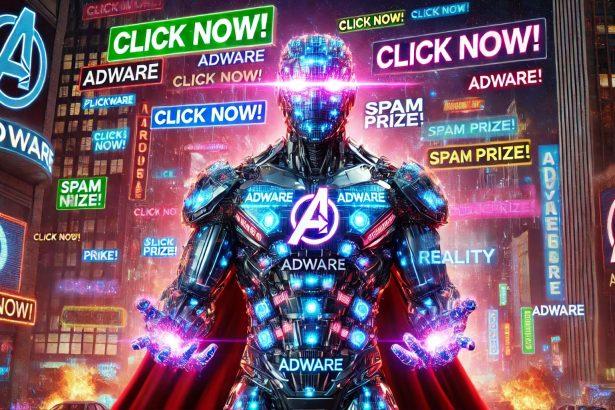A recent wave of intrusive notifications comes from ommulargang.com, a deceptive website that coerces users into enabling alerts by masquerading as a “captcha” or human-verification step. One click on Allow, and your system starts receiving fake security alerts, scam redirects, and unsolicited ads.
Threat Overview
Threat type: Browser-based notification spam (push ads)
This threat hijacks the browser’s notifications feature to deliver persistent, misleading messages. Though relatively low risk compared to ransomware, it poses serious privacy and social-engineering threats—silently pushing users toward dangerous sites or downloads.
Key Details Table
| Attribute | Value |
|---|---|
| Threat type | Push notification spam |
| Source URL | ommulargang[.]com |
| Detection names | Not assigned |
| Symptoms | Unexpected pop-ups, intrusive banners, slower browsing |
| Damage | Privacy breaches, malware downloads, scams, potential credential theft |
| Distribution | Deceptive alerts, malvertising |
| Severity | Medium |
| Removal tool | Combo Cleaner (Windows) |
In‑Depth Analysis
Infection Vector
Victims are diverted to ommulargang.com through malvertising on questionable websites like torrent portals or streaming sites. Once the page instructs to “click Allow”, the user unknowingly activates its ad-delivery capabilities.
Behavioral Profile
- Browser requests notification permission via deceptive “not a robot” prompt.
- Upon permission acceptance, ommulargang.com sends fake “McAfee alert” pop-ups, claiming infection or system errors.
- Clicking the alerts redirects users to scam pages or malicious downloads, risking personal data or financial info.
Risk Assessment
While this threat doesn’t directly infect files, it can:
- Materially erode privacy
- Lead to scam sites designed to steal credentials or extort money
- Result in malware or unwanted software installations
Real-world cases show users led to mock antivirus pages that coerce payment for fake fixes—classic tech-support scam behavior.
Artifact Text
“McAfee Alert – Your system is compromised! Trojan & Adware detected. Click here to scan and fix now.”
Manual Adware Removal Process (Windows & Mac)
Step 1: Identify and Uninstall Suspicious Applications
For Windows Users
- Open Task Manager by pressing
Ctrl + Shift + Esc. - Navigate to the “Processes” tab and search for unknown or high-resource-consuming processes.
- If you detect anything suspicious, right-click and select “End Task.”
- Go to
Control Panel>Programs>Programs and Features. - Locate and uninstall any unfamiliar programs.
For Mac Users
- Open
Finderand click onApplications. - Identify and move any suspicious applications to the
Trash. - Empty the
Trash. - Check
System Preferences>Users & Groups>Login Itemsfor unknown startup programs and remove them.
Step 2: Remove Malicious Browser Extensions
Google Chrome
- Open Chrome, click
Menu(three dots) >Extensions. - Locate and remove unknown extensions.
- Reset Chrome:
Settings>Reset settings> “Restore settings to their original defaults.”
Mozilla Firefox
- Click
Menu>Add-ons and themes. - Remove suspicious extensions.
- Reset Firefox:
Help>More troubleshooting information> “Refresh Firefox.”
Safari (Mac)
- Open Safari, go to
Preferences>Extensions. - Delete unknown extensions.
- Reset Safari:
History> “Clear History.”
Microsoft Edge
- Click
Menu>Extensions. - Remove any unfamiliar extensions.
- Reset Edge:
Settings>Reset settings> “Restore settings to their default values.”
Step 3: Delete Adware-Associated Files and Folders
For Windows Users
- Press
Win + R, type%AppData%, and press Enter. - Locate and delete suspicious folders.
- Repeat for
%LocalAppData%,%ProgramData%, and%Temp%.
For Mac Users
- Open Finder and press
Shift + Command + G, then enter~/Library/Application Support/. - Remove any suspicious folders.
- Repeat for
~/Library/LaunchAgents/,~/Library/LaunchDaemons/, and~/Library/Preferences/.
Step 4: Flush DNS Cache to Remove Adware Traces
For Windows Users
- Open
Command Promptas Administrator. - Type
ipconfig /flushdnsand press Enter.
For Mac Users
- Open
Terminal. - Enter
sudo killall -HUP mDNSResponderand press Enter.
Step 5: Restart Your System
Perform a reboot to apply the changes and ensure the removal process is complete.
Automatic Adware Removal Using SpyHunter (Windows & Mac)
For an effortless and effective solution, use SpyHunter, a powerful anti-malware tool designed to detect and remove adware completely.
Step 1: Download SpyHunter
Click the link to download SpyHunter: Download SpyHunter Here.
Step 2: Install SpyHunter
Follow the installation guide based on your operating system:
For Windows Users
- Run the downloaded
.exefile. - Follow the installation instructions.
- Launch SpyHunter and allow it to update its malware database.
For Mac Users
- Open the downloaded
.dmgfile. - Drag and drop SpyHunter into
Applications. - Open SpyHunter and let it update its database.
Step 3: Scan and Remove Adware
- Open SpyHunter.
- Click
Start Scan. - Wait for the scan to complete.
- Click
Fix Threatsto remove detected malware.
Step 4: Restart Your Computer
After SpyHunter removes all threats, restart your system to ensure all adware components are fully removed.
Prevention Tips
- Don’t grant notification permissions on suspicious prompts. Legitimate captcha bots won’t ask for alerts.
- Use ad‑blockers and anti‑malvertising tools. These can intercept malicious redirects.
- Stick to reputable sites. Avoid torrents or shady streaming platforms prone to malvertising.
Conclusion
“Ads by ommulargang.com” is a deceptive browser hijacker exploiting notification permissions. Though not directly destructive, its manipulative ads can funnel users into scams and malicious sites. Early detection—blocking notifications and scanning with trusted anti‑malware—is key to keeping your system secure.