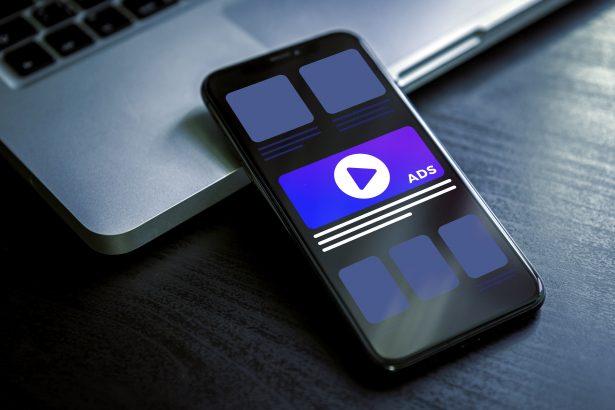Ads by nkw‑protect.pro is a browser-based adware threat that manipulates users into allowing push notifications. Once permission is granted, it bombards the desktop with intrusive ads that often link to scams, rogue software, or malicious content.
Threat Overview
| Item | Details |
|---|---|
| Threat type | Adware / Browser notification pop‑ups |
| Associated domain | nkw‑protect.pro |
| Detection names | Google Safe Browsing (Phishing); flagged by multiple antivirus tools |
| Symptoms of infection | Persistent pop‑up ads, unsolicited notifications, slower browsing experience |
| Damage / Distribution | Delivers phishing links, scam pages, rogue downloads; spread through fake prompts like “Click Allow” |
| Danger level | Medium – irritating and potentially dangerous due to exposure to harmful websites |
| Removal tool | SpyHunter (Download Here) |
Detailed Threat Analysis
How I Got Infected
In most cases, users are tricked into enabling push notifications from nkw‑protect.pro after visiting shady websites. These pages typically present fake CAPTCHA tests or video loading screens, instructing users to click “Allow” to continue. This gives the malicious domain permission to send unlimited browser notifications.
What Does It Do
Once access is granted, nkw‑protect.pro starts sending a steady stream of push notifications directly to the user’s desktop. These alerts often promote fake security alerts, fake software updates, scam giveaways, and links to phishing sites or other malware. The goal is to trick users into clicking malicious content.
Should You Be Worried for Your System?
Yes. While nkw‑protect.pro is technically not a virus, it’s a severe nuisance that reduces system usability and exposes users to harmful content. The constant barrage of spammy notifications can result in accidental malware downloads, data theft, or exposure to fraud. Removing it should be a priority.
Manual Adware Removal Process (Windows & Mac)
Step 1: Identify and Uninstall Suspicious Applications
For Windows Users
- Open Task Manager by pressing
Ctrl + Shift + Esc. - Navigate to the “Processes” tab and search for unknown or high-resource-consuming processes.
- If you detect anything suspicious, right-click and select “End Task.”
- Go to
Control Panel>Programs>Programs and Features. - Locate and uninstall any unfamiliar programs.
For Mac Users
- Open
Finderand click onApplications. - Identify and move any suspicious applications to the
Trash. - Empty the
Trash. - Check
System Preferences>Users & Groups>Login Itemsfor unknown startup programs and remove them.
Step 2: Remove Malicious Browser Extensions
Google Chrome
- Open Chrome, click
Menu(three dots) >Extensions. - Locate and remove unknown extensions.
- Reset Chrome:
Settings>Reset settings> “Restore settings to their original defaults.”
Mozilla Firefox
- Click
Menu>Add-ons and themes. - Remove suspicious extensions.
- Reset Firefox:
Help>More troubleshooting information> “Refresh Firefox.”
Safari (Mac)
- Open Safari, go to
Preferences>Extensions. - Delete unknown extensions.
- Reset Safari:
History> “Clear History.”
Microsoft Edge
- Click
Menu>Extensions. - Remove any unfamiliar extensions.
- Reset Edge:
Settings>Reset settings> “Restore settings to their default values.”
Step 3: Delete Adware-Associated Files and Folders
For Windows Users
- Press
Win + R, type%AppData%, and press Enter. - Locate and delete suspicious folders.
- Repeat for
%LocalAppData%,%ProgramData%, and%Temp%.
For Mac Users
- Open Finder and press
Shift + Command + G, then enter~/Library/Application Support/. - Remove any suspicious folders.
- Repeat for
~/Library/LaunchAgents/,~/Library/LaunchDaemons/, and~/Library/Preferences/.
Step 4: Flush DNS Cache to Remove Adware Traces
For Windows Users
- Open
Command Promptas Administrator. - Type
ipconfig /flushdnsand press Enter.
For Mac Users
- Open
Terminal. - Enter
sudo killall -HUP mDNSResponderand press Enter.
Step 5: Restart Your System
Perform a reboot to apply the changes and ensure the removal process is complete.
Automatic Adware Removal Using SpyHunter (Windows & Mac)
For an effortless and effective solution, use SpyHunter, a powerful anti-malware tool designed to detect and remove adware completely.
Step 1: Download SpyHunter
Click the link to download SpyHunter: Download SpyHunter Here.
Step 2: Install SpyHunter
Follow the installation guide based on your operating system:
For Windows Users
- Run the downloaded
.exefile. - Follow the installation instructions.
- Launch SpyHunter and allow it to update its malware database.
For Mac Users
- Open the downloaded
.dmgfile. - Drag and drop SpyHunter into
Applications. - Open SpyHunter and let it update its database.
Step 3: Scan and Remove Adware
- Open SpyHunter.
- Click
Start Scan. - Wait for the scan to complete.
- Click
Fix Threatsto remove detected malware.
Step 4: Restart Your Computer
After SpyHunter removes all threats, restart your system to ensure all adware components are fully removed.
Conclusion
nkw‑protect.pro is a deceptive domain that abuses browser push notifications to flood users with unwanted and potentially dangerous advertisements. Though not classified as a virus, its tactics and associations with malicious content make it a security risk. Users should immediately disable notifications from this source and use SpyHunter to ensure full system cleanup.