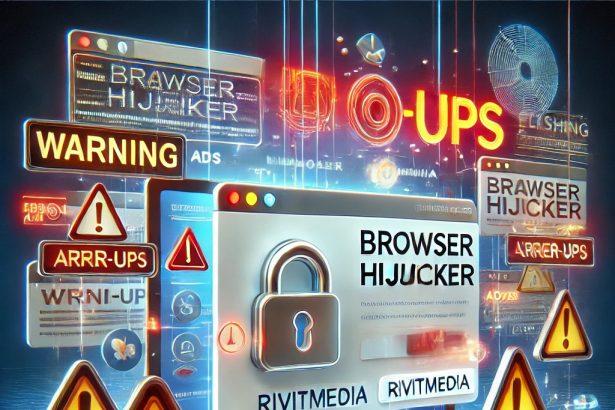Deceptive websites are becoming increasingly common, often preying on users with fake alerts and aggressive pop-ups. One such domain—networksearchflow.co.in—is at the center of a scam that falsely claims users have visited illegal or infected websites. It displays intimidating messages urging users to perform a security scan using a fake antivirus interface, often misusing well-known logos like McAfee to appear credible.
This fraudulent page does more than just scare users—it actively pushes dangerous notifications, lures people into clicking malicious links, and opens the door to identity theft, financial fraud, or further malware infections.
Threat Summary
| Attribute | Details |
|---|---|
| Threat Name | Ads by networksearchflow.co.in |
| Threat Type | Push notification ads, Pop-up scams, Fake virus alerts |
| Detection Names | Seclookup (Malicious), Sophos (Spam), VirusTotal (Multiple detections) |
| Associated Email | Not applicable |
| Symptoms | Intrusive pop-up ads, random redirects, browser slowdowns, scam notifications |
| Damage | Privacy invasion, deceptive downloads, financial loss, potential malware |
| Distribution Methods | Fake alerts, misleading ads, redirects from unsafe sites |
| IP Address | 108.62.60.42 |
| Danger Level | High |
What Is Networksearchflow.co.in?
Networksearchflow.co.in is a scam website that promotes a fake antivirus alert claiming your device is infected due to accessing “illegal content.” It tricks users into thinking their system is compromised, and prompts them to allow push notifications. Once allowed, the site bombards users with deceptive ads, virus warnings, and links to sketchy domains.
These notifications are not just annoying—they can redirect users to phishing sites, scam promotions, or prompt unwanted software downloads. The ultimate goal? To manipulate and exploit user behavior for financial gain.
How It Works
The scam typically unfolds like this:
- A user is redirected to networksearchflow.co.in via a misleading ad or compromised site.
- A fake virus alert is shown, claiming the user’s device is infected.
- The page imitates trusted antivirus providers (e.g., McAfee) to build false credibility.
- The user is urged to allow notifications or click a “Scan Now” button.
- Notifications then start appearing on the desktop, showing fake alerts and urging further action (like installing rogue software or contacting fake support numbers).
Why It’s Dangerous
Allowing notifications from a scam site like networksearchflow.co.in isn’t just a minor nuisance—it’s a potential security risk. These push notifications can:
- Mislead users into downloading rogue apps or software laced with malware.
- Prompt financial scams, like fake tech support calls or giveaways.
- Infiltrate privacy, by tracking user activity and gathering sensitive data.
- Decrease browsing performance, due to constant pop-up interruptions.
Even savvy users can fall victim due to the site’s use of recognizable brand logos and seemingly urgent language.
Manual Adware Removal Process (Windows & Mac)
Step 1: Identify and Uninstall Suspicious Applications
For Windows Users
- Open Task Manager by pressing
Ctrl + Shift + Esc. - Navigate to the “Processes” tab and search for unknown or high-resource-consuming processes.
- If you detect anything suspicious, right-click and select “End Task.”
- Go to
Control Panel>Programs>Programs and Features. - Locate and uninstall any unfamiliar programs.
For Mac Users
- Open
Finderand click onApplications. - Identify and move any suspicious applications to the
Trash. - Empty the
Trash. - Check
System Preferences>Users & Groups>Login Itemsfor unknown startup programs and remove them.
Step 2: Remove Malicious Browser Extensions
Google Chrome
- Open Chrome, click
Menu(three dots) >Extensions. - Locate and remove unknown extensions.
- Reset Chrome:
Settings>Reset settings> “Restore settings to their original defaults.”
Mozilla Firefox
- Click
Menu>Add-ons and themes. - Remove suspicious extensions.
- Reset Firefox:
Help>More troubleshooting information> “Refresh Firefox.”
Safari (Mac)
- Open Safari, go to
Preferences>Extensions. - Delete unknown extensions.
- Reset Safari:
History> “Clear History.”
Microsoft Edge
- Click
Menu>Extensions. - Remove any unfamiliar extensions.
- Reset Edge:
Settings>Reset settings> “Restore settings to their default values.”
Step 3: Delete Adware-Associated Files and Folders
For Windows Users
- Press
Win + R, type%AppData%, and press Enter. - Locate and delete suspicious folders.
- Repeat for
%LocalAppData%,%ProgramData%, and%Temp%.
For Mac Users
- Open Finder and press
Shift + Command + G, then enter~/Library/Application Support/. - Remove any suspicious folders.
- Repeat for
~/Library/LaunchAgents/,~/Library/LaunchDaemons/, and~/Library/Preferences/.
Step 4: Flush DNS Cache to Remove Adware Traces
For Windows Users
- Open
Command Promptas Administrator. - Type
ipconfig /flushdnsand press Enter.
For Mac Users
- Open
Terminal. - Enter
sudo killall -HUP mDNSResponderand press Enter.
Step 5: Restart Your System
Perform a reboot to apply the changes and ensure the removal process is complete.
Automatic Adware Removal Using SpyHunter (Windows & Mac)
For an effortless and effective solution, use SpyHunter, a powerful anti-malware tool designed to detect and remove adware completely.
Step 1: Download SpyHunter
Click the link to download SpyHunter: Download SpyHunter Here.
Step 2: Install SpyHunter
Follow the installation guide based on your operating system:
For Windows Users
- Run the downloaded
.exefile. - Follow the installation instructions.
- Launch SpyHunter and allow it to update its malware database.
For Mac Users
- Open the downloaded
.dmgfile. - Drag and drop SpyHunter into
Applications. - Open SpyHunter and let it update its database.
Step 3: Scan and Remove Adware
- Open SpyHunter.
- Click
Start Scan. - Wait for the scan to complete.
- Click
Fix Threatsto remove detected malware.
Step 4: Restart Your Computer
After SpyHunter removes all threats, restart your system to ensure all adware components are fully removed.
Conclusion
Networksearchflow.co.in is a clear example of how scammers manipulate fear and urgency to deceive users into making risky decisions. If you’re seeing suspicious pop-ups or alerts from this site, it’s a red flag that your browser settings have been tampered with. While this article doesn’t include a removal guide, recognizing the warning signs is the first step in staying safe online. Avoid interacting with these alerts, and be cautious about granting notification permissions to unfamiliar websites.