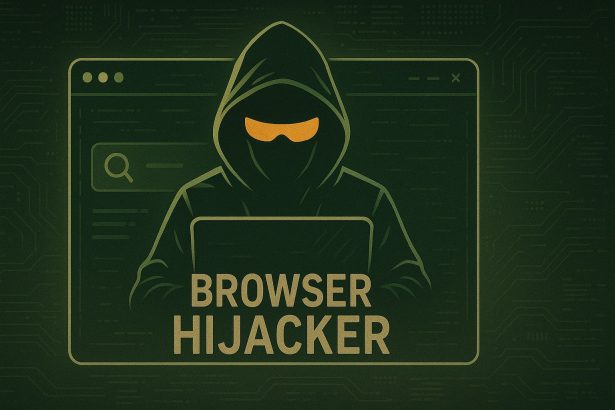Visiting navixzuro.co.in often triggers a deceptive “Click Allow to prove you’re not a robot” prompt. That click grants the site permission to flood your browser or desktop with intrusive ads, often redirecting you to scammy offers, fake downloads, or even malware. Let’s dismantle that hijacker and reclaim your web browser.
Threat Summary
| Category | Details |
|---|---|
| Threat Type | Browser hijacker (via push notifications), unwanted spam ads |
| Associated Domain | navixzuro.co.in |
| Detection Names | Sophos: Spam, VirusTotal: multiple flags |
| Symptoms | Spam pop‑ups not from visited sites, slower browsing, redirect behavior |
| Damage & Distribution | Deceptive CAPTCHA, adware, untrusted affiliate ads, browser notifications |
| Danger Level | Medium—annoying and invasive, but not a virus itself |
| Removal Tool | SpyHunter |
What Navixzuro.co.in Changes in Your Browser
As a stealthy browser hijacker, Navixzuro.co.in doesn’t install files directly. Instead, it tricks you into accepting push notifications. After consent is granted, the notifications start firing off intrusive ads—even when your browser is minimized or closed.
These ads aren’t just distracting—they often carry malicious payloads, ranging from fake antivirus pop‑ups to subscription scams and unknown software offers. This method bypasses conventional ad blockers and targets both Windows and mobile platforms.
How Navixzuro.co.in Hijacked Your Homepage
You likely encountered Navixzuro.co.in via automatic redirects—common on shady sites or through adware. These redirects lead to a blank page with a fake CAPTCHA prompt, tricking you into giving notification permission by clicking “Allow”. Once clicked, the site is free to deliver spam notifications indefinitely.
Will Navixzuro.co.in Steal My Data?
Not directly via malware—but the spam notifications can lead you into phishing traps or scam sites. These destinations may request personal info, download malicious software, or trick you into installing further adware.
Manual Removal Guide for Browser Hijackers
Step 1: Uninstall Suspicious Programs (Windows & Mac)
Before resetting your browser, remove any software that may have installed the hijacker.
Windows (10, 11, 8, 7)
- Press
Win + R, typeappwiz.cpl, and hit Enter. - Find Unwanted Applications
- Look for recently installed programs that seem suspicious (e.g., “EasySearch,” “QuickFind,” “Search Manager”).
- Uninstall
- Click on the suspicious program > Select Uninstall > Follow on-screen instructions.
Mac (macOS Ventura, Monterey, Big Sur, Catalina, Mojave, etc.)
- Open Finder and go to Applications.
- Look for unknown or unwanted programs.
- Drag any suspicious apps to the Trash and empty the Trash.
Step 2: Remove Browser Hijacker from Web Browsers
Google Chrome
- Reset Chrome to Default Settings
- Open Chrome > Click ⋮ Menu (top-right corner) > Settings.
- Scroll down and select Reset settings > Click Restore settings to original defaults > Confirm.
- Remove Suspicious Extensions
- Open chrome://extensions/ and remove unknown extensions.
- Change Default Search Engine & Homepage
- Go to Settings > Search engine > Select Google or another trusted search engine.
- Under On Startup, remove any unwanted URLs.
Mozilla Firefox
- Reset Firefox
- Click the Menu (☰) > Select Help > Click More Troubleshooting Information > Refresh Firefox.
- Remove Unknown Extensions
- Open Add-ons Manager (
Ctrl + Shift + A) > Remove any suspicious extensions.
- Open Add-ons Manager (
- Change Search Engine & Homepage
- Open Settings > Search > Choose Google or another safe search engine.
Microsoft Edge
- Reset Edge
- Click ⋮ Menu > Settings > Reset settings > Restore to default values.
- Remove Unwanted Extensions
- Open edge://extensions/ and remove any unfamiliar extensions.
Safari (Mac Only)
- Reset Safari & Clear Data
- Open Safari > Click Safari (top-left menu) > Select Clear History.
- Go to Preferences > Privacy > Click Manage Website Data > Remove All.
- Delete Suspicious Extensions
- Open Safari > Preferences > Extensions > Remove anything unfamiliar.
- Change Homepage & Search Engine
- Open Preferences > General > Change your homepage to a trusted site.
- In Search, set your search engine to Google or a preferred option.
Step 3: Check for Unauthorized System Changes
Windows – Check the Hosts File
- Open Notepad as Administrator (
Win + S, type Notepad, right-click, Run as Administrator). - Click File > Open and navigate to:makefileCopyEdit
C:\Windows\System32\drivers\etc\hosts - If you see unknown IPs or URLs at the bottom, remove them.
- Save changes and restart your computer.
Mac – Check the Hosts File
- Open Terminal (
Command + Space, typeTerminal). - Type:bashCopyEdit
sudo nano /etc/hosts - Look for suspicious entries and delete them.
- Press
Ctrl + X, thenY, thenEnterto save.
Automatic Removal Using SpyHunter (Windows & Mac)
For those who prefer a quick, hassle-free removal process, using SpyHunter is highly recommended.
Step 1: Download SpyHunter
Click here to download SpyHunter: Download SpyHunter
Step 2: Install & Run SpyHunter
- Follow the instructions on the SpyHunter Download Page to install the software.
- Open SpyHunter and run a full system scan.
Step 3: Remove Browser Hijackers
- SpyHunter will detect all malware and potentially unwanted programs.
- Click Fix Threats to remove the detected hijacker.
- Restart your device to complete the cleanup process.
Step 4: Reset Browser Settings (If Necessary)
Even after SpyHunter removes the hijacker, you may need to reset your browser settings manually (refer to browser-specific instructions above).
Preventing Future Browser Hijacker Infections
- Be cautious when installing free software – opt for Custom Installation to avoid bundled malware.
- Avoid clicking on suspicious ads or pop-ups – they often distribute browser hijackers.
- Keep your operating system and software updated – outdated programs are more vulnerable to infections.
- Use a trusted anti-malware tool like SpyHunter to provide real-time protection against threats.
Conclusion
Remove Navixzuro.co.in Browser Hijacker – Fix Spam Notification Redirects
You’ve inadvertently granted a rogue site permission to bombard your system with ads. While not a virus itself, it’s a dangerous annoyance that can lead to risky sites. By blocking its notifications, resetting your browser, and scanning for adware, you can reclaim normal browsing and avoid future traps.