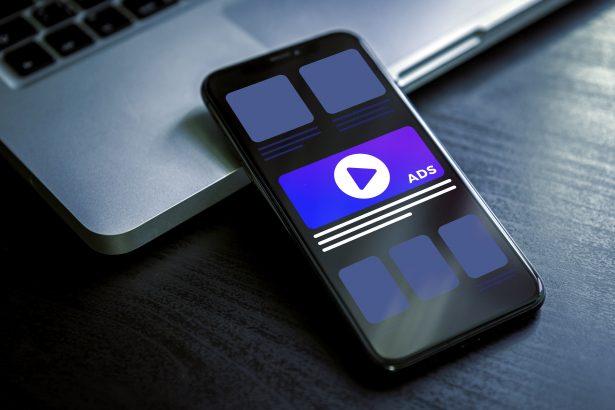Mirrapwifle.com isn’t just a nuisance—it’s a push-notification adware scam. It tricks users into allowing notifications, then floods your screen with unwanted ads—even when your browser is closed. Though not a virus in the traditional sense, it represents a serious privacy and security threat.
Threat Overview
| Aspect | Details |
|---|---|
| Threat type | Adware / Browser Notifications Scam |
| Associated domain | mirrapwifle.com |
| Detection names | Combo Cleaner (Phishing), Fortinet, G‑Data, Google Safebrowsing, Lionic (Phishing) |
| Symptoms of infection | Unexpected push notifications, pop-up ads, browser redirects |
| Damage/distribution methods | Redirection via malvertising, adware, pop‑ups; tricking user into “Allow” notifications |
| Danger level | Moderate—mainly disruptive, but can lead to malware or phishing |
| Removal tool | SpyHunter – Download SpyHunter |
Detailed Evaluation
How I Got Infected
In most cases, infection begins when users visit untrustworthy websites like free streaming services, file-sharing pages, or adult content hubs. These sites may redirect users to Mirrapwifle.com. A pop-up message appears, requesting the user to click “Allow” to prove they are not a robot or to access content. Clicking “Allow” gives the site permission to send browser notifications.
What It Does
Once allowed, Mirrapwifle.com gains access to your browser’s notification system and begins to send relentless push ads. These can include fake alerts, adult content, scam giveaways, or malware-laden download links. The notifications may continue appearing even if your browser is closed, degrading user experience and increasing the risk of falling for phishing schemes.
Should You Be Worried for Your System?
While Mirrapwifle.com does not install ransomware or spyware, it compromises online safety by exposing users to unsafe content. If not dealt with promptly, the redirection tactics and fake ads can lead to much more severe infections, including trojans and credential theft. Removing it immediately is strongly recommended.
Manual Adware Removal Process (Windows & Mac)
Step 1: Identify and Uninstall Suspicious Applications
For Windows Users
- Open Task Manager by pressing
Ctrl + Shift + Esc. - Navigate to the “Processes” tab and search for unknown or high-resource-consuming processes.
- If you detect anything suspicious, right-click and select “End Task.”
- Go to
Control Panel>Programs>Programs and Features. - Locate and uninstall any unfamiliar programs.
For Mac Users
- Open
Finderand click onApplications. - Identify and move any suspicious applications to the
Trash. - Empty the
Trash. - Check
System Preferences>Users & Groups>Login Itemsfor unknown startup programs and remove them.
Step 2: Remove Malicious Browser Extensions
Google Chrome
- Open Chrome, click
Menu(three dots) >Extensions. - Locate and remove unknown extensions.
- Reset Chrome:
Settings>Reset settings> “Restore settings to their original defaults.”
Mozilla Firefox
- Click
Menu>Add-ons and themes. - Remove suspicious extensions.
- Reset Firefox:
Help>More troubleshooting information> “Refresh Firefox.”
Safari (Mac)
- Open Safari, go to
Preferences>Extensions. - Delete unknown extensions.
- Reset Safari:
History> “Clear History.”
Microsoft Edge
- Click
Menu>Extensions. - Remove any unfamiliar extensions.
- Reset Edge:
Settings>Reset settings> “Restore settings to their default values.”
Step 3: Delete Adware-Associated Files and Folders
For Windows Users
- Press
Win + R, type%AppData%, and press Enter. - Locate and delete suspicious folders.
- Repeat for
%LocalAppData%,%ProgramData%, and%Temp%.
For Mac Users
- Open Finder and press
Shift + Command + G, then enter~/Library/Application Support/. - Remove any suspicious folders.
- Repeat for
~/Library/LaunchAgents/,~/Library/LaunchDaemons/, and~/Library/Preferences/.
Step 4: Flush DNS Cache to Remove Adware Traces
For Windows Users
- Open
Command Promptas Administrator. - Type
ipconfig /flushdnsand press Enter.
For Mac Users
- Open
Terminal. - Enter
sudo killall -HUP mDNSResponderand press Enter.
Step 5: Restart Your System
Perform a reboot to apply the changes and ensure the removal process is complete.
Automatic Adware Removal Using SpyHunter (Windows & Mac)
For an effortless and effective solution, use SpyHunter, a powerful anti-malware tool designed to detect and remove adware completely.
Step 1: Download SpyHunter
Click the link to download SpyHunter: Download SpyHunter Here.
Step 2: Install SpyHunter
Follow the installation guide based on your operating system:
For Windows Users
- Run the downloaded
.exefile. - Follow the installation instructions.
- Launch SpyHunter and allow it to update its malware database.
For Mac Users
- Open the downloaded
.dmgfile. - Drag and drop SpyHunter into
Applications. - Open SpyHunter and let it update its database.
Step 3: Scan and Remove Adware
- Open SpyHunter.
- Click
Start Scan. - Wait for the scan to complete.
- Click
Fix Threatsto remove detected malware.
Step 4: Restart Your Computer
After SpyHunter removes all threats, restart your system to ensure all adware components are fully removed.
Conclusion
Mirrapwifle.com pop-ups are part of an aggressive adware campaign exploiting browser push notifications. They don’t just interrupt your browsing—they put your device and data at risk. Block the domain in your browser settings, use SpyHunter to remove any related threats, and clean your browsing data. Taking action today can stop the spam and restore a safe browsing experience.