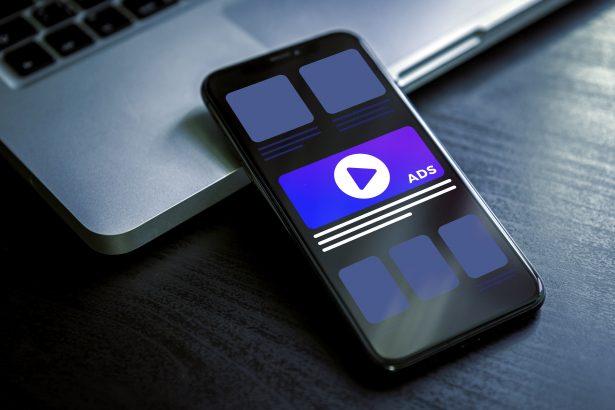Ads by magicbarsllc.com hijack your browser experience by tricking you into enabling push notifications under the guise of a robot check. Once allowed, it delivers incessant spam notifications—even when your browser is closed—and may redirect you to phishing sites, technical support scams, or prompt unwanted app installations.
Threat Summary
| Threat Type | Ads by magicbarsllc.com |
|---|---|
| Associated Domain | magicbarsllc.com |
| Detection Names | Not listed |
| Symptoms | Intrusive pop-up ads, sudden redirects, spam notifications, decreased browsing performance |
| Damage & Distribution | Deceptive “robot check” notifications; leads to phishing, scams, malware infections, privacy concerns |
| Danger Level | Moderate (persistent nuisance with potential security risk) |
What Ads by Magicbarsllc.com Changes in Your Browser
The site presents a fake CAPTCHA interface, often showing a robot asking you to click “Allow” to confirm you’re human. Clicking “Allow” enables the site to push spam notifications that appear to come from your system, flooding your screen and potentially leading you to dangerous content—even when your browser isn’t open.
How Ads by Magicbarsllc.com Hijacked Your Homepage
You’re likely to encounter magicbarsllc.com after visiting sketchy websites—torrent platforms, pirated streaming pages, or adult content sites—that embed malicious ad networks. These sites stealthily load the notification prompt, and users may unwittingly click “Allow” when trying to dismiss the misleading “robot check.”
Will Ads by Magicbarsllc.com Steal My Data?
While its primary function is to push intrusive notifications, magicbarsllc.com can also pave the way to other scams—fake updates, phishing sites, or malware downloads. You may be tricked into revealing personal or financial information or even infecting your system with further unwanted software.
Manual Adware Removal Process (Windows & Mac)
Step 1: Identify and Uninstall Suspicious Applications
For Windows Users
- Open Task Manager by pressing
Ctrl + Shift + Esc. - Navigate to the “Processes” tab and search for unknown or high-resource-consuming processes.
- If you detect anything suspicious, right-click and select “End Task.”
- Go to
Control Panel>Programs>Programs and Features. - Locate and uninstall any unfamiliar programs.
For Mac Users
- Open
Finderand click onApplications. - Identify and move any suspicious applications to the
Trash. - Empty the
Trash. - Check
System Preferences>Users & Groups>Login Itemsfor unknown startup programs and remove them.
Step 2: Remove Malicious Browser Extensions
Google Chrome
- Open Chrome, click
Menu(three dots) >Extensions. - Locate and remove unknown extensions.
- Reset Chrome:
Settings>Reset settings> “Restore settings to their original defaults.”
Mozilla Firefox
- Click
Menu>Add-ons and themes. - Remove suspicious extensions.
- Reset Firefox:
Help>More troubleshooting information> “Refresh Firefox.”
Safari (Mac)
- Open Safari, go to
Preferences>Extensions. - Delete unknown extensions.
- Reset Safari:
History> “Clear History.”
Microsoft Edge
- Click
Menu>Extensions. - Remove any unfamiliar extensions.
- Reset Edge:
Settings>Reset settings> “Restore settings to their default values.”
Step 3: Delete Adware-Associated Files and Folders
For Windows Users
- Press
Win + R, type%AppData%, and press Enter. - Locate and delete suspicious folders.
- Repeat for
%LocalAppData%,%ProgramData%, and%Temp%.
For Mac Users
- Open Finder and press
Shift + Command + G, then enter~/Library/Application Support/. - Remove any suspicious folders.
- Repeat for
~/Library/LaunchAgents/,~/Library/LaunchDaemons/, and~/Library/Preferences/.
Step 4: Flush DNS Cache to Remove Adware Traces
For Windows Users
- Open
Command Promptas Administrator. - Type
ipconfig /flushdnsand press Enter.
For Mac Users
- Open
Terminal. - Enter
sudo killall -HUP mDNSResponderand press Enter.
Step 5: Restart Your System
Perform a reboot to apply the changes and ensure the removal process is complete.
Automatic Adware Removal Using SpyHunter (Windows & Mac)
For an effortless and effective solution, use SpyHunter, a powerful anti-malware tool designed to detect and remove adware completely.
Step 1: Download SpyHunter
Click the link to download SpyHunter: Download SpyHunter Here.
Step 2: Install SpyHunter
Follow the installation guide based on your operating system:
For Windows Users
- Run the downloaded
.exefile. - Follow the installation instructions.
- Launch SpyHunter and allow it to update its malware database.
For Mac Users
- Open the downloaded
.dmgfile. - Drag and drop SpyHunter into
Applications. - Open SpyHunter and let it update its database.
Step 3: Scan and Remove Adware
- Open SpyHunter.
- Click
Start Scan. - Wait for the scan to complete.
- Click
Fix Threatsto remove detected malware.
Step 4: Restart Your Computer
After SpyHunter removes all threats, restart your system to ensure all adware components are fully removed.
Conclusion
Ads by magicbarsllc.com is a form of browser hijacker that relies on social engineering to exploit notification permissions. It’s not inherently malware, but its behavior creates a nuisance and poses clear security risks. The key to resolving it is revoking these permissions immediately and tightening your browser’s notification settings.
Next Steps: Removal & Prevention
- Revoke notification access:
Go to your browser’s settings (e.g., Chrome → Settings → Privacy and security → Site Settings → Notifications) and remove magicbarsllc.com from allowed sites. Set default behavior to Block or Ask before sending. - Reset browser settings:
Optionally, reset your browser to its defaults to clear any leftover changes, such as unwanted extensions or modified search/home pages. - Run security scans:
Use reputable antivirus or anti-malware tools (e.g., Malwarebytes, HitmanPro) to check for adware or potentially unwanted applications that may have accompanied the hijacker. - Install an ad-blocker:
Extensions like AdGuard can help block disruptive ads and prevent sites from abusing notification permissions. - Be cautious online:
Avoid visiting untrusted sites, especially those offering pirated content. Don’t click “Allow” on any suspicious prompts that claim you must enable notifications to proceed.