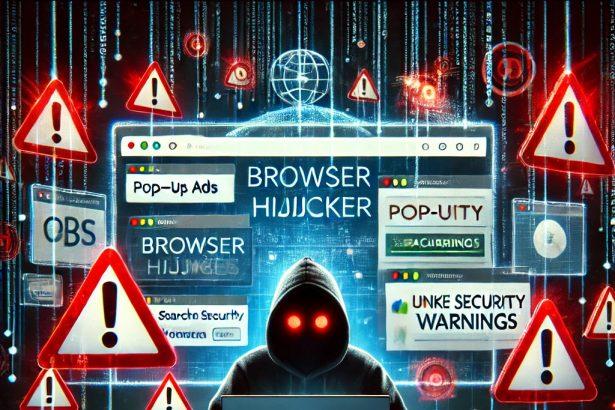Don’t Remember Installing Image Search Pro? You’re Not Alone.
If your browser suddenly opens a new tab to imagesearcherpro.com, your default search engine changed without permission, or you’re constantly redirected when browsing — your system has likely been compromised by the Image Search Pro browser hijacker. These kinds of unwanted programs sneak into systems through bundled installers or deceptive pop-ups, and once inside, they silently hijack your browser, interfere with your preferences, and monitor your online activity.
It’s not just annoying — it’s a privacy risk. Here’s how to identify it, remove it, and get your browser back under your control.
Threat Summary
| Feature | Details |
|---|---|
| Threat Type | Browser Hijacker / Potentially Unwanted Program (PUP) |
| Associated Domain | Imagesearcherpro.com |
| Detection Names | “Image Search Pro” hijacker; PUP / fake search engine |
| Symptoms | Homepage, new tab, or search engine changed; frequent redirects; settings don’t stick; pop-ups or slow browser performance |
| Damage & Distribution Methods | Bundled software installers, misleading ads, pop-up prompts, fake browser extensions |
| Danger Level | Medium–High – Strong privacy and security concerns; may expose users to further malware through ad redirects |
What Imagesearcherpro.com / Image Search Pro Hijacker Does
Once installed, Image Search Pro quietly changes key browser settings like your homepage, new tab page, and default search engine. You’ll notice searches redirecting through unfamiliar URLs or landing on unwanted ad-heavy pages. Even worse, this hijacker often reverts your settings if you try to change them back.
It may also collect data from your browsing sessions, including search terms, visited sites, clicks, and possibly even personal info if you’re not using secure websites. The ultimate goal? Monetizing your traffic — and your data — without your consent.
How Imagesearcherpro.com Hijacked Your Browser
Hijackers like Image Search Pro don’t ask for permission. They sneak in through free software bundles, fake software updates, or shady “Allow Notifications” pop-ups on sketchy websites. In many cases, users clicked “Next” during an installation without realizing extra components were being added in the background.
Some users also trigger the infection by clicking misleading ads or mistyping URLs, landing them on a page that automatically pushes the hijacker via a browser extension or script.
Should You Be Worried About Image Search Pro?
Absolutely. While this isn’t ransomware or a file-destroying virus, the risks are real:
- Your search engine is no longer yours — You’re using a manipulated interface designed to track your behavior and monetize your activity.
- Your personal data might be collected — Including search habits, visited sites, or even login credentials if you’re not careful.
- You’re more exposed to other threats — Redirects can lead to phishing pages, fake downloads, or malware-ridden sites.
Left installed, Image Search Pro can seriously erode your browsing experience — and your online safety.
Manual Removal Guide for Browser Hijackers
Step 1: Uninstall Suspicious Programs (Windows & Mac)
Before resetting your browser, remove any software that may have installed the hijacker.
Windows (10, 11, 8, 7)
- Press
Win + R, typeappwiz.cpl, and hit Enter. - Find Unwanted Applications
- Look for recently installed programs that seem suspicious (e.g., “EasySearch,” “QuickFind,” “Search Manager”).
- Uninstall
- Click on the suspicious program > Select Uninstall > Follow on-screen instructions.
Mac (macOS Ventura, Monterey, Big Sur, Catalina, Mojave, etc.)
- Open Finder and go to Applications.
- Look for unknown or unwanted programs.
- Drag any suspicious apps to the Trash and empty the Trash.
Step 2: Remove Browser Hijacker from Web Browsers
Google Chrome
- Reset Chrome to Default Settings
- Open Chrome > Click ⋮ Menu (top-right corner) > Settings.
- Scroll down and select Reset settings > Click Restore settings to original defaults > Confirm.
- Remove Suspicious Extensions
- Open chrome://extensions/ and remove unknown extensions.
- Change Default Search Engine & Homepage
- Go to Settings > Search engine > Select Google or another trusted search engine.
- Under On Startup, remove any unwanted URLs.
Mozilla Firefox
- Reset Firefox
- Click the Menu (☰) > Select Help > Click More Troubleshooting Information > Refresh Firefox.
- Remove Unknown Extensions
- Open Add-ons Manager (
Ctrl + Shift + A) > Remove any suspicious extensions.
- Open Add-ons Manager (
- Change Search Engine & Homepage
- Open Settings > Search > Choose Google or another safe search engine.
Microsoft Edge
- Reset Edge
- Click ⋮ Menu > Settings > Reset settings > Restore to default values.
- Remove Unwanted Extensions
- Open edge://extensions/ and remove any unfamiliar extensions.
Safari (Mac Only)
- Reset Safari & Clear Data
- Open Safari > Click Safari (top-left menu) > Select Clear History.
- Go to Preferences > Privacy > Click Manage Website Data > Remove All.
- Delete Suspicious Extensions
- Open Safari > Preferences > Extensions > Remove anything unfamiliar.
- Change Homepage & Search Engine
- Open Preferences > General > Change your homepage to a trusted site.
- In Search, set your search engine to Google or a preferred option.
Step 3: Check for Unauthorized System Changes
Windows – Check the Hosts File
- Open Notepad as Administrator (
Win + S, type Notepad, right-click, Run as Administrator). - Click File > Open and navigate to:makefileCopyEdit
C:\Windows\System32\drivers\etc\hosts - If you see unknown IPs or URLs at the bottom, remove them.
- Save changes and restart your computer.
Mac – Check the Hosts File
- Open Terminal (
Command + Space, typeTerminal). - Type:bashCopyEdit
sudo nano /etc/hosts - Look for suspicious entries and delete them.
- Press
Ctrl + X, thenY, thenEnterto save.
Automatic Removal Using SpyHunter (Windows & Mac)
For those who prefer a quick, hassle-free removal process, using SpyHunter is highly recommended.
Step 1: Download SpyHunter
Click here to download SpyHunter: Download SpyHunter
Step 2: Install & Run SpyHunter
- Follow the instructions on the SpyHunter Download Page to install the software.
- Open SpyHunter and run a full system scan.
Step 3: Remove Browser Hijackers
- SpyHunter will detect all malware and potentially unwanted programs.
- Click Fix Threats to remove the detected hijacker.
- Restart your device to complete the cleanup process.
Step 4: Reset Browser Settings (If Necessary)
Even after SpyHunter removes the hijacker, you may need to reset your browser settings manually (refer to browser-specific instructions above).
Preventing Future Browser Hijacker Infections
- Be cautious when installing free software – opt for Custom Installation to avoid bundled malware.
- Avoid clicking on suspicious ads or pop-ups – they often distribute browser hijackers.
- Keep your operating system and software updated – outdated programs are more vulnerable to infections.
- Use a trusted anti-malware tool like SpyHunter to provide real-time protection against threats.
Conclusion
Image Search Pro is a classic example of how something seemingly harmless — like a toolbar or image search extension — can take control of your browser and compromise your privacy. If you’re dealing with unwanted redirects, search takeovers, and intrusive ads, it’s time to take action and remove it completely.
✅ SpyHunter Removal Tool
Use this powerful malware scanner to fully detect and remove Image Search Pro hijacker from your system:
👉 Download SpyHunter Now