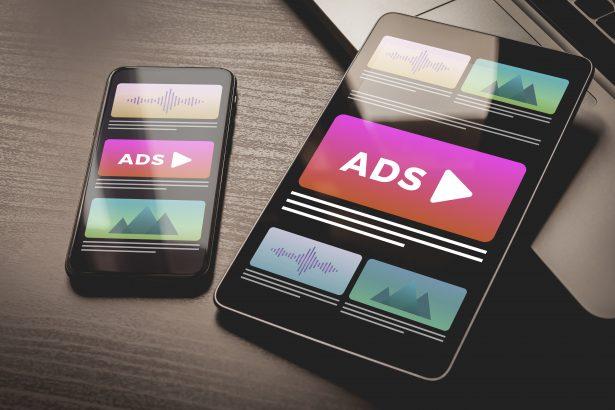Iadispatcher.com (or ext.iadispatcher.com) is a browser hijacker that infiltrates web browsers like Chrome, Firefox, and Edge to redirect search results and manipulate browsing behavior. Though it might seem harmless at first, this type of adware hijacks settings, displays intrusive ads, and opens the door to serious privacy concerns.
Threat Overview
This browser hijacker manipulates browser configurations, redirects users to unwanted pages, and interferes with online activity. It typically arrives bundled with freeware or deceptive browser extensions and can be difficult to fully remove without the help of anti-malware software.
Threat Details
| Item | Details |
|---|---|
| Threat type | Adware / Browser Hijacker |
| Associated domain | ext.iadispatcher.com / iadispatcher.com |
| Detection names | Win32:AdwareSig, Gen:Variant.Adware.Blazer.1, Not-a-virus:HEUR:AdWare.Win32.WebCom |
| Symptoms of infection | Redirected searches, changed homepage/search engine, unauthorized extensions, frequent pop-ups and ads |
| Damage and distribution | Privacy tracking, browser hijacking, bundled software installers, deceptive ads or misleading extensions |
| Danger level | Moderate to High |
| Removal tool | SpyHunter – Download Link |
Detailed Evaluation
How I Got Infected
The Iadispatcher.com hijacker typically sneaks in through software bundles. When users download free programs from unofficial sources or skip custom installation settings, this PUP (Potentially Unwanted Program) can get silently installed. Some deceptive browser extensions are also known to carry this hijacker.
What Does It Do
Once installed, the hijacker modifies browser settings such as the default homepage, search engine, and new tab behavior. It forces users to perform web searches through iadispatcher.com and often redirects them through other search engines. It may install additional browser extensions and generate annoying ads, banners, and pop-ups. More importantly, it collects browsing data like visited URLs, search queries, and potentially sensitive information.
Should You Be Worried?
Yes. While not as dangerous as ransomware, this hijacker puts your privacy at risk, degrades browser performance, and may lead to further malware infections. Its persistence and ability to reinstall itself make it particularly frustrating. Users should act quickly to remove it and reset their browser settings.
Removal Tool
To eliminate the ext.iadispatcher.com hijacker and restore your browser settings, it’s recommended to use a reputable anti-malware tool.
👉 Click here to download SpyHunter
Manual Adware Removal Process (Windows & Mac)
Step 1: Identify and Uninstall Suspicious Applications
For Windows Users
- Open Task Manager by pressing
Ctrl + Shift + Esc. - Navigate to the “Processes” tab and search for unknown or high-resource-consuming processes.
- If you detect anything suspicious, right-click and select “End Task.”
- Go to
Control Panel>Programs>Programs and Features. - Locate and uninstall any unfamiliar programs.
For Mac Users
- Open
Finderand click onApplications. - Identify and move any suspicious applications to the
Trash. - Empty the
Trash. - Check
System Preferences>Users & Groups>Login Itemsfor unknown startup programs and remove them.
Step 2: Remove Malicious Browser Extensions
Google Chrome
- Open Chrome, click
Menu(three dots) >Extensions. - Locate and remove unknown extensions.
- Reset Chrome:
Settings>Reset settings> “Restore settings to their original defaults.”
Mozilla Firefox
- Click
Menu>Add-ons and themes. - Remove suspicious extensions.
- Reset Firefox:
Help>More troubleshooting information> “Refresh Firefox.”
Safari (Mac)
- Open Safari, go to
Preferences>Extensions. - Delete unknown extensions.
- Reset Safari:
History> “Clear History.”
Microsoft Edge
- Click
Menu>Extensions. - Remove any unfamiliar extensions.
- Reset Edge:
Settings>Reset settings> “Restore settings to their default values.”
Step 3: Delete Adware-Associated Files and Folders
For Windows Users
- Press
Win + R, type%AppData%, and press Enter. - Locate and delete suspicious folders.
- Repeat for
%LocalAppData%,%ProgramData%, and%Temp%.
For Mac Users
- Open Finder and press
Shift + Command + G, then enter~/Library/Application Support/. - Remove any suspicious folders.
- Repeat for
~/Library/LaunchAgents/,~/Library/LaunchDaemons/, and~/Library/Preferences/.
Step 4: Flush DNS Cache to Remove Adware Traces
For Windows Users
- Open
Command Promptas Administrator. - Type
ipconfig /flushdnsand press Enter.
For Mac Users
- Open
Terminal. - Enter
sudo killall -HUP mDNSResponderand press Enter.
Step 5: Restart Your System
Perform a reboot to apply the changes and ensure the removal process is complete.
Automatic Adware Removal Using SpyHunter (Windows & Mac)
For an effortless and effective solution, use SpyHunter, a powerful anti-malware tool designed to detect and remove adware completely.
Step 1: Download SpyHunter
Click the link to download SpyHunter: Download SpyHunter Here.
Step 2: Install SpyHunter
Follow the installation guide based on your operating system:
For Windows Users
- Run the downloaded
.exefile. - Follow the installation instructions.
- Launch SpyHunter and allow it to update its malware database.
For Mac Users
- Open the downloaded
.dmgfile. - Drag and drop SpyHunter into
Applications. - Open SpyHunter and let it update its database.
Step 3: Scan and Remove Adware
- Open SpyHunter.
- Click
Start Scan. - Wait for the scan to complete.
- Click
Fix Threatsto remove detected malware.
Step 4: Restart Your Computer
After SpyHunter removes all threats, restart your system to ensure all adware components are fully removed.
Conclusion
Iadispatcher.com is more than just an annoyance—it’s a gateway to reduced browser performance, data harvesting, and unsafe redirects. If you’ve noticed strange behavior in your browser or unexpected search redirects, act immediately. Use a trusted anti-malware tool like SpyHunter to fully clean your system and regain control over your browsing experience.