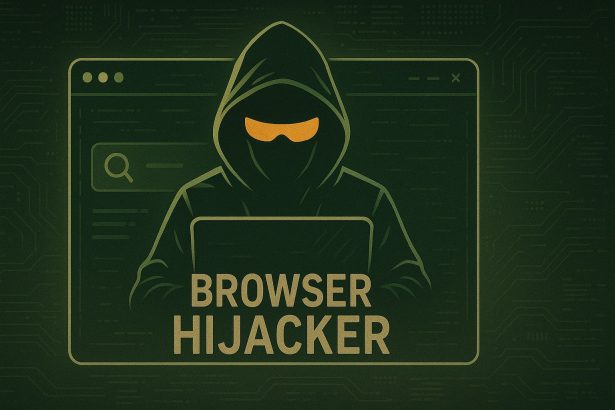If your Chrome browser displays the message “Managed by your organization” and you haven’t applied any admin policies, a rogue browser extension like AstralNeonen may be behind the issue. AstralNeonen is a browser hijacker that changes Chrome’s internal settings, often locking users out from making changes or removing the extension manually.
AstralNeonen Threat Overview
| Attribute | Details |
|---|---|
| Threat Name | AstralNeonen (also associated with Finditfasts.com) |
| Threat Type | Browser Hijacker, Redirect, Potentially Unwanted Application (PUA) |
| Associated Emails | Not publicly listed |
| Detection Names | Chrome/Extension.Hijacker.AstralNeonen, PUA:Win32/AstralNeonen |
| Symptoms | Browser shows “Managed by your organization”, redirects, pop-ups, slowdowns |
| Potential Damage | Browser control loss, unauthorized changes to settings, privacy risks |
| Distribution Methods | Bundled software, fake updates, malicious sites |
| Danger Level | ⚠️ Medium to High |
What Is the AstralNeonen Extension?
AstralNeonen is a malicious browser extension targeting Google Chrome users. It hijacks Chrome by using the “Managed by your organization” Chrome policy—typically used in enterprise environments. Once embedded, it sets restrictive policies, prevents removal, and may redirect users to untrustworthy sites.
It often sneaks in via:
- Freeware bundles
- Fake Flash Player or browser updates
- Untrustworthy software download portals
AstralNeonen is similar in behavior to other threats like QuantumAsteroidus, HyperFractius, and HyperMeteoror, which all use persistent tactics to resist deletion.
Removal Guide: How to Remove AstralNeonen Safely
Step 1: Check for Managed Policies in Chrome
- Open Chrome and enter
chrome://policy/in the address bar. - Look for unusual entries under
ExtensionInstallForcelistor unknown extension policies.
Step 2: Remove Through Windows Group Policy & Registry
For Windows Users:
- Open Registry Editor: Press
Win + R, typeregedit, press Enter. - Navigate to Chrome Policies:
HKEY_LOCAL_MACHINE\SOFTWARE\Policies\Google\Chrome - Delete Suspicious Keys: Right-click any suspicious keys or forced install lists and delete them.
- Delete Extension Data:
Go to:C:\Users\<YourUsername>\AppData\Local\Google\Chrome\User Data\Default\Extensions
Remove any folders you don’t recognize or that correspond with the AstralNeonen extension.
For macOS Users:
- Remove Chrome Policies via Terminal:bashCopyEdit
sudo rm -rf /Library/Managed\ Preferences/com.google.Chrome.plist sudo rm -rf ~/Library/Preferences/com.google.Chrome.plist - Delete Extension Files:
Go to:~/Library/Application Support/Google/Chrome/Default/Extensions
Delete suspicious extension folders.
Step 3: Run a Full System Scan
Use a trusted malware removal tool like SpyHunter to ensure your system is clean and all components of AstralNeonen are removed.
How to Prevent Browser Hijackers
- Avoid clicking on fake update popups
- Only download software from reputable websites
- Use browser extensions from trusted developers
- Keep your browser and OS up to date
- Run regular anti-malware scans
Conclusion
AstralNeonen is a persistent and deceptive browser hijacker that exploits Chrome’s enterprise features to block user control. If you see “Managed by your organization” unexpectedly, act quickly using the steps above. Full removal may require registry edits and anti-malware tools, but once removed, your browser can return to normal functionality.
If you are still having trouble, consider contacting remote technical support options.