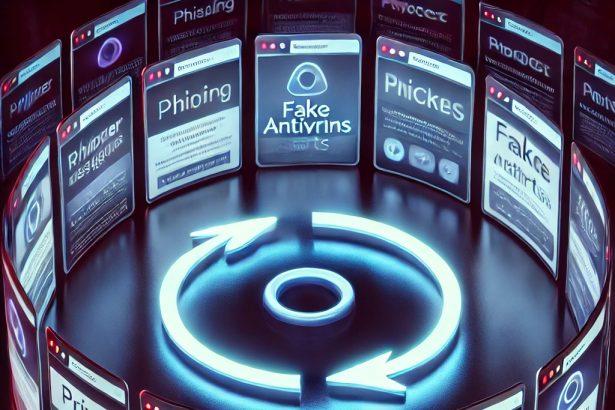Xnxx.com is a well-known adult content website, but lately, users have been complaining about intrusive pop-ups and unexpected redirects associated with it. These pop-ups aren’t just annoying—they can be dangerous. Behind the scenes, Xnxx.com can act as a browser hijacker or redirect you to pages that distribute Potentially Unwanted Programs (PUPs) and even malware.
If you’re experiencing unwanted pop-ups after visiting this site, or you find your browser opening suspicious pages on its own, you may have been exposed to a hidden threat.
Xnxx.com Threat Summary
| Name | Xnxx.com |
|---|---|
| Threat Type | Browser Hijacker, Redirect, PUP |
| Associated Emails | None reported |
| Detection Names | Adware.XnxxPop, PUP.Optional.XnxxHijacker, Redirect.Xnxx |
| Symptoms | Unexpected browser redirects, fake pop-ups, push notification spam, slower PC performance |
| Damage | Risk of phishing, data theft, malware infection, compromised browsing experience |
| Distribution | Software bundling, ad-injection on shady sites, fake “update” prompts |
| Danger Level | Moderate to High |
Why Am I Seeing These Pop-Ups?
These pop-ups and redirects often start after visiting websites that host aggressive ad networks—especially adult platforms like Xnxx.com. While the site itself is not inherently malicious, it may use advertising services that redirect users to dangerous third-party pages.
In many cases, users unknowingly install adware bundled with free software or pirated content. Once installed, the adware triggers auto-redirects to pages like Xnxx.com or fake system alerts. The more often you click around, the more personal data you risk exposing to trackers or even cybercriminals.
How Dangerous Is It?
Xnxx.com pop-ups can lead you to phishing sites that impersonate system updates, antivirus warnings, or even tech support scams. Some pages may trigger automatic downloads of malware or try to access your location, contacts, and browsing data.
Even if the initial threat seems minor, persistent redirects can slow your system, break legitimate software downloads, and allow spyware or ransomware into your machine. Since these threats evolve, it’s hard to tell how harmful the next redirected site could be.
Manual Removal Guide for Browser Hijackers
Step 1: Uninstall Suspicious Programs (Windows & Mac)
Before resetting your browser, remove any software that may have installed the hijacker.
Windows (10, 11, 8, 7)
- Press
Win + R, typeappwiz.cpl, and hit Enter. - Find Unwanted Applications
- Look for recently installed programs that seem suspicious (e.g., “EasySearch,” “QuickFind,” “Search Manager”).
- Uninstall
- Click on the suspicious program > Select Uninstall > Follow on-screen instructions.
Mac (macOS Ventura, Monterey, Big Sur, Catalina, Mojave, etc.)
- Open Finder and go to Applications.
- Look for unknown or unwanted programs.
- Drag any suspicious apps to the Trash and empty the Trash.
Step 2: Remove Browser Hijacker from Web Browsers
Google Chrome
- Reset Chrome to Default Settings
- Open Chrome > Click ⋮ Menu (top-right corner) > Settings.
- Scroll down and select Reset settings > Click Restore settings to original defaults > Confirm.
- Remove Suspicious Extensions
- Open chrome://extensions/ and remove unknown extensions.
- Change Default Search Engine & Homepage
- Go to Settings > Search engine > Select Google or another trusted search engine.
- Under On Startup, remove any unwanted URLs.
Mozilla Firefox
- Reset Firefox
- Click the Menu (☰) > Select Help > Click More Troubleshooting Information > Refresh Firefox.
- Remove Unknown Extensions
- Open Add-ons Manager (
Ctrl + Shift + A) > Remove any suspicious extensions.
- Open Add-ons Manager (
- Change Search Engine & Homepage
- Open Settings > Search > Choose Google or another safe search engine.
Microsoft Edge
- Reset Edge
- Click ⋮ Menu > Settings > Reset settings > Restore to default values.
- Remove Unwanted Extensions
- Open edge://extensions/ and remove any unfamiliar extensions.
Safari (Mac Only)
- Reset Safari & Clear Data
- Open Safari > Click Safari (top-left menu) > Select Clear History.
- Go to Preferences > Privacy > Click Manage Website Data > Remove All.
- Delete Suspicious Extensions
- Open Safari > Preferences > Extensions > Remove anything unfamiliar.
- Change Homepage & Search Engine
- Open Preferences > General > Change your homepage to a trusted site.
- In Search, set your search engine to Google or a preferred option.
Step 3: Check for Unauthorized System Changes
Windows – Check the Hosts File
- Open Notepad as Administrator (
Win + S, type Notepad, right-click, Run as Administrator). - Click File > Open and navigate to:makefileCopyEdit
C:\Windows\System32\drivers\etc\hosts - If you see unknown IPs or URLs at the bottom, remove them.
- Save changes and restart your computer.
Mac – Check the Hosts File
- Open Terminal (
Command + Space, typeTerminal). - Type:bashCopyEdit
sudo nano /etc/hosts - Look for suspicious entries and delete them.
- Press
Ctrl + X, thenY, thenEnterto save.
Automatic Removal Using SpyHunter (Windows & Mac)
For those who prefer a quick, hassle-free removal process, using SpyHunter is highly recommended.
Step 1: Download SpyHunter
Click here to download SpyHunter: Download SpyHunter
Step 2: Install & Run SpyHunter
- Follow the instructions on the SpyHunter Download Page to install the software.
- Open SpyHunter and run a full system scan.
Step 3: Remove Browser Hijackers
- SpyHunter will detect all malware and potentially unwanted programs.
- Click Fix Threats to remove the detected hijacker.
- Restart your device to complete the cleanup process.
Step 4: Reset Browser Settings (If Necessary)
Even after SpyHunter removes the hijacker, you may need to reset your browser settings manually (refer to browser-specific instructions above).
Preventing Future Browser Hijacker Infections
- Be cautious when installing free software – opt for Custom Installation to avoid bundled malware.
- Avoid clicking on suspicious ads or pop-ups – they often distribute browser hijackers.
- Keep your operating system and software updated – outdated programs are more vulnerable to infections.
- Use a trusted anti-malware tool like SpyHunter to provide real-time protection against threats.
Conclusion
Xnxx.com pop-ups might seem like just another inconvenience, but they signal a potential infection or exposure to harmful sites. While the platform offers a large library of adult content, the cost might be higher than expected—your privacy and device security. Ignoring this issue could result in more aggressive threats or stolen data.
To protect your system, stay cautious with what you download, and avoid unsafe websites altogether.