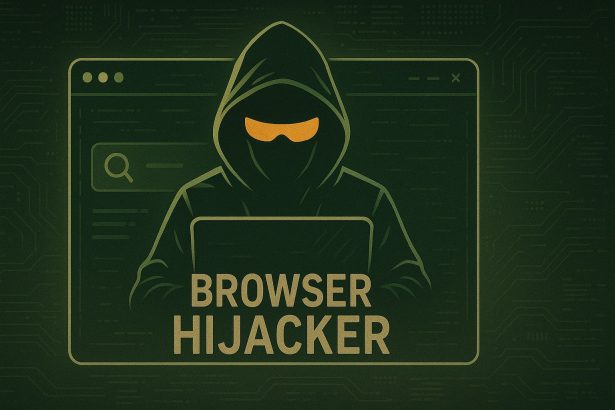What Is Tracktransit.co.in?
Tracktransit.co.in is a deceptive website often associated with browser hijackers, push notification spam, and potentially unwanted programs (PUAs). While it may pose as a legitimate service, its core functionality revolves around manipulating browser settings to bombard users with misleading pop-ups, fake alerts, and suspicious redirects.
Once you allow notifications from Tracktransit.co.in—often through deceptive CAPTCHA messages or download prompts—you may begin receiving relentless ads and redirects to scammy websites. These ads can mimic system alerts, suggesting your device is infected or outdated, which may lead you to install fake software, expose personal information, or even download malware.
This behavior is commonly observed in adware campaigns aiming to generate revenue through malicious advertising, phishing, or affiliate fraud. Left unchecked, Tracktransit.co.in can seriously degrade your browsing experience and potentially put your personal data at risk.
Tracktransit.co.in – Quick Threat Summary
| Attribute | Details |
|---|---|
| Name | Tracktransit.co.in |
| Threat Type | Browser Hijacker, Redirect, PUA (Potentially Unwanted Application) |
| Associated Emails | None known |
| Detection Names | Adware.GenericKD, PUA:Win32/Presenoker, Mal/HTMLGen-A, HTML:FakeAlert-D |
| Symptoms of Infection | Sudden pop-ups, redirect loops, spam notifications, browser slowdown |
| Damage | Data tracking, degraded system performance, potential exposure to malware |
| Distribution Methods | Fake CAPTCHA prompts, malicious ads, bundled freeware, rogue browser add-ons |
| Danger Level | Moderate to High |
| Removal Tool | SpyHunter – Malware Removal Tool |
How Did You Get Infected?
Users often unknowingly give Tracktransit.co.in permission to send notifications. This can happen after visiting sketchy sites, clicking on misleading pop-up messages, or installing free programs that come bundled with adware. Another key factor is malicious browser extensions that may appear trustworthy or even be available on official platforms like the Chrome Web Store.
Frequent causes of infection include:
- Clicking deceptive CAPTCHA verifications (“Click ‘Allow’ to confirm you’re not a robot”).
- Downloading software from unofficial sources.
- Visiting torrent, adult, or live-streaming websites using aggressive ad networks.
- Using browser extensions containing hidden scripts designed to push ads or collect user data.
What Does Tracktransit.co.in Do?
Once active, Tracktransit.co.in acts much like an adware controller, leveraging browser push notifications to disrupt normal browsing. Here’s what it typically does:
- Hijacks your web browser, redirecting you to unwanted or malicious sites.
- Spams your desktop with notifications, which may link to scams or phishing pages.
- Installs additional PUAs, such as toolbars or fake optimizers.
- Monitors your online behavior, collecting data like search queries, IP addresses, and system information.
- Slows down your system, making everyday browsing sluggish and frustrating.
While the site doesn’t cause direct damage to your hardware, the indirect risks—especially data exposure or scam links—can be significant.
Manual Removal Guide for Browser Hijackers
Step 1: Uninstall Suspicious Programs (Windows & Mac)
Before resetting your browser, remove any software that may have installed the hijacker.
Windows (10, 11, 8, 7)
- Press
Win + R, typeappwiz.cpl, and hit Enter. - Find Unwanted Applications
- Look for recently installed programs that seem suspicious (e.g., “EasySearch,” “QuickFind,” “Search Manager”).
- Uninstall
- Click on the suspicious program > Select Uninstall > Follow on-screen instructions.
Mac (macOS Ventura, Monterey, Big Sur, Catalina, Mojave, etc.)
- Open Finder and go to Applications.
- Look for unknown or unwanted programs.
- Drag any suspicious apps to the Trash and empty the Trash.
Step 2: Remove Browser Hijacker from Web Browsers
Google Chrome
- Reset Chrome to Default Settings
- Open Chrome > Click ⋮ Menu (top-right corner) > Settings.
- Scroll down and select Reset settings > Click Restore settings to original defaults > Confirm.
- Remove Suspicious Extensions
- Open chrome://extensions/ and remove unknown extensions.
- Change Default Search Engine & Homepage
- Go to Settings > Search engine > Select Google or another trusted search engine.
- Under On Startup, remove any unwanted URLs.
Mozilla Firefox
- Reset Firefox
- Click the Menu (☰) > Select Help > Click More Troubleshooting Information > Refresh Firefox.
- Remove Unknown Extensions
- Open Add-ons Manager (
Ctrl + Shift + A) > Remove any suspicious extensions.
- Open Add-ons Manager (
- Change Search Engine & Homepage
- Open Settings > Search > Choose Google or another safe search engine.
Microsoft Edge
- Reset Edge
- Click ⋮ Menu > Settings > Reset settings > Restore to default values.
- Remove Unwanted Extensions
- Open edge://extensions/ and remove any unfamiliar extensions.
Safari (Mac Only)
- Reset Safari & Clear Data
- Open Safari > Click Safari (top-left menu) > Select Clear History.
- Go to Preferences > Privacy > Click Manage Website Data > Remove All.
- Delete Suspicious Extensions
- Open Safari > Preferences > Extensions > Remove anything unfamiliar.
- Change Homepage & Search Engine
- Open Preferences > General > Change your homepage to a trusted site.
- In Search, set your search engine to Google or a preferred option.
Step 3: Check for Unauthorized System Changes
Windows – Check the Hosts File
- Open Notepad as Administrator (
Win + S, type Notepad, right-click, Run as Administrator). - Click File > Open and navigate to:makefileCopyEdit
C:\Windows\System32\drivers\etc\hosts - If you see unknown IPs or URLs at the bottom, remove them.
- Save changes and restart your computer.
Mac – Check the Hosts File
- Open Terminal (
Command + Space, typeTerminal). - Type:bashCopyEdit
sudo nano /etc/hosts - Look for suspicious entries and delete them.
- Press
Ctrl + X, thenY, thenEnterto save.
Automatic Removal Using SpyHunter (Windows & Mac)
For those who prefer a quick, hassle-free removal process, using SpyHunter is highly recommended.
Step 1: Download SpyHunter
Click here to download SpyHunter: Download SpyHunter
Step 2: Install & Run SpyHunter
- Follow the instructions on the SpyHunter Download Page to install the software.
- Open SpyHunter and run a full system scan.
Step 3: Remove Browser Hijackers
- SpyHunter will detect all malware and potentially unwanted programs.
- Click Fix Threats to remove the detected hijacker.
- Restart your device to complete the cleanup process.
Step 4: Reset Browser Settings (If Necessary)
Even after SpyHunter removes the hijacker, you may need to reset your browser settings manually (refer to browser-specific instructions above).
Preventing Future Browser Hijacker Infections
- Be cautious when installing free software – opt for Custom Installation to avoid bundled malware.
- Avoid clicking on suspicious ads or pop-ups – they often distribute browser hijackers.
- Keep your operating system and software updated – outdated programs are more vulnerable to infections.
- Use a trusted anti-malware tool like SpyHunter to provide real-time protection against threats.
Conclusion
Tracktransit.co.in is more than just an annoying redirect or pop-up source—it’s part of a larger ecosystem of malicious advertising and tracking schemes. Its ability to infiltrate your browser, hijack your search experience, and trick you into installing further threats makes it a serious concern for both casual and advanced users.
To protect your device and data, it’s crucial to revoke notification permissions, check your browser for unwanted extensions, and run a full system scan using a reputable tool like SpyHunter to detect and eliminate hidden threats.