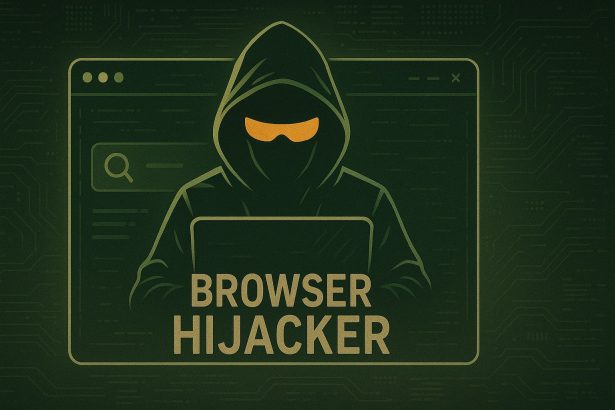EuropixHD.io may look like a dream come true for movie lovers—an all-you-can-watch buffet of films and TV shows without the hassle of sign-ups or payments. But dig a little deeper, and you’ll find this so-called “free streaming platform” is loaded with hidden dangers, legal red flags, and serious cybersecurity concerns.
Let’s break down what EuropixHD.io is, why it’s considered a browser hijacker and potential malware hub, and what makes it such a threat to your device and personal data.
What Is EuropixHD.io?
EuropixHD.io is a website offering on-demand access to movies and television series, including recently released titles that are usually behind paywalls. While tempting for users hoping to dodge subscription fees, the platform operates without proper licensing. This makes it not only legally questionable, but also a breeding ground for cyber threats.
Users frequently report being bombarded with pop-ups, redirects, and deceptive download buttons. These aggressive tactics don’t just disrupt the browsing experience—they open the door to malware infections, phishing scams, and unwanted software installations.
EuropixHD.io – Threat Overview
Here’s a summarized breakdown of the EuropixHD.io threat:
| Attribute | Details |
|---|---|
| Threat Name | EuropixHD.io |
| Threat Type | Browser Hijacker, Redirect, Potentially Unwanted Program (PUP) |
| Associated Emails | Not applicable |
| Detection Names | PUP.Optional.EuropixHD, Adware.Europix, BrowserModifier:Win32/EuropixRedirect |
| Symptoms | Excessive pop-ups, browser redirects, fake download buttons, slow browser |
| Damage Potential | High – possible data theft, malware installation, unauthorized extensions |
| Distribution Methods | Streaming site visits, fake media player installs, malicious ads |
| Danger Level | Severe – due to legal risk, malware exposure, and personal data harvesting |
Red Flags You Shouldn’t Ignore
Here’s why EuropixHD.io isn’t just “another streaming site”:
- Illegal Content Hosting: EuropixHD.io hosts or links to copyrighted content without authorization, exposing users to potential legal consequences depending on regional laws.
- Malicious Advertising: Simply clicking anywhere on the site can lead to pop-up ads or full-page redirects that open scam sites or trigger malware downloads.
- Fake Security Alerts and Prompts: EuropixHD often uses fake download buttons or alerts that mimic your browser or antivirus software to trick you into clicking.
- Cloned/Mirror Sites: Variants of the platform (like EuropixHD.co, EuropixHD.in, etc.) are scattered across the web, making it difficult to determine whether any version is safer than another (hint: they’re not).
Real Dangers of Using EuropixHD.io
Despite its sleek interface and tempting catalog of movies, the dangers of EuropixHD.io go far beyond annoyance. Here’s what’s really at stake:
- Malware Infection: Pop-ups and redirects may silently install trojans, ransomware, or spyware onto your device.
- Phishing Schemes: Prompts that ask for personal data like email or credit card information may be attempts to steal your identity or drain your bank account.
- Browser Hijacking: The platform may change your browser settings, redirect your homepage, or install malicious extensions without your consent.
- Tracking and Data Harvesting: Your browsing behavior could be tracked and sold to third parties, compromising your privacy.
Manual Removal Guide for Browser Hijackers
Step 1: Uninstall Suspicious Programs (Windows & Mac)
Before resetting your browser, remove any software that may have installed the hijacker.
Windows (10, 11, 8, 7)
- Press
Win + R, typeappwiz.cpl, and hit Enter. - Find Unwanted Applications
- Look for recently installed programs that seem suspicious (e.g., “EasySearch,” “QuickFind,” “Search Manager”).
- Uninstall
- Click on the suspicious program > Select Uninstall > Follow on-screen instructions.
Mac (macOS Ventura, Monterey, Big Sur, Catalina, Mojave, etc.)
- Open Finder and go to Applications.
- Look for unknown or unwanted programs.
- Drag any suspicious apps to the Trash and empty the Trash.
Step 2: Remove Browser Hijacker from Web Browsers
Google Chrome
- Reset Chrome to Default Settings
- Open Chrome > Click ⋮ Menu (top-right corner) > Settings.
- Scroll down and select Reset settings > Click Restore settings to original defaults > Confirm.
- Remove Suspicious Extensions
- Open chrome://extensions/ and remove unknown extensions.
- Change Default Search Engine & Homepage
- Go to Settings > Search engine > Select Google or another trusted search engine.
- Under On Startup, remove any unwanted URLs.
Mozilla Firefox
- Reset Firefox
- Click the Menu (☰) > Select Help > Click More Troubleshooting Information > Refresh Firefox.
- Remove Unknown Extensions
- Open Add-ons Manager (
Ctrl + Shift + A) > Remove any suspicious extensions.
- Open Add-ons Manager (
- Change Search Engine & Homepage
- Open Settings > Search > Choose Google or another safe search engine.
Microsoft Edge
- Reset Edge
- Click ⋮ Menu > Settings > Reset settings > Restore to default values.
- Remove Unwanted Extensions
- Open edge://extensions/ and remove any unfamiliar extensions.
Safari (Mac Only)
- Reset Safari & Clear Data
- Open Safari > Click Safari (top-left menu) > Select Clear History.
- Go to Preferences > Privacy > Click Manage Website Data > Remove All.
- Delete Suspicious Extensions
- Open Safari > Preferences > Extensions > Remove anything unfamiliar.
- Change Homepage & Search Engine
- Open Preferences > General > Change your homepage to a trusted site.
- In Search, set your search engine to Google or a preferred option.
Step 3: Check for Unauthorized System Changes
Windows – Check the Hosts File
- Open Notepad as Administrator (
Win + S, type Notepad, right-click, Run as Administrator). - Click File > Open and navigate to:makefileCopyEdit
C:\Windows\System32\drivers\etc\hosts - If you see unknown IPs or URLs at the bottom, remove them.
- Save changes and restart your computer.
Mac – Check the Hosts File
- Open Terminal (
Command + Space, typeTerminal). - Type:bashCopyEdit
sudo nano /etc/hosts - Look for suspicious entries and delete them.
- Press
Ctrl + X, thenY, thenEnterto save.
Automatic Removal Using SpyHunter (Windows & Mac)
For those who prefer a quick, hassle-free removal process, using SpyHunter is highly recommended.
Step 1: Download SpyHunter
Click here to download SpyHunter: Download SpyHunter
Step 2: Install & Run SpyHunter
- Follow the instructions on the SpyHunter Download Page to install the software.
- Open SpyHunter and run a full system scan.
Step 3: Remove Browser Hijackers
- SpyHunter will detect all malware and potentially unwanted programs.
- Click Fix Threats to remove the detected hijacker.
- Restart your device to complete the cleanup process.
Step 4: Reset Browser Settings (If Necessary)
Even after SpyHunter removes the hijacker, you may need to reset your browser settings manually (refer to browser-specific instructions above).
Preventing Future Browser Hijacker Infections
- Be cautious when installing free software – opt for Custom Installation to avoid bundled malware.
- Avoid clicking on suspicious ads or pop-ups – they often distribute browser hijackers.
- Keep your operating system and software updated – outdated programs are more vulnerable to infections.
- Use a trusted anti-malware tool like SpyHunter to provide real-time protection against threats.
Conclusion
While EuropixHD.io may seem like an easy way to stream blockbuster movies for free, the risks far outweigh the benefits. Between the potential for malware infection, browser hijacking, phishing threats, and legal trouble, users are advised to stay far away from this platform.
If you’ve visited EuropixHD.io or similar sites and noticed suspicious activity on your device, take action immediately. Ignoring the signs could lead to far more serious consequences down the line.