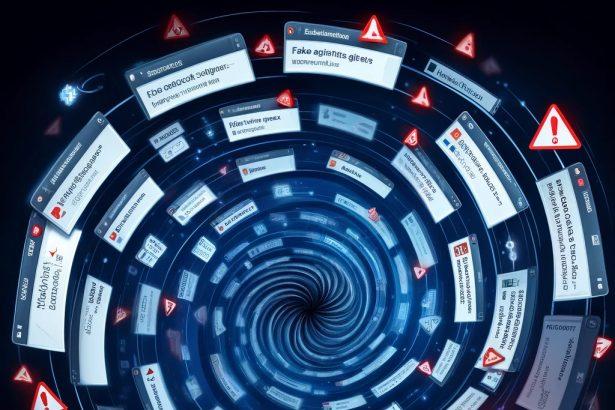Beeg.com is a well-known adult streaming platform, but it’s also frequently flagged for suspicious behavior. Many users have reported constant pop-ups, forced redirects, and browser hijacking after visiting or being redirected to this domain. While the site itself may appear functional on the surface, its associations with shady advertisers, third-party trackers, and potential malware delivery make it a digital hazard.
In most cases, Beeg.com doesn’t infect your system directly but operates as part of a broader network of Potentially Unwanted Programs (PUPs) and browser hijackers. These programs manipulate your browser to flood you with adult content, force redirects, or trick you into subscribing to deceptive push notifications.
Beeg.com Threat Summary
| Attribute | Details |
|---|---|
| Threat Name | Beeg.com Pop-Ups and Redirects |
| Threat Type | Browser Hijacker, Redirect, PUP (Potentially Unwanted Program) |
| Associated Emails | None officially listed (suspicious lack of contact or support) |
| Detection Names | PUP.Optional.Beeg, Adware.GenericKD, BrowserModifier:Win32/BeegHijacker |
| Symptoms of Infection | Sudden adult content pop-ups, browser slowdowns, forced redirects |
| Damage | Privacy breaches, exposure to scams or phishing, potential malware download |
| Distribution Methods | Software bundling, adult content sites, fake download buttons, ad networks |
| Danger Level | Moderate to High |
What Is Beeg.com Actually Doing?
Once your system is exposed to the Beeg.com redirect scheme, your browser may begin to behave unpredictably. This can include:
- Opening adult content pages without your input.
- Displaying push notifications with misleading “system alerts.”
- Redirecting your searches to affiliate links or malicious websites.
- Tracking your online behavior using third-party cookies and pixels.
Beeg.com’s pop-ups are not just annoying—they’re a security risk. These ads are often part of a monetization tactic where shady web admins get paid for every click, regardless of whether the site is safe. You might also encounter fake virus alerts, “update your software” pop-ups, or even trojan downloaders masked as video players.
Why Beeg.com Should Raise Red Flags
Despite its popularity for adult content, Beeg.com lacks transparency. There’s no official contact form, customer support email, or privacy documentation that ensures your data won’t be misused. The platform also fails to verify the safety of its third-party partners. This creates a breeding ground for more serious threats like phishing pages, tech support scams, and in some cases, malware payloads.
Manual Removal Guide for Browser Hijackers
Step 1: Uninstall Suspicious Programs (Windows & Mac)
Before resetting your browser, remove any software that may have installed the hijacker.
Windows (10, 11, 8, 7)
- Press
Win + R, typeappwiz.cpl, and hit Enter. - Find Unwanted Applications
- Look for recently installed programs that seem suspicious (e.g., “EasySearch,” “QuickFind,” “Search Manager”).
- Uninstall
- Click on the suspicious program > Select Uninstall > Follow on-screen instructions.
Mac (macOS Ventura, Monterey, Big Sur, Catalina, Mojave, etc.)
- Open Finder and go to Applications.
- Look for unknown or unwanted programs.
- Drag any suspicious apps to the Trash and empty the Trash.
Step 2: Remove Browser Hijacker from Web Browsers
Google Chrome
- Reset Chrome to Default Settings
- Open Chrome > Click ⋮ Menu (top-right corner) > Settings.
- Scroll down and select Reset settings > Click Restore settings to original defaults > Confirm.
- Remove Suspicious Extensions
- Open chrome://extensions/ and remove unknown extensions.
- Change Default Search Engine & Homepage
- Go to Settings > Search engine > Select Google or another trusted search engine.
- Under On Startup, remove any unwanted URLs.
Mozilla Firefox
- Reset Firefox
- Click the Menu (☰) > Select Help > Click More Troubleshooting Information > Refresh Firefox.
- Remove Unknown Extensions
- Open Add-ons Manager (
Ctrl + Shift + A) > Remove any suspicious extensions.
- Open Add-ons Manager (
- Change Search Engine & Homepage
- Open Settings > Search > Choose Google or another safe search engine.
Microsoft Edge
- Reset Edge
- Click ⋮ Menu > Settings > Reset settings > Restore to default values.
- Remove Unwanted Extensions
- Open edge://extensions/ and remove any unfamiliar extensions.
Safari (Mac Only)
- Reset Safari & Clear Data
- Open Safari > Click Safari (top-left menu) > Select Clear History.
- Go to Preferences > Privacy > Click Manage Website Data > Remove All.
- Delete Suspicious Extensions
- Open Safari > Preferences > Extensions > Remove anything unfamiliar.
- Change Homepage & Search Engine
- Open Preferences > General > Change your homepage to a trusted site.
- In Search, set your search engine to Google or a preferred option.
Step 3: Check for Unauthorized System Changes
Windows – Check the Hosts File
- Open Notepad as Administrator (
Win + S, type Notepad, right-click, Run as Administrator). - Click File > Open and navigate to:makefileCopyEdit
C:\Windows\System32\drivers\etc\hosts - If you see unknown IPs or URLs at the bottom, remove them.
- Save changes and restart your computer.
Mac – Check the Hosts File
- Open Terminal (
Command + Space, typeTerminal). - Type:bashCopyEdit
sudo nano /etc/hosts - Look for suspicious entries and delete them.
- Press
Ctrl + X, thenY, thenEnterto save.
Automatic Removal Using SpyHunter (Windows & Mac)
For those who prefer a quick, hassle-free removal process, using SpyHunter is highly recommended.
Step 1: Download SpyHunter
Click here to download SpyHunter: Download SpyHunter
Step 2: Install & Run SpyHunter
- Follow the instructions on the SpyHunter Download Page to install the software.
- Open SpyHunter and run a full system scan.
Step 3: Remove Browser Hijackers
- SpyHunter will detect all malware and potentially unwanted programs.
- Click Fix Threats to remove the detected hijacker.
- Restart your device to complete the cleanup process.
Step 4: Reset Browser Settings (If Necessary)
Even after SpyHunter removes the hijacker, you may need to reset your browser settings manually (refer to browser-specific instructions above).
Preventing Future Browser Hijacker Infections
- Be cautious when installing free software – opt for Custom Installation to avoid bundled malware.
- Avoid clicking on suspicious ads or pop-ups – they often distribute browser hijackers.
- Keep your operating system and software updated – outdated programs are more vulnerable to infections.
- Use a trusted anti-malware tool like SpyHunter to provide real-time protection against threats.
Conclusion
Beeg.com may advertise itself as a source of adult entertainment, but its deeper involvement with pop-up spam and redirects makes it a major threat to your privacy and online safety. Whether it’s annoying you with constant push alerts or sending you to malware-infected domains, this site operates within the grey zone of the web—often just one step away from being a full-blown scam.
Users should treat any unexpected redirects or pop-ups from Beeg.com as a sign that their system might be compromised or at least manipulated by a browser hijacker. While adult sites are not inherently dangerous, the networks they tap into for ads and tracking often are.