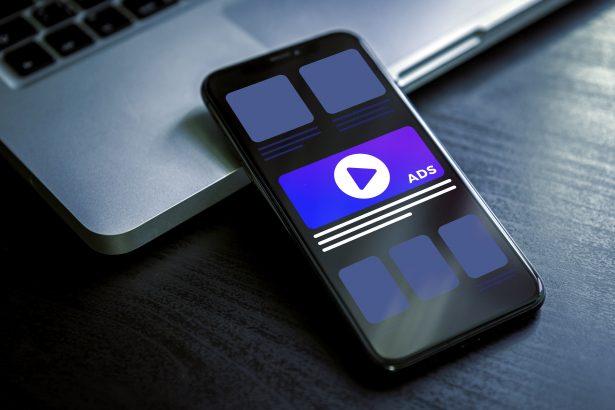Hilierigurrious.com is a deceptive website that bombards users with misleading browser notifications, fake virus warnings, and intrusive pop-up ads. It tricks users into enabling notifications by pretending to run a CAPTCHA verification, then floods them with scam content promoting shady software, phishing pages, and potentially harmful downloads. This behavior is typical of adware and browser hijacker threats, which can compromise your online safety and system performance.
Threat Overview
Hilierigurrious.com operates as a browser-based adware and notification spam source. It exploits browser push notification permissions to deliver unwanted ads and redirects. While not a virus in the traditional sense, it poses significant risks by exposing users to phishing scams, malware-laden websites, and privacy invasions.
Threat Summary
| Category | Details |
|---|---|
| Threat Type | Adware, Browser Hijacker, Push Notification Spam |
| Associated Domain | hilierigurrious.com |
| Detection Names | Not currently flagged by major antivirus engines |
| Symptoms | Intrusive pop-up ads, fake virus alerts, browser redirects, decreased browsing speed |
| Damage | Exposure to phishing scams, potential malware infections, privacy risks |
| Distribution Methods | Deceptive pop-ups, fake CAPTCHA prompts, bundled adware installations |
| Danger Level | Moderate |
| Removal Tool | SpyHunter |
In-Depth Analysis
How Did I Get Infected?
Users typically encounter Hilierigurrious.com through:
- Deceptive Pop-Ups: Clicking on misleading ads or pop-ups that redirect to the site.
- Fake CAPTCHA Prompts: Being tricked into clicking “Allow” on a fake CAPTCHA, granting notification permissions.
- Bundled Adware: Installing free software that includes adware components promoting such sites.
Once permissions are granted, the site can send continuous notifications, leading to further scams or malware.
What Does It Do?
After gaining notification access, Hilierigurrious.com:
- Sends Fake Alerts: Displays messages claiming your system is infected, urging immediate action.
- Promotes Scams: Redirects to phishing sites or fake tech support pages.
- Installs Unwanted Software: Encourages downloads of dubious programs that may harm your system.
These actions can lead to compromised personal information, financial loss, and degraded system performance.
Should You Be Worried?
Yes. While Hilierigurrious.com itself isn’t a virus, its tactics can expose you to serious threats, including identity theft and malware infections. It’s crucial to remove any permissions granted to this site and scan your system for potential adware or other malicious software.
Manual Removal Guide for Browser Hijackers
Step 1: Uninstall Suspicious Programs (Windows & Mac)
Before resetting your browser, remove any software that may have installed the hijacker.
Windows (10, 11, 8, 7)
- Press
Win + R, typeappwiz.cpl, and hit Enter. - Find Unwanted Applications
- Look for recently installed programs that seem suspicious (e.g., “EasySearch,” “QuickFind,” “Search Manager”).
- Uninstall
- Click on the suspicious program > Select Uninstall > Follow on-screen instructions.
Mac (macOS Ventura, Monterey, Big Sur, Catalina, Mojave, etc.)
- Open Finder and go to Applications.
- Look for unknown or unwanted programs.
- Drag any suspicious apps to the Trash and empty the Trash.
Step 2: Remove Browser Hijacker from Web Browsers
Google Chrome
- Reset Chrome to Default Settings
- Open Chrome > Click ⋮ Menu (top-right corner) > Settings.
- Scroll down and select Reset settings > Click Restore settings to original defaults > Confirm.
- Remove Suspicious Extensions
- Open chrome://extensions/ and remove unknown extensions.
- Change Default Search Engine & Homepage
- Go to Settings > Search engine > Select Google or another trusted search engine.
- Under On Startup, remove any unwanted URLs.
Mozilla Firefox
- Reset Firefox
- Click the Menu (☰) > Select Help > Click More Troubleshooting Information > Refresh Firefox.
- Remove Unknown Extensions
- Open Add-ons Manager (
Ctrl + Shift + A) > Remove any suspicious extensions.
- Open Add-ons Manager (
- Change Search Engine & Homepage
- Open Settings > Search > Choose Google or another safe search engine.
Microsoft Edge
- Reset Edge
- Click ⋮ Menu > Settings > Reset settings > Restore to default values.
- Remove Unwanted Extensions
- Open edge://extensions/ and remove any unfamiliar extensions.
Safari (Mac Only)
- Reset Safari & Clear Data
- Open Safari > Click Safari (top-left menu) > Select Clear History.
- Go to Preferences > Privacy > Click Manage Website Data > Remove All.
- Delete Suspicious Extensions
- Open Safari > Preferences > Extensions > Remove anything unfamiliar.
- Change Homepage & Search Engine
- Open Preferences > General > Change your homepage to a trusted site.
- In Search, set your search engine to Google or a preferred option.
Step 3: Check for Unauthorized System Changes
Windows – Check the Hosts File
- Open Notepad as Administrator (
Win + S, type Notepad, right-click, Run as Administrator). - Click File > Open and navigate to:makefileCopyEdit
C:\Windows\System32\drivers\etc\hosts - If you see unknown IPs or URLs at the bottom, remove them.
- Save changes and restart your computer.
Mac – Check the Hosts File
- Open Terminal (
Command + Space, typeTerminal). - Type:bashCopyEdit
sudo nano /etc/hosts - Look for suspicious entries and delete them.
- Press
Ctrl + X, thenY, thenEnterto save.
Automatic Removal Using SpyHunter (Windows & Mac)
For those who prefer a quick, hassle-free removal process, using SpyHunter is highly recommended.
Step 1: Download SpyHunter
Click here to download SpyHunter: Download SpyHunter
Step 2: Install & Run SpyHunter
- Follow the instructions on the SpyHunter Download Page to install the software.
- Open SpyHunter and run a full system scan.
Step 3: Remove Browser Hijackers
- SpyHunter will detect all malware and potentially unwanted programs.
- Click Fix Threats to remove the detected hijacker.
- Restart your device to complete the cleanup process.
Step 4: Reset Browser Settings (If Necessary)
Even after SpyHunter removes the hijacker, you may need to reset your browser settings manually (refer to browser-specific instructions above).
Preventing Future Browser Hijacker Infections
- Be cautious when installing free software – opt for Custom Installation to avoid bundled malware.
- Avoid clicking on suspicious ads or pop-ups – they often distribute browser hijackers.
- Keep your operating system and software updated – outdated programs are more vulnerable to infections.
- Use a trusted anti-malware tool like SpyHunter to provide real-time protection against threats.
Conclusion
Hilierigurrious.com is a deceptive platform that exploits browser notifications to deliver scams and potentially harmful content. If you've encountered persistent pop-ups or fake alerts from this site, it's essential to revoke its notification permissions and scan your system for adware. Using a reputable tool like SpyHunter can help detect and remove associated threats, restoring your system's security and performance.