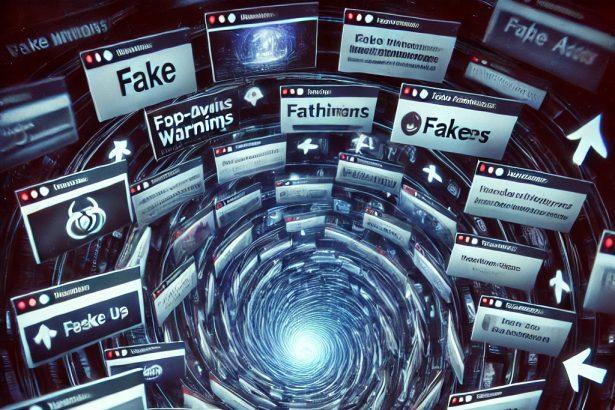Highporn.net is an adult streaming site often linked to intrusive browser redirects and potentially unwanted programs (PUPs). Users may encounter unexpected redirections, pop-up ads, and unfamiliar websites due to hidden adware or browser hijackers on their systems.
Overview of the Threat
Highporn.net redirects are usually caused by adware or browser hijackers that modify browser settings without consent. These threats can:
- Redirect users to questionable websites
- Display persistent pop-up advertisements
- Install unwanted browser extensions
- Change homepage and default search settings
- Slow down browser performance
These behaviors degrade user experience and can lead to security and privacy issues.
Threat Summary
| Threat Type | Browser Hijacker, Redirect, PUA (Potentially Unwanted Application) |
|---|---|
| Associated Domain | Highporn.net |
| Detection Names | Varies by security software; commonly classified as adware or PUA |
| Symptoms of Infection | Unwanted redirects, pop-ups, modified browser settings |
| Damage and Distribution | Privacy risks, exposure to malicious content, potential data theft |
| Danger Level | Moderate |
| Recommended Removal Tool | SpyHunter |
Detailed Analysis
How Did I Get Infected?
Common infection sources include:
- Software bundles with hidden PUPs
- Clicking deceptive or malicious ads
- Fake update prompts for software
- Visiting compromised or low-reputation websites
What Does It Do?
Once active, this hijacker can:
- Modify browser settings to force redirects
- Bombard the user with pop-up ads and banners
- Track browsing behavior and gather sensitive data
- Lead to the installation of other unwanted software
Should You Be Worried?
Yes. Highporn.net-related redirects signal a breach in browser security. Beyond annoyance, they expose your system to greater threats including spyware, ransomware, and identity theft. Removing the source promptly is crucial.
Manual Removal Guide for Browser Hijackers
Step 1: Uninstall Suspicious Programs (Windows & Mac)
Before resetting your browser, remove any software that may have installed the hijacker.
Windows (10, 11, 8, 7)
- Press
Win + R, typeappwiz.cpl, and hit Enter. - Find Unwanted Applications
- Look for recently installed programs that seem suspicious (e.g., “EasySearch,” “QuickFind,” “Search Manager”).
- Uninstall
- Click on the suspicious program > Select Uninstall > Follow on-screen instructions.
Mac (macOS Ventura, Monterey, Big Sur, Catalina, Mojave, etc.)
- Open Finder and go to Applications.
- Look for unknown or unwanted programs.
- Drag any suspicious apps to the Trash and empty the Trash.
Step 2: Remove Browser Hijacker from Web Browsers
Google Chrome
- Reset Chrome to Default Settings
- Open Chrome > Click ⋮ Menu (top-right corner) > Settings.
- Scroll down and select Reset settings > Click Restore settings to original defaults > Confirm.
- Remove Suspicious Extensions
- Open chrome://extensions/ and remove unknown extensions.
- Change Default Search Engine & Homepage
- Go to Settings > Search engine > Select Google or another trusted search engine.
- Under On Startup, remove any unwanted URLs.
Mozilla Firefox
- Reset Firefox
- Click the Menu (☰) > Select Help > Click More Troubleshooting Information > Refresh Firefox.
- Remove Unknown Extensions
- Open Add-ons Manager (
Ctrl + Shift + A) > Remove any suspicious extensions.
- Open Add-ons Manager (
- Change Search Engine & Homepage
- Open Settings > Search > Choose Google or another safe search engine.
Microsoft Edge
- Reset Edge
- Click ⋮ Menu > Settings > Reset settings > Restore to default values.
- Remove Unwanted Extensions
- Open edge://extensions/ and remove any unfamiliar extensions.
Safari (Mac Only)
- Reset Safari & Clear Data
- Open Safari > Click Safari (top-left menu) > Select Clear History.
- Go to Preferences > Privacy > Click Manage Website Data > Remove All.
- Delete Suspicious Extensions
- Open Safari > Preferences > Extensions > Remove anything unfamiliar.
- Change Homepage & Search Engine
- Open Preferences > General > Change your homepage to a trusted site.
- In Search, set your search engine to Google or a preferred option.
Step 3: Check for Unauthorized System Changes
Windows – Check the Hosts File
- Open Notepad as Administrator (
Win + S, type Notepad, right-click, Run as Administrator). - Click File > Open and navigate to:makefileCopyEdit
C:\Windows\System32\drivers\etc\hosts - If you see unknown IPs or URLs at the bottom, remove them.
- Save changes and restart your computer.
Mac – Check the Hosts File
- Open Terminal (
Command + Space, typeTerminal). - Type:bashCopyEdit
sudo nano /etc/hosts - Look for suspicious entries and delete them.
- Press
Ctrl + X, thenY, thenEnterto save.
Automatic Removal Using SpyHunter (Windows & Mac)
For those who prefer a quick, hassle-free removal process, using SpyHunter is highly recommended.
Step 1: Download SpyHunter
Click here to download SpyHunter: Download SpyHunter
Step 2: Install & Run SpyHunter
- Follow the instructions on the SpyHunter Download Page to install the software.
- Open SpyHunter and run a full system scan.
Step 3: Remove Browser Hijackers
- SpyHunter will detect all malware and potentially unwanted programs.
- Click Fix Threats to remove the detected hijacker.
- Restart your device to complete the cleanup process.
Step 4: Reset Browser Settings (If Necessary)
Even after SpyHunter removes the hijacker, you may need to reset your browser settings manually (refer to browser-specific instructions above).
Preventing Future Browser Hijacker Infections
- Be cautious when installing free software – opt for Custom Installation to avoid bundled malware.
- Avoid clicking on suspicious ads or pop-ups – they often distribute browser hijackers.
- Keep your operating system and software updated – outdated programs are more vulnerable to infections.
- Use a trusted anti-malware tool like SpyHunter to provide real-time protection against threats.
Conclusion
Highporn.net redirects are a warning sign of adware or browser hijacker presence. These threats compromise privacy and system security. Using a trusted anti-malware tool such as SpyHunter can eliminate the infection and prevent further issues.