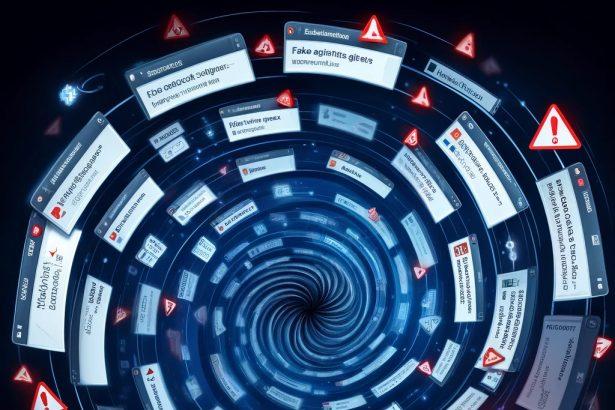Is your browser homepage or search engine stuck on GougeNoticei.com? Here’s how to get rid of it.
GougeNoticei.com – Threat Summary
| Threat Type | Browser Hijacker |
|---|---|
| Associated Domain | gougenoticei.com |
| Detection Names | BrowserModifier:Win32/SupTab, Adware.GougeNoticei, PUA:Win32/GougeHijack |
| Symptoms | Homepage hijacked, redirects to gougenoticei.com, new tabs opening unexpectedly |
| Damage & Distribution | Modified browser settings, potential tracking of browsing data, bundled with freeware, malicious pop-ups |
| Danger Level | Medium |
What GougeNoticei.com Changes in Your Browser
GougeNoticei.com hijacker modifies your default browser settings without permission. Once installed, it replaces your homepage and search engine with gougenoticei.com, forcing every search to route through a shady redirect scheme.
Every time you open a new tab or type a query in the address bar, you’re taken to GougeNoticei.com or its affiliated ad networks. The goal? Monetization through fake search results, sponsored content, and aggressive data collection.
Affected browsers often include:
- Chrome
- Firefox
- Edge
- Opera
The hijacker may also install unwanted extensions or change group policy settings to make itself harder to remove.
How GougeNoticei.com Hijacked Your Homepage
This browser hijacker doesn’t infect systems directly like a virus. Instead, it slips in silently through:
- Bundled installers: Free apps (PDF converters, download managers, etc.) that offer “Express” installs
- Fake updates: Especially bogus Flash Player or Java updates
- Adware-ridden sites: Pop-ups or fake CAPTCHA checks like “Click Allow to continue”
If you clicked “Accept,” “Next,” or “Install” too quickly, you may have unknowingly approved GougeNoticei.com changes.
Once in, it:
- Alters your browser shortcuts
- Changes your homepage and default search
- Installs helper objects to reinstate itself after browser resets
Will GougeNoticei.com Steal My Data?
GougeNoticei.com isn’t just annoying—it can be invasive.
The hijacker may collect:
- Browsing history and bookmarks
- Clicks and search terms
- Device info and IP address
- Possibly even login sessions if misused by third parties
This data is often sold to ad networks or used for behavioral profiling, which can lead to even more targeted ads or future phishing threats.
While it may not steal passwords outright, the tracking risks make this a privacy red flag.
Manual Removal Guide for Browser Hijackers
Step 1: Uninstall Suspicious Programs (Windows & Mac)
Before resetting your browser, remove any software that may have installed the hijacker.
Windows (10, 11, 8, 7)
- Press
Win + R, typeappwiz.cpl, and hit Enter. - Find Unwanted Applications
- Look for recently installed programs that seem suspicious (e.g., “EasySearch,” “QuickFind,” “Search Manager”).
- Uninstall
- Click on the suspicious program > Select Uninstall > Follow on-screen instructions.
Mac (macOS Ventura, Monterey, Big Sur, Catalina, Mojave, etc.)
- Open Finder and go to Applications.
- Look for unknown or unwanted programs.
- Drag any suspicious apps to the Trash and empty the Trash.
Step 2: Remove Browser Hijacker from Web Browsers
Google Chrome
- Reset Chrome to Default Settings
- Open Chrome > Click ⋮ Menu (top-right corner) > Settings.
- Scroll down and select Reset settings > Click Restore settings to original defaults > Confirm.
- Remove Suspicious Extensions
- Open chrome://extensions/ and remove unknown extensions.
- Change Default Search Engine & Homepage
- Go to Settings > Search engine > Select Google or another trusted search engine.
- Under On Startup, remove any unwanted URLs.
Mozilla Firefox
- Reset Firefox
- Click the Menu (☰) > Select Help > Click More Troubleshooting Information > Refresh Firefox.
- Remove Unknown Extensions
- Open Add-ons Manager (
Ctrl + Shift + A) > Remove any suspicious extensions.
- Open Add-ons Manager (
- Change Search Engine & Homepage
- Open Settings > Search > Choose Google or another safe search engine.
Microsoft Edge
- Reset Edge
- Click ⋮ Menu > Settings > Reset settings > Restore to default values.
- Remove Unwanted Extensions
- Open edge://extensions/ and remove any unfamiliar extensions.
Safari (Mac Only)
- Reset Safari & Clear Data
- Open Safari > Click Safari (top-left menu) > Select Clear History.
- Go to Preferences > Privacy > Click Manage Website Data > Remove All.
- Delete Suspicious Extensions
- Open Safari > Preferences > Extensions > Remove anything unfamiliar.
- Change Homepage & Search Engine
- Open Preferences > General > Change your homepage to a trusted site.
- In Search, set your search engine to Google or a preferred option.
Step 3: Check for Unauthorized System Changes
Windows – Check the Hosts File
- Open Notepad as Administrator (
Win + S, type Notepad, right-click, Run as Administrator). - Click File > Open and navigate to:makefileCopyEdit
C:\Windows\System32\drivers\etc\hosts - If you see unknown IPs or URLs at the bottom, remove them.
- Save changes and restart your computer.
Mac – Check the Hosts File
- Open Terminal (
Command + Space, typeTerminal). - Type:bashCopyEdit
sudo nano /etc/hosts - Look for suspicious entries and delete them.
- Press
Ctrl + X, thenY, thenEnterto save.
Automatic Removal Using SpyHunter (Windows & Mac)
For those who prefer a quick, hassle-free removal process, using SpyHunter is highly recommended.
Step 1: Download SpyHunter
Click here to download SpyHunter: Download SpyHunter
Step 2: Install & Run SpyHunter
- Follow the instructions on the SpyHunter Download Page to install the software.
- Open SpyHunter and run a full system scan.
Step 3: Remove Browser Hijackers
- SpyHunter will detect all malware and potentially unwanted programs.
- Click Fix Threats to remove the detected hijacker.
- Restart your device to complete the cleanup process.
Step 4: Reset Browser Settings (If Necessary)
Even after SpyHunter removes the hijacker, you may need to reset your browser settings manually (refer to browser-specific instructions above).
Preventing Future Browser Hijacker Infections
- Be cautious when installing free software – opt for Custom Installation to avoid bundled malware.
- Avoid clicking on suspicious ads or pop-ups – they often distribute browser hijackers.
- Keep your operating system and software updated – outdated programs are more vulnerable to infections.
- Use a trusted anti-malware tool like SpyHunter to provide real-time protection against threats.
Conclusion: Don’t Let GougeNoticei.com Stay
GougeNoticei.com may seem like a harmless redirect, but it’s a full-fledged browser hijacker with sneaky persistence mechanisms. It tampers with your settings, floods you with spammy content, and undermines your online privacy.
To restore your browser:
- Use a reliable malware removal tool to find hidden files and helper scripts.
- Reset your browser settings after cleanup.
- Avoid freeware bundles and unverified installers in the future.
📦 Recommended Tool:
👉 Download SpyHunter to scan and remove GougeNoticei.com