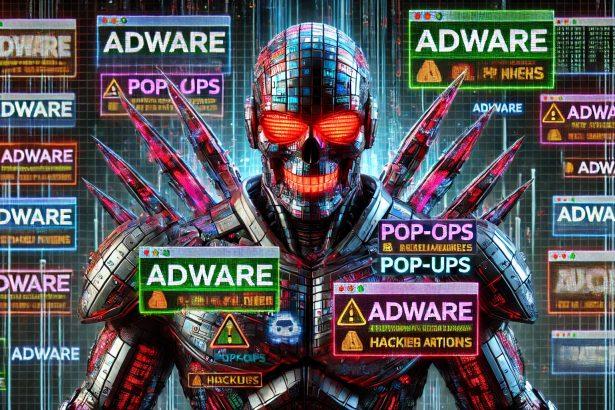Gojogo‑Messaging.com is a deceptive website that abuses browser push notification functionality to bombard users with intrusive ads. While not technically malware in the traditional sense, it functions as adware and a browser hijacker, exploiting users’ trust to deliver unwanted and potentially dangerous pop-up messages.
Threat Overview
This threat falls under the adware/browser hijacker category. It tricks users into subscribing to its push notifications by displaying misleading prompts such as “Click Allow to Continue” or “Verify You’re Not a Robot.” Once subscribed, users are hit with relentless pop-up notifications pushing adult content, fake software updates, scams, and questionable downloads.
Summary Table
| Category | Details |
|---|---|
| Threat type | Adware / Browser‑hijacker (Push Notification Spam) |
| Associated domain | Gojogo‑Messaging.com |
| Detection names | Often flagged as adware, browser hijacker, or notification spam. |
| Symptoms | Continuous pop-up ads, even when browser is closed; redirects to shady or scam websites |
| Damage | Privacy invasion, exposure to phishing scams, fake downloads, and malware threats |
| Distribution methods | Malicious ad redirects, deceptive download bundles, shady streaming or torrent websites |
| Danger level | Medium – aggressive annoyance and exposure to potential cyber threats |
| Removal tool | SpyHunter ✅ Recommended |
Detailed Evaluation
How I Got Infected
Most users encounter Gojogo‑Messaging.com after clicking on deceptive ads, visiting unsafe websites, or installing free software bundled with adware. These sites typically load fake CAPTCHA tests or video play prompts that request users to “Allow” notifications to proceed. Once granted, the site has permission to send pop-ups directly to the desktop.
What Does It Do?
After permissions are granted, Gojogo‑Messaging.com abuses push notifications to deliver endless pop-up ads. These may include:
- Adult content advertisements
- Fake virus alerts or software update prompts
- Links to phishing or scam sites
- Promotions for shady products or fake giveaways
These notifications often appear even when your browser is closed, making them exceptionally persistent and invasive.
Should You Be Worried for Your System?
Although this isn’t a virus or ransomware, it’s still a security concern. The content promoted via these notifications can link to malware, phishing sites, or fraudulent services. Continuous exposure increases the risk of clicking something malicious, compromising your system or personal data.
Notification Message Examples
Here are some typical fake prompts users see before being subscribed:
Gojogo‑Messaging.com wants to show notifications
Click “Allow” to confirm you are not a robot.
Once allowed, notifications may look like:
⚠️ Your system is infected! Click here to fix it now.
🎁 You've won a new iPhone! Claim your prize now.
🔞 Hot singles near you want to chat!
These messages are designed to generate panic or curiosity and push users to malicious destinations.
Manual Adware Removal Process (Windows & Mac)
Step 1: Identify and Uninstall Suspicious Applications
For Windows Users
- Open Task Manager by pressing
Ctrl + Shift + Esc. - Navigate to the “Processes” tab and search for unknown or high-resource-consuming processes.
- If you detect anything suspicious, right-click and select “End Task.”
- Go to
Control Panel>Programs>Programs and Features. - Locate and uninstall any unfamiliar programs.
For Mac Users
- Open
Finderand click onApplications. - Identify and move any suspicious applications to the
Trash. - Empty the
Trash. - Check
System Preferences>Users & Groups>Login Itemsfor unknown startup programs and remove them.
Step 2: Remove Malicious Browser Extensions
Google Chrome
- Open Chrome, click
Menu(three dots) >Extensions. - Locate and remove unknown extensions.
- Reset Chrome:
Settings>Reset settings> “Restore settings to their original defaults.”
Mozilla Firefox
- Click
Menu>Add-ons and themes. - Remove suspicious extensions.
- Reset Firefox:
Help>More troubleshooting information> “Refresh Firefox.”
Safari (Mac)
- Open Safari, go to
Preferences>Extensions. - Delete unknown extensions.
- Reset Safari:
History> “Clear History.”
Microsoft Edge
- Click
Menu>Extensions. - Remove any unfamiliar extensions.
- Reset Edge:
Settings>Reset settings> “Restore settings to their default values.”
Step 3: Delete Adware-Associated Files and Folders
For Windows Users
- Press
Win + R, type%AppData%, and press Enter. - Locate and delete suspicious folders.
- Repeat for
%LocalAppData%,%ProgramData%, and%Temp%.
For Mac Users
- Open Finder and press
Shift + Command + G, then enter~/Library/Application Support/. - Remove any suspicious folders.
- Repeat for
~/Library/LaunchAgents/,~/Library/LaunchDaemons/, and~/Library/Preferences/.
Step 4: Flush DNS Cache to Remove Adware Traces
For Windows Users
- Open
Command Promptas Administrator. - Type
ipconfig /flushdnsand press Enter.
For Mac Users
- Open
Terminal. - Enter
sudo killall -HUP mDNSResponderand press Enter.
Step 5: Restart Your System
Perform a reboot to apply the changes and ensure the removal process is complete.
Automatic Adware Removal Using SpyHunter (Windows & Mac)
For an effortless and effective solution, use SpyHunter, a powerful anti-malware tool designed to detect and remove adware completely.
Step 1: Download SpyHunter
Click the link to download SpyHunter: Download SpyHunter Here.
Step 2: Install SpyHunter
Follow the installation guide based on your operating system:
For Windows Users
- Run the downloaded
.exefile. - Follow the installation instructions.
- Launch SpyHunter and allow it to update its malware database.
For Mac Users
- Open the downloaded
.dmgfile. - Drag and drop SpyHunter into
Applications. - Open SpyHunter and let it update its database.
Step 3: Scan and Remove Adware
- Open SpyHunter.
- Click
Start Scan. - Wait for the scan to complete.
- Click
Fix Threatsto remove detected malware.
Step 4: Restart Your Computer
After SpyHunter removes all threats, restart your system to ensure all adware components are fully removed.
Conclusion
Gojogo‑Messaging.com is a push notification–based adware threat that uses misleading browser prompts to trick users into receiving spam notifications. Although not a traditional virus, it poses a threat to user security by constantly exposing the system to scams, phishing, and potentially malicious content.
The fastest and most effective way to remove related adware and prevent future push notification abuse is to scan your system with SpyHunter and revoke notification permissions manually.