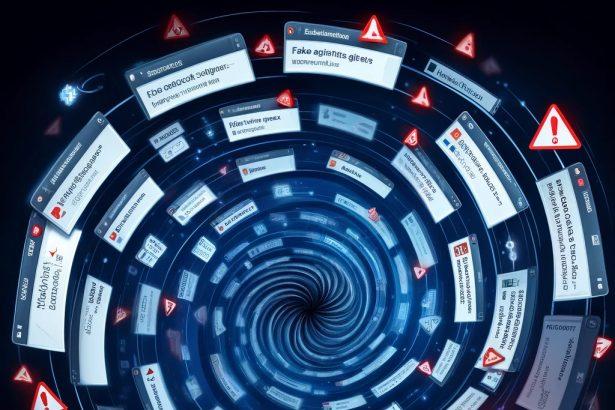| Threat Type | Browser Hijacker |
|---|---|
| Associated Domain | findsearchtheimage.com |
| Detection Names | PUP.Optional.FindSearchTheImage, BrowserModifier:Win32/FindSearchTheImage |
| Symptoms | Homepage/search engine replaced, search redirects, ads in results |
| Damage & Distribution | Alters browser settings, bundled with freeware, shady ads |
| Danger Level | Medium |
🔄 What Findsearchtheimage.com Changes in Your Browser
The Findsearchtheimage.com hijacker modifies browser settings behind the scenes. It typically replaces your default homepage, search engine, and new tab with its own domain. At first glance, it may seem like a simple image search tool—but once it’s embedded, every search you perform redirects through their engine, collecting data and injecting sponsored links.
Commonly affected browsers include Chrome, Firefox, Edge, and Opera. Users report persistent redirects, even after trying to change their settings back. That’s because the hijacker installs helper objects, extensions, or registry keys to reassert control over browser configurations.
🧩 How Findsearchtheimage.com Hijacked Your Homepage
Findsearchtheimage.com doesn’t spread like viruses—but it gets installed just as sneakily. Most users get it through:
- Bundled software installers (free media players, PDF converters, etc.)
- Fake download buttons or deceptive ads
- Unchecked “recommended” options during installs
- Malicious browser extensions
Once inside, it silently alters browser preferences and disables easy reversal. This forces users to interact with its fake search results, boosting ad revenue for the hijacker operators.
🛡️ Will Findsearchtheimage.com Steal My Data?
While Findsearchtheimage.com isn’t classified as a virus, it tracks your online activity, including:
- Search queries
- Visited URLs
- IP address and geolocation
- Browser and device info
This data may be sold to advertisers or used to personalize the ads injected into your search results. In some cases, this tracking could expose you to malvertising campaigns or phishing links, making the hijacker more than just a nuisance.
If left on your system, it can also open the door to additional potentially unwanted programs (PUPs), browser extensions, or even more aggressive malware.
Manual Removal Guide for Browser Hijackers
Step 1: Uninstall Suspicious Programs (Windows & Mac)
Before resetting your browser, remove any software that may have installed the hijacker.
Windows (10, 11, 8, 7)
- Press
Win + R, typeappwiz.cpl, and hit Enter. - Find Unwanted Applications
- Look for recently installed programs that seem suspicious (e.g., “EasySearch,” “QuickFind,” “Search Manager”).
- Uninstall
- Click on the suspicious program > Select Uninstall > Follow on-screen instructions.
Mac (macOS Ventura, Monterey, Big Sur, Catalina, Mojave, etc.)
- Open Finder and go to Applications.
- Look for unknown or unwanted programs.
- Drag any suspicious apps to the Trash and empty the Trash.
Step 2: Remove Browser Hijacker from Web Browsers
Google Chrome
- Reset Chrome to Default Settings
- Open Chrome > Click ⋮ Menu (top-right corner) > Settings.
- Scroll down and select Reset settings > Click Restore settings to original defaults > Confirm.
- Remove Suspicious Extensions
- Open chrome://extensions/ and remove unknown extensions.
- Change Default Search Engine & Homepage
- Go to Settings > Search engine > Select Google or another trusted search engine.
- Under On Startup, remove any unwanted URLs.
Mozilla Firefox
- Reset Firefox
- Click the Menu (☰) > Select Help > Click More Troubleshooting Information > Refresh Firefox.
- Remove Unknown Extensions
- Open Add-ons Manager (
Ctrl + Shift + A) > Remove any suspicious extensions.
- Open Add-ons Manager (
- Change Search Engine & Homepage
- Open Settings > Search > Choose Google or another safe search engine.
Microsoft Edge
- Reset Edge
- Click ⋮ Menu > Settings > Reset settings > Restore to default values.
- Remove Unwanted Extensions
- Open edge://extensions/ and remove any unfamiliar extensions.
Safari (Mac Only)
- Reset Safari & Clear Data
- Open Safari > Click Safari (top-left menu) > Select Clear History.
- Go to Preferences > Privacy > Click Manage Website Data > Remove All.
- Delete Suspicious Extensions
- Open Safari > Preferences > Extensions > Remove anything unfamiliar.
- Change Homepage & Search Engine
- Open Preferences > General > Change your homepage to a trusted site.
- In Search, set your search engine to Google or a preferred option.
Step 3: Check for Unauthorized System Changes
Windows – Check the Hosts File
- Open Notepad as Administrator (
Win + S, type Notepad, right-click, Run as Administrator). - Click File > Open and navigate to:makefileCopyEdit
C:\Windows\System32\drivers\etc\hosts - If you see unknown IPs or URLs at the bottom, remove them.
- Save changes and restart your computer.
Mac – Check the Hosts File
- Open Terminal (
Command + Space, typeTerminal). - Type:bashCopyEdit
sudo nano /etc/hosts - Look for suspicious entries and delete them.
- Press
Ctrl + X, thenY, thenEnterto save.
Automatic Removal Using SpyHunter (Windows & Mac)
For those who prefer a quick, hassle-free removal process, using SpyHunter is highly recommended.
Step 1: Download SpyHunter
Click here to download SpyHunter: Download SpyHunter
Step 2: Install & Run SpyHunter
- Follow the instructions on the SpyHunter Download Page to install the software.
- Open SpyHunter and run a full system scan.
Step 3: Remove Browser Hijackers
- SpyHunter will detect all malware and potentially unwanted programs.
- Click Fix Threats to remove the detected hijacker.
- Restart your device to complete the cleanup process.
Step 4: Reset Browser Settings (If Necessary)
Even after SpyHunter removes the hijacker, you may need to reset your browser settings manually (refer to browser-specific instructions above).
Preventing Future Browser Hijacker Infections
- Be cautious when installing free software – opt for Custom Installation to avoid bundled malware.
- Avoid clicking on suspicious ads or pop-ups – they often distribute browser hijackers.
- Keep your operating system and software updated – outdated programs are more vulnerable to infections.
- Use a trusted anti-malware tool like SpyHunter to provide real-time protection against threats.
Conclusion
Findsearchtheimage.com is a classic browser hijacker disguised as a helpful search engine. Don’t be fooled by its seemingly legitimate interface—its main goal is to track your activity, hijack your search results, and generate revenue through forced redirection. Removing it completely requires more than just switching your browser settings—you’ll need to locate and delete its supporting files and extensions.
Use a reputable anti-malware tool like SpyHunter to detect and fully remove the hijacker and its related components.