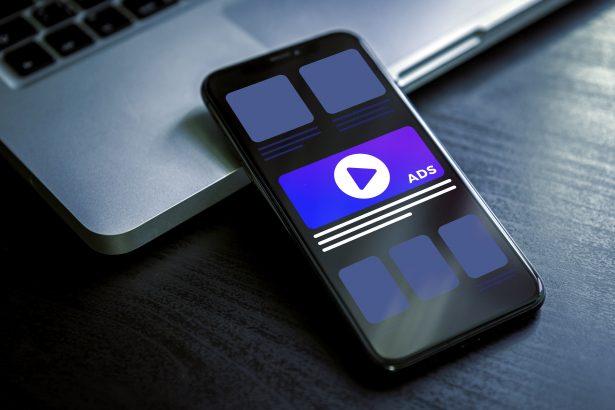A recent case showed unsuspecting users clicking what looked like a simple “I’m not a robot” checkbox—only to be bombarded with intrusive notifications claiming their security software had expired. These alerts, delivered by feesvr.co.in, aren’t warnings but bait designed to lure users into scams or unwanted installs.
Threat Overview
Ads by feesvr.co.in fall into the browser hijacker/adware category. Once permission is granted, this domain pushes constant pop-up notifications—even when you’re not browsing the site itself. Victims report fake security alerts, misleading offers, and deceptive download prompts. Why does it matter? These tactics can erode system performance, compromise privacy, and pave the way for further infections.
In-Depth Analysis
- Infection Vector
- Victims visit compromised or shady sites that trigger a fake reCAPTCHA and video-playback prompt.
- Clicking “Allow” on the bogus notification grant request lets feesvr.co.in push alerts directly to the desktop—even when the browser window is minimized.
- Behavioral Profile
- Step 1: Page presents a counterfeit CAPTCHA or video loader.
- Step 2: User action (“Allow Notifications”) is hijacked to grant push-notification rights.
- Step 3: The site dispatches endless notifications claiming urgent security fixes (e.g., “Your Norton has expired”).
- Step 4: Clicking these notifications directs victims to scam sites requesting payment or personal data.
- Risk Assessment
- Performance Impact: Persistent notifications hog resources and degrade browsing speed.
- Privacy Threat: Tracking scripts may collect browsing habits for targeted scams.
- Financial Risk: Users deceived into paying for fake renewals or disclosing payment details.
- Real-World Example: In June 2025, users reported phantom Norton alerts pushing a $29.99/year scam—leading to unauthorized charges and identity theft attempts.
Artifact Text
Notification from feesvr.co.in:
“⚠️ Your Norton protection has expired! Renew now for $29.99/year. [Protect]”
Manual Adware Removal Process (Windows & Mac)
Step 1: Identify and Uninstall Suspicious Applications
For Windows Users
- Open Task Manager by pressing
Ctrl + Shift + Esc. - Navigate to the “Processes” tab and search for unknown or high-resource-consuming processes.
- If you detect anything suspicious, right-click and select “End Task.”
- Go to
Control Panel>Programs>Programs and Features. - Locate and uninstall any unfamiliar programs.
For Mac Users
- Open
Finderand click onApplications. - Identify and move any suspicious applications to the
Trash. - Empty the
Trash. - Check
System Preferences>Users & Groups>Login Itemsfor unknown startup programs and remove them.
Step 2: Remove Malicious Browser Extensions
Google Chrome
- Open Chrome, click
Menu(three dots) >Extensions. - Locate and remove unknown extensions.
- Reset Chrome:
Settings>Reset settings> “Restore settings to their original defaults.”
Mozilla Firefox
- Click
Menu>Add-ons and themes. - Remove suspicious extensions.
- Reset Firefox:
Help>More troubleshooting information> “Refresh Firefox.”
Safari (Mac)
- Open Safari, go to
Preferences>Extensions. - Delete unknown extensions.
- Reset Safari:
History> “Clear History.”
Microsoft Edge
- Click
Menu>Extensions. - Remove any unfamiliar extensions.
- Reset Edge:
Settings>Reset settings> “Restore settings to their default values.”
Step 3: Delete Adware-Associated Files and Folders
For Windows Users
- Press
Win + R, type%AppData%, and press Enter. - Locate and delete suspicious folders.
- Repeat for
%LocalAppData%,%ProgramData%, and%Temp%.
For Mac Users
- Open Finder and press
Shift + Command + G, then enter~/Library/Application Support/. - Remove any suspicious folders.
- Repeat for
~/Library/LaunchAgents/,~/Library/LaunchDaemons/, and~/Library/Preferences/.
Step 4: Flush DNS Cache to Remove Adware Traces
For Windows Users
- Open
Command Promptas Administrator. - Type
ipconfig /flushdnsand press Enter.
For Mac Users
- Open
Terminal. - Enter
sudo killall -HUP mDNSResponderand press Enter.
Step 5: Restart Your System
Perform a reboot to apply the changes and ensure the removal process is complete.
Automatic Adware Removal Using SpyHunter (Windows & Mac)
For an effortless and effective solution, use SpyHunter, a powerful anti-malware tool designed to detect and remove adware completely.
Step 1: Download SpyHunter
Click the link to download SpyHunter: Download SpyHunter Here.
Step 2: Install SpyHunter
Follow the installation guide based on your operating system:
For Windows Users
- Run the downloaded
.exefile. - Follow the installation instructions.
- Launch SpyHunter and allow it to update its malware database.
For Mac Users
- Open the downloaded
.dmgfile. - Drag and drop SpyHunter into
Applications. - Open SpyHunter and let it update its database.
Step 3: Scan and Remove Adware
- Open SpyHunter.
- Click
Start Scan. - Wait for the scan to complete.
- Click
Fix Threatsto remove detected malware.
Step 4: Restart Your Computer
After SpyHunter removes all threats, restart your system to ensure all adware components are fully removed.
Conclusion
feesvr.co.in leverages browser notification permissions to hijack your attention with fraudulent security alerts and deceptive offers. Early detection—by spotting unsolicited notifications—and swift revocation of site permissions are vital. Always block or remove unknown sites from your browser’s notification settings to stay safe.