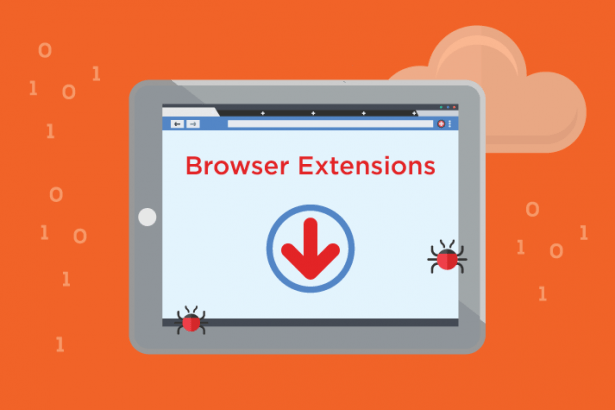The Fake DeepSeek AI Chat Extension is a deceptive browser add-on that falsely claims affiliation with the reputable DeepSeek AI platform. While it purports to offer advanced AI chatbot functionalities, its true purpose is far more sinister: harvesting user data and compromising privacy.
Threat Overview
This malicious extension operates under the guise of providing AI-driven chat capabilities. However, once installed, it clandestinely collects sensitive user information, including chat histories and IP addresses, transmitting them to external servers controlled by its developers. Such activities not only violate user privacy but also expose individuals to potential identity theft and phishing attacks.
Threat Details
| Attribute | Details |
|---|---|
| Threat Type | Adware / Browser Hijacker |
| Associated Domain | ai-chat-bot.pro |
| Detection Names | Not specified |
| Symptoms of Infection | Slow browser performance, frequent pop-up ads, unexpected redirects, changes in browser settings, presence of unfamiliar toolbars or programs |
| Damage | Privacy violations, potential identity theft, unauthorized data collection |
| Distribution Methods | Chrome Web Store, deceptive websites |
| Danger Level | High |
| Removal Tool | SpyHunter |
In-Depth Analysis
How Did I Get Infected?
The fake DeepSeek AI Chat extension often infiltrates systems through:
- Official Channels: Despite its malicious nature, it has been distributed via the Chrome Web Store, exploiting the platform’s trustworthiness.
- Deceptive Websites: Users searching for AI chat tools might land on fraudulent sites promoting this extension.
- Bundled Software: It may come packaged with other free software, especially when users opt for “Quick” or “Recommended” installation settings, inadvertently agreeing to install additional unwanted programs.
What Does It Do?
Once installed, the extension:
- Data Harvesting: Collects user-inputted data, including chat histories and IP addresses, sending them to external servers.
- Feedback Manipulation: Alters the feedback mechanism by redirecting users who provide low ratings to a private form, while those giving high ratings are sent to the official Chrome Web Store review page, artificially boosting its public rating.
- Browser Hijacking: Modifies browser settings, leading to unexpected redirects, and injects tracking cookies without user consent.
Should You Be Worried?
Absolutely. The extension’s ability to collect and transmit personal data poses significant privacy risks. Moreover, its deceptive practices can lead to further security vulnerabilities, making it imperative to remove it promptly.
Manual Removal Guide for Browser Hijackers
Step 1: Uninstall Suspicious Programs (Windows & Mac)
Before resetting your browser, remove any software that may have installed the hijacker.
Windows (10, 11, 8, 7)
- Press
Win + R, typeappwiz.cpl, and hit Enter. - Find Unwanted Applications
- Look for recently installed programs that seem suspicious (e.g., “EasySearch,” “QuickFind,” “Search Manager”).
- Uninstall
- Click on the suspicious program > Select Uninstall > Follow on-screen instructions.
Mac (macOS Ventura, Monterey, Big Sur, Catalina, Mojave, etc.)
- Open Finder and go to Applications.
- Look for unknown or unwanted programs.
- Drag any suspicious apps to the Trash and empty the Trash.
Step 2: Remove Browser Hijacker from Web Browsers
Google Chrome
- Reset Chrome to Default Settings
- Open Chrome > Click ⋮ Menu (top-right corner) > Settings.
- Scroll down and select Reset settings > Click Restore settings to original defaults > Confirm.
- Remove Suspicious Extensions
- Open chrome://extensions/ and remove unknown extensions.
- Change Default Search Engine & Homepage
- Go to Settings > Search engine > Select Google or another trusted search engine.
- Under On Startup, remove any unwanted URLs.
Mozilla Firefox
- Reset Firefox
- Click the Menu (☰) > Select Help > Click More Troubleshooting Information > Refresh Firefox.
- Remove Unknown Extensions
- Open Add-ons Manager (
Ctrl + Shift + A) > Remove any suspicious extensions.
- Open Add-ons Manager (
- Change Search Engine & Homepage
- Open Settings > Search > Choose Google or another safe search engine.
Microsoft Edge
- Reset Edge
- Click ⋮ Menu > Settings > Reset settings > Restore to default values.
- Remove Unwanted Extensions
- Open edge://extensions/ and remove any unfamiliar extensions.
Safari (Mac Only)
- Reset Safari & Clear Data
- Open Safari > Click Safari (top-left menu) > Select Clear History.
- Go to Preferences > Privacy > Click Manage Website Data > Remove All.
- Delete Suspicious Extensions
- Open Safari > Preferences > Extensions > Remove anything unfamiliar.
- Change Homepage & Search Engine
- Open Preferences > General > Change your homepage to a trusted site.
- In Search, set your search engine to Google or a preferred option.
Step 3: Check for Unauthorized System Changes
Windows – Check the Hosts File
- Open Notepad as Administrator (
Win + S, type Notepad, right-click, Run as Administrator). - Click File > Open and navigate to:makefileCopyEdit
C:\Windows\System32\drivers\etc\hosts - If you see unknown IPs or URLs at the bottom, remove them.
- Save changes and restart your computer.
Mac – Check the Hosts File
- Open Terminal (
Command + Space, typeTerminal). - Type:bashCopyEdit
sudo nano /etc/hosts - Look for suspicious entries and delete them.
- Press
Ctrl + X, thenY, thenEnterto save.
Automatic Removal Using SpyHunter (Windows & Mac)
For those who prefer a quick, hassle-free removal process, using SpyHunter is highly recommended.
Step 1: Download SpyHunter
Click here to download SpyHunter: Download SpyHunter
Step 2: Install & Run SpyHunter
- Follow the instructions on the SpyHunter Download Page to install the software.
- Open SpyHunter and run a full system scan.
Step 3: Remove Browser Hijackers
- SpyHunter will detect all malware and potentially unwanted programs.
- Click Fix Threats to remove the detected hijacker.
- Restart your device to complete the cleanup process.
Step 4: Reset Browser Settings (If Necessary)
Even after SpyHunter removes the hijacker, you may need to reset your browser settings manually (refer to browser-specific instructions above).
Preventing Future Browser Hijacker Infections
- Be cautious when installing free software – opt for Custom Installation to avoid bundled malware.
- Avoid clicking on suspicious ads or pop-ups – they often distribute browser hijackers.
- Keep your operating system and software updated – outdated programs are more vulnerable to infections.
- Use a trusted anti-malware tool like SpyHunter to provide real-time protection against threats.
Conclusion
The Fake DeepSeek AI Chat Extension is a clear example of how cybercriminals exploit the popularity of legitimate platforms to deceive users. By masquerading as a genuine AI tool, it not only breaches user trust but also endangers personal data. Immediate removal using trusted tools like SpyHunter is strongly recommended to safeguard your system and personal information.