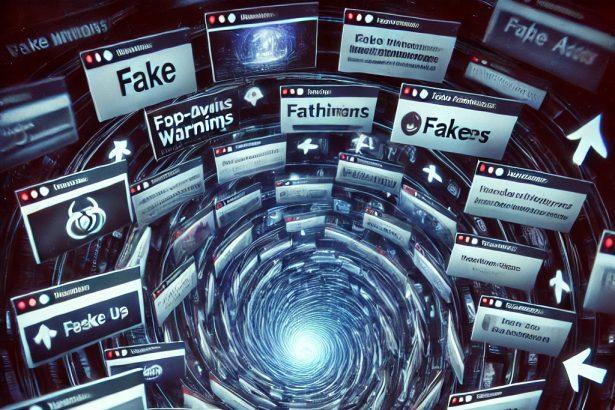Don’t let Erotorrent.ru hijack your browser—redirects, invasive ads, and covert tracking unfold unless you act now.
Quick Overview of Erotorrent.ru
| Property | Details |
|---|---|
| Threat Type | Browser Hijacker |
| Associated Domain | erotorrent.ru |
| Detection Names | Erotorrent-related PUA |
| Symptoms | Redirects, pop-ups, changed homepage/search engine, slow performance |
| Damage & Distribution | Bundled with freeware, shady browser extensions, fake CAPTCHAs, ad scripts |
| Danger Level | Moderate to High |
What Erotorrent.ru Changes in Your Browser
Erotorrent.ru takes control of your browser by altering your homepage, default search engine, and new-tab page. Once that happens, you’re constantly redirected to erotorrent.ru or affiliated ad-laden websites. You’ll also see intrusive pop-ups, banners, and even fake alerts across multiple websites.
In the background, the hijacker may install browser extensions without clear consent. These plugins can inject ads and make the infection harder to remove manually.
How Erotorrent.ru Hijacked Your Homepage
This kind of browser hijacker usually sneaks in through:
- Free software downloaded from third-party sites
- Fake video players or “click to verify” CAPTCHA prompts
- Torrents or adult-themed streaming sites loaded with ad scripts
- Push notifications you may have unknowingly allowed
- Rogue browser extensions from unofficial sources
Once allowed access, Erotorrent.ru modifies browser settings at the system or profile level, often persisting through reboots.
Will Erotorrent.ru Steal My Data?
Erotorrent.ru isn’t just annoying—it’s a privacy risk. It often collects:
- Search queries and visited URLs
- IP address and approximate location
- Browser type, OS version, and other system details
This data can be used for aggressive ad targeting or even sold to shady third parties. In some cases, these hijackers act as gateways for more dangerous malware, including spyware and trojans.
Manual Removal Guide for Browser Hijackers
Step 1: Uninstall Suspicious Programs (Windows & Mac)
Before resetting your browser, remove any software that may have installed the hijacker.
Windows (10, 11, 8, 7)
- Press
Win + R, typeappwiz.cpl, and hit Enter. - Find Unwanted Applications
- Look for recently installed programs that seem suspicious (e.g., “EasySearch,” “QuickFind,” “Search Manager”).
- Uninstall
- Click on the suspicious program > Select Uninstall > Follow on-screen instructions.
Mac (macOS Ventura, Monterey, Big Sur, Catalina, Mojave, etc.)
- Open Finder and go to Applications.
- Look for unknown or unwanted programs.
- Drag any suspicious apps to the Trash and empty the Trash.
Step 2: Remove Browser Hijacker from Web Browsers
Google Chrome
- Reset Chrome to Default Settings
- Open Chrome > Click ⋮ Menu (top-right corner) > Settings.
- Scroll down and select Reset settings > Click Restore settings to original defaults > Confirm.
- Remove Suspicious Extensions
- Open chrome://extensions/ and remove unknown extensions.
- Change Default Search Engine & Homepage
- Go to Settings > Search engine > Select Google or another trusted search engine.
- Under On Startup, remove any unwanted URLs.
Mozilla Firefox
- Reset Firefox
- Click the Menu (☰) > Select Help > Click More Troubleshooting Information > Refresh Firefox.
- Remove Unknown Extensions
- Open Add-ons Manager (
Ctrl + Shift + A) > Remove any suspicious extensions.
- Open Add-ons Manager (
- Change Search Engine & Homepage
- Open Settings > Search > Choose Google or another safe search engine.
Microsoft Edge
- Reset Edge
- Click ⋮ Menu > Settings > Reset settings > Restore to default values.
- Remove Unwanted Extensions
- Open edge://extensions/ and remove any unfamiliar extensions.
Safari (Mac Only)
- Reset Safari & Clear Data
- Open Safari > Click Safari (top-left menu) > Select Clear History.
- Go to Preferences > Privacy > Click Manage Website Data > Remove All.
- Delete Suspicious Extensions
- Open Safari > Preferences > Extensions > Remove anything unfamiliar.
- Change Homepage & Search Engine
- Open Preferences > General > Change your homepage to a trusted site.
- In Search, set your search engine to Google or a preferred option.
Step 3: Check for Unauthorized System Changes
Windows – Check the Hosts File
- Open Notepad as Administrator (
Win + S, type Notepad, right-click, Run as Administrator). - Click File > Open and navigate to:makefileCopyEdit
C:\Windows\System32\drivers\etc\hosts - If you see unknown IPs or URLs at the bottom, remove them.
- Save changes and restart your computer.
Mac – Check the Hosts File
- Open Terminal (
Command + Space, typeTerminal). - Type:bashCopyEdit
sudo nano /etc/hosts - Look for suspicious entries and delete them.
- Press
Ctrl + X, thenY, thenEnterto save.
Automatic Removal Using SpyHunter (Windows & Mac)
For those who prefer a quick, hassle-free removal process, using SpyHunter is highly recommended.
Step 1: Download SpyHunter
Click here to download SpyHunter: Download SpyHunter
Step 2: Install & Run SpyHunter
- Follow the instructions on the SpyHunter Download Page to install the software.
- Open SpyHunter and run a full system scan.
Step 3: Remove Browser Hijackers
- SpyHunter will detect all malware and potentially unwanted programs.
- Click Fix Threats to remove the detected hijacker.
- Restart your device to complete the cleanup process.
Step 4: Reset Browser Settings (If Necessary)
Even after SpyHunter removes the hijacker, you may need to reset your browser settings manually (refer to browser-specific instructions above).
Preventing Future Browser Hijacker Infections
- Be cautious when installing free software – opt for Custom Installation to avoid bundled malware.
- Avoid clicking on suspicious ads or pop-ups – they often distribute browser hijackers.
- Keep your operating system and software updated – outdated programs are more vulnerable to infections.
- Use a trusted anti-malware tool like SpyHunter to provide real-time protection against threats.
Conclusion
Remove Erotorrent.ru Browser Hijacker – Fix Redirects & Restore Browsing
Erotorrent.ru may not be a virus, but its behavior is deceptive and persistent. It hijacks browser settings, bombards users with ads, and collects personal data without permission. Prompt removal is essential to restore a safe and functional browsing environment. Clean your system thoroughly, reset your browser, and consider using a reputable anti-malware scanner to ensure nothing’s left behind.