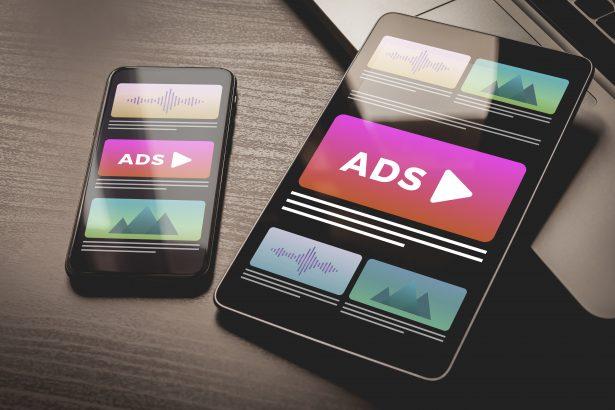If you’re seeing constant pop-up ads or redirects from dopotics.com, you’re likely dealing with an adware infection that abuses your browser’s notification system. While not as destructive as ransomware or a trojan virus, this threat can be a serious nuisance, and a potential privacy risk.
Threat Overview
| Aspect | Details |
|---|---|
| Threat type | Adware / Browser hijacker |
| Associated domain | dopotics.com (variants include us16fyfv9l.dopotics.com, qoyti*.dopotics.com, and others) |
| Detection names | Often not flagged by major antivirus tools |
| Symptoms | Intrusive pop-ups, unwanted banner ads, frequent redirects, notification spam |
| Damage | Degraded browser performance, reduced privacy, potential exposure to phishing or malware |
| Distribution methods | Fake CAPTCHA checks, deceptive “Allow notifications” prompts |
| Danger level | Low to medium – primarily disruptive but may lead to higher-risk threats |
| Removal tool | SpyHunter – recommended for adware removal |
How I Got Infected
This type of adware spreads through deceptive websites that trick users into clicking “Allow” on fake verification prompts. These prompts may appear as CAPTCHA checks or download buttons. Once you click “Allow,” the site gains permission to send browser notifications.
These notifications are then misused to deliver constant ads, misleading security alerts, or redirect links to suspicious websites.
What It Does
Once dopotics.com is authorized to send notifications, it:
- Displays relentless notifications advertising fake offers, scareware alerts, and adult content.
- Redirects your browser to potentially malicious pages.
- Tracks your browsing habits to push more targeted, spammy content.
- Reduces overall system responsiveness due to browser overload.
Should You Be Worried for Your System?
While this threat doesn’t directly harm your files or system like ransomware, it creates a gateway for much more dangerous content. Clicking on one of its fake alerts may lead to phishing pages or malware downloads. It also undermines your online privacy through tracking technologies and frequent browser interference.
Removing the threat quickly is highly recommended to prevent further exposure.
Spam Notification Example
A typical message from dopotics.com may look like this:
“Google Chrome: Someone is downloading files from your computer! Is it you?
us16fyfv9l.dopotics.com”
[YES] [NO]
Clicking either button often leads to a malicious or scam-related site.
Removal Tool
To remove Dopotics.com Ads and restore normal browser operation, use SpyHunter – a trusted anti-malware tool that scans for adware, browser hijackers, and related threats.
Click here to download SpyHunter
Manual Adware Removal Process (Windows & Mac)
Step 1: Identify and Uninstall Suspicious Applications
For Windows Users
- Open Task Manager by pressing
Ctrl + Shift + Esc. - Navigate to the “Processes” tab and search for unknown or high-resource-consuming processes.
- If you detect anything suspicious, right-click and select “End Task.”
- Go to
Control Panel>Programs>Programs and Features. - Locate and uninstall any unfamiliar programs.
For Mac Users
- Open
Finderand click onApplications. - Identify and move any suspicious applications to the
Trash. - Empty the
Trash. - Check
System Preferences>Users & Groups>Login Itemsfor unknown startup programs and remove them.
Step 2: Remove Malicious Browser Extensions
Google Chrome
- Open Chrome, click
Menu(three dots) >Extensions. - Locate and remove unknown extensions.
- Reset Chrome:
Settings>Reset settings> “Restore settings to their original defaults.”
Mozilla Firefox
- Click
Menu>Add-ons and themes. - Remove suspicious extensions.
- Reset Firefox:
Help>More troubleshooting information> “Refresh Firefox.”
Safari (Mac)
- Open Safari, go to
Preferences>Extensions. - Delete unknown extensions.
- Reset Safari:
History> “Clear History.”
Microsoft Edge
- Click
Menu>Extensions. - Remove any unfamiliar extensions.
- Reset Edge:
Settings>Reset settings> “Restore settings to their default values.”
Step 3: Delete Adware-Associated Files and Folders
For Windows Users
- Press
Win + R, type%AppData%, and press Enter. - Locate and delete suspicious folders.
- Repeat for
%LocalAppData%,%ProgramData%, and%Temp%.
For Mac Users
- Open Finder and press
Shift + Command + G, then enter~/Library/Application Support/. - Remove any suspicious folders.
- Repeat for
~/Library/LaunchAgents/,~/Library/LaunchDaemons/, and~/Library/Preferences/.
Step 4: Flush DNS Cache to Remove Adware Traces
For Windows Users
- Open
Command Promptas Administrator. - Type
ipconfig /flushdnsand press Enter.
For Mac Users
- Open
Terminal. - Enter
sudo killall -HUP mDNSResponderand press Enter.
Step 5: Restart Your System
Perform a reboot to apply the changes and ensure the removal process is complete.
Automatic Adware Removal Using SpyHunter (Windows & Mac)
For an effortless and effective solution, use SpyHunter, a powerful anti-malware tool designed to detect and remove adware completely.
Step 1: Download SpyHunter
Click the link to download SpyHunter: Download SpyHunter Here.
Step 2: Install SpyHunter
Follow the installation guide based on your operating system:
For Windows Users
- Run the downloaded
.exefile. - Follow the installation instructions.
- Launch SpyHunter and allow it to update its malware database.
For Mac Users
- Open the downloaded
.dmgfile. - Drag and drop SpyHunter into
Applications. - Open SpyHunter and let it update its database.
Step 3: Scan and Remove Adware
- Open SpyHunter.
- Click
Start Scan. - Wait for the scan to complete.
- Click
Fix Threatsto remove detected malware.
Step 4: Restart Your Computer
After SpyHunter removes all threats, restart your system to ensure all adware components are fully removed.
Threat Evaluation Summary
- Entry point: User clicked “Allow” on a deceptive website prompt.
- Functionality: Sends rogue browser notifications and redirects to questionable websites.
- Risk level: Moderate. It won’t encrypt your data but opens the door to higher-risk cyber threats.
- Removal: Best handled with anti-adware tools like SpyHunter, and by manually revoking notification permissions in your browser settings.
Conclusion
Dopotics.com Ads are a classic example of how adware hijacks browser permissions to serve unwanted and often malicious content. While not catastrophic, the threat is persistent and can lead to far more serious infections if ignored. Cleaning your browser and using a reliable malware removal tool is essential to restore your browsing safety and peace of mind.