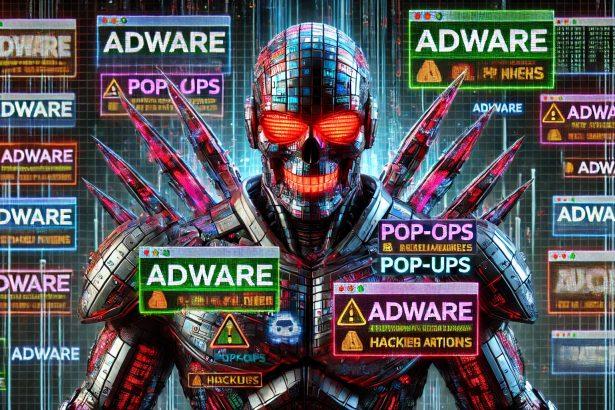DesignHub Adware is a form of browser hijacker/adware that modifies your browser settings to display unwanted pop-ups, inject ads into pages, and redirect searches—typically installed alongside other software without clear consent.
Threat Overview
| Attribute | Details |
|---|---|
| Threat type | Adware / Browser hijacker |
| Associated domain | designhub.xyz |
| Detection names | Often flagged as PUP.Optional.DesignHub or similar |
| Symptoms of infection | • New ads/pop-ups on webpages without origin • Homepage/search engine changed • Browser redirects • Browser performance slows |
| Damage / distribution | Alters browser settings, tracks browsing, may degrade PC performance; typically bundled with free software installers |
| Danger level | Medium (annoying, privacy-invasive; can lead to more threats) |
| Removal tool | SpyHunter |
Detailed Threat Analysis
How I Got Infected
Most users acquire DesignHub Adware by downloading seemingly legitimate free software with hidden offers. During installation, additional bundled programs like DesignHub get installed, often without explicit acceptance.
What It Does
Once installed, it injects ads into your browsing experience, changes your homepage and search settings, and redirects legitimate searches to advertising or affiliate sites. It may also collect your browsing data (non-sensitive) to deliver targeted ads.
Should You Be Worried?
Yes—it’s more than a nuisance. While not outright destructive, adware like DesignHub hampers performance, degrades privacy, and can open a door to further malicious software. Removal is strongly advised.
Removal Tool – SpyHunter
Use SpyHunter to scan and remove DesignHub Adware easily:
Download SpyHunter
Manual Adware Removal Process (Windows & Mac)
Step 1: Identify and Uninstall Suspicious Applications
For Windows Users
- Open Task Manager by pressing
Ctrl + Shift + Esc. - Navigate to the “Processes” tab and search for unknown or high-resource-consuming processes.
- If you detect anything suspicious, right-click and select “End Task.”
- Go to
Control Panel>Programs>Programs and Features. - Locate and uninstall any unfamiliar programs.
For Mac Users
- Open
Finderand click onApplications. - Identify and move any suspicious applications to the
Trash. - Empty the
Trash. - Check
System Preferences>Users & Groups>Login Itemsfor unknown startup programs and remove them.
Step 2: Remove Malicious Browser Extensions
Google Chrome
- Open Chrome, click
Menu(three dots) >Extensions. - Locate and remove unknown extensions.
- Reset Chrome:
Settings>Reset settings> “Restore settings to their original defaults.”
Mozilla Firefox
- Click
Menu>Add-ons and themes. - Remove suspicious extensions.
- Reset Firefox:
Help>More troubleshooting information> “Refresh Firefox.”
Safari (Mac)
- Open Safari, go to
Preferences>Extensions. - Delete unknown extensions.
- Reset Safari:
History> “Clear History.”
Microsoft Edge
- Click
Menu>Extensions. - Remove any unfamiliar extensions.
- Reset Edge:
Settings>Reset settings> “Restore settings to their default values.”
Step 3: Delete Adware-Associated Files and Folders
For Windows Users
- Press
Win + R, type%AppData%, and press Enter. - Locate and delete suspicious folders.
- Repeat for
%LocalAppData%,%ProgramData%, and%Temp%.
For Mac Users
- Open Finder and press
Shift + Command + G, then enter~/Library/Application Support/. - Remove any suspicious folders.
- Repeat for
~/Library/LaunchAgents/,~/Library/LaunchDaemons/, and~/Library/Preferences/.
Step 4: Flush DNS Cache to Remove Adware Traces
For Windows Users
- Open
Command Promptas Administrator. - Type
ipconfig /flushdnsand press Enter.
For Mac Users
- Open
Terminal. - Enter
sudo killall -HUP mDNSResponderand press Enter.
Step 5: Restart Your System
Perform a reboot to apply the changes and ensure the removal process is complete.
Automatic Adware Removal Using SpyHunter (Windows & Mac)
For an effortless and effective solution, use SpyHunter, a powerful anti-malware tool designed to detect and remove adware completely.
Step 1: Download SpyHunter
Click the link to download SpyHunter: Download SpyHunter Here.
Step 2: Install SpyHunter
Follow the installation guide based on your operating system:
For Windows Users
- Run the downloaded
.exefile. - Follow the installation instructions.
- Launch SpyHunter and allow it to update its malware database.
For Mac Users
- Open the downloaded
.dmgfile. - Drag and drop SpyHunter into
Applications. - Open SpyHunter and let it update its database.
Step 3: Scan and Remove Adware
- Open SpyHunter.
- Click
Start Scan. - Wait for the scan to complete.
- Click
Fix Threatsto remove detected malware.
Step 4: Restart Your Computer
After SpyHunter removes all threats, restart your system to ensure all adware components are fully removed.
Conclusion
DesignHub Adware is a meddlesome but removable threat. Acting quickly to scan, clean, and restore your browser settings helps protect your privacy, improve performance, and avoid more dangerous infections.