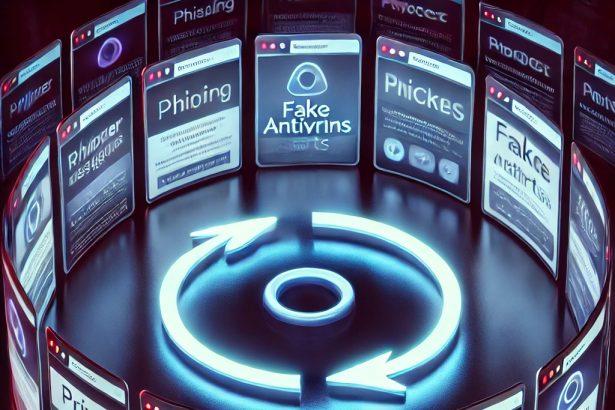The d21.team threat is a browser hijacker and adware redirector that infiltrates browsers and forces users to visit unwanted websites. Though it doesn’t encrypt files or operate like ransomware, it compromises user privacy, degrades browsing performance, and exposes systems to potential security threats.
Threat Overview
| Feature | Details |
|---|---|
| Threat type | Adware / Browser Hijacker |
| Associated domain | d21.team |
| Detection names | Identified as browser hijacker or redirect malware by various antivirus engines |
| Symptoms of infection | Unexpected redirects, intrusive ads, modified homepage or search engine, slower browser performance |
| Damage & Distribution | Tracks user activity, injects advertisements, redirects to potentially malicious sites; commonly distributed via bundled freeware or deceptive downloads |
| Danger level | Moderate — invasive and disruptive, with potential for secondary malware infection |
| Removal tool | SpyHunter – a proven tool to eliminate adware and browser hijackers. Download SpyHunter |
Detailed Threat Evaluation
How I Got Infected
Infections typically occur when users install freeware or cracked software that includes hidden components. d21.team gets access by embedding itself in installation packages under “recommended” or “optional” offers. Users who skip through installation steps may unknowingly allow it in.
What Does It Do
Once active, the hijacker modifies browser settings to redirect traffic to d21.team or its partnered ad domains. It may change your:
- Homepage
- Default search engine
- New tab behavior
Additionally, it can collect data on your browsing habits, IP address, and device specifications. This information may be sold to advertising networks or used to serve tailored ads, which can sometimes be malicious.
Should You Worry
Yes, because:
- Privacy risks: Your browsing data may be collected and shared without consent
- Security exposure: Redirects can lead to fake update alerts, phishing pages, or exploit kits
- Annoyance and performance issues: Ads, pop-ups, and redirects degrade the user experience
While it doesn’t lock files like ransomware, it weakens your online security posture and opens the door to more dangerous infections if left unchecked.
Manual Removal Guide for Browser Hijackers
Step 1: Uninstall Suspicious Programs (Windows & Mac)
Before resetting your browser, remove any software that may have installed the hijacker.
Windows (10, 11, 8, 7)
- Press
Win + R, typeappwiz.cpl, and hit Enter. - Find Unwanted Applications
- Look for recently installed programs that seem suspicious (e.g., “EasySearch,” “QuickFind,” “Search Manager”).
- Uninstall
- Click on the suspicious program > Select Uninstall > Follow on-screen instructions.
Mac (macOS Ventura, Monterey, Big Sur, Catalina, Mojave, etc.)
- Open Finder and go to Applications.
- Look for unknown or unwanted programs.
- Drag any suspicious apps to the Trash and empty the Trash.
Step 2: Remove Browser Hijacker from Web Browsers
Google Chrome
- Reset Chrome to Default Settings
- Open Chrome > Click ⋮ Menu (top-right corner) > Settings.
- Scroll down and select Reset settings > Click Restore settings to original defaults > Confirm.
- Remove Suspicious Extensions
- Open chrome://extensions/ and remove unknown extensions.
- Change Default Search Engine & Homepage
- Go to Settings > Search engine > Select Google or another trusted search engine.
- Under On Startup, remove any unwanted URLs.
Mozilla Firefox
- Reset Firefox
- Click the Menu (☰) > Select Help > Click More Troubleshooting Information > Refresh Firefox.
- Remove Unknown Extensions
- Open Add-ons Manager (
Ctrl + Shift + A) > Remove any suspicious extensions.
- Open Add-ons Manager (
- Change Search Engine & Homepage
- Open Settings > Search > Choose Google or another safe search engine.
Microsoft Edge
- Reset Edge
- Click ⋮ Menu > Settings > Reset settings > Restore to default values.
- Remove Unwanted Extensions
- Open edge://extensions/ and remove any unfamiliar extensions.
Safari (Mac Only)
- Reset Safari & Clear Data
- Open Safari > Click Safari (top-left menu) > Select Clear History.
- Go to Preferences > Privacy > Click Manage Website Data > Remove All.
- Delete Suspicious Extensions
- Open Safari > Preferences > Extensions > Remove anything unfamiliar.
- Change Homepage & Search Engine
- Open Preferences > General > Change your homepage to a trusted site.
- In Search, set your search engine to Google or a preferred option.
Step 3: Check for Unauthorized System Changes
Windows – Check the Hosts File
- Open Notepad as Administrator (
Win + S, type Notepad, right-click, Run as Administrator). - Click File > Open and navigate to:makefileCopyEdit
C:\Windows\System32\drivers\etc\hosts - If you see unknown IPs or URLs at the bottom, remove them.
- Save changes and restart your computer.
Mac – Check the Hosts File
- Open Terminal (
Command + Space, typeTerminal). - Type:bashCopyEdit
sudo nano /etc/hosts - Look for suspicious entries and delete them.
- Press
Ctrl + X, thenY, thenEnterto save.
Automatic Removal Using SpyHunter (Windows & Mac)
For those who prefer a quick, hassle-free removal process, using SpyHunter is highly recommended.
Step 1: Download SpyHunter
Click here to download SpyHunter: Download SpyHunter
Step 2: Install & Run SpyHunter
- Follow the instructions on the SpyHunter Download Page to install the software.
- Open SpyHunter and run a full system scan.
Step 3: Remove Browser Hijackers
- SpyHunter will detect all malware and potentially unwanted programs.
- Click Fix Threats to remove the detected hijacker.
- Restart your device to complete the cleanup process.
Step 4: Reset Browser Settings (If Necessary)
Even after SpyHunter removes the hijacker, you may need to reset your browser settings manually (refer to browser-specific instructions above).
Preventing Future Browser Hijacker Infections
- Be cautious when installing free software – opt for Custom Installation to avoid bundled malware.
- Avoid clicking on suspicious ads or pop-ups – they often distribute browser hijackers.
- Keep your operating system and software updated – outdated programs are more vulnerable to infections.
- Use a trusted anti-malware tool like SpyHunter to provide real-time protection against threats.
Conclusion
d21.team is more than just a nuisance—it's a browser hijacker that can lead to broader cybersecurity problems. Whether it's redirecting your traffic, injecting ads, or harvesting personal data, its presence on your system should not be ignored. Remove it as soon as possible using a trusted anti-malware solution like SpyHunter.