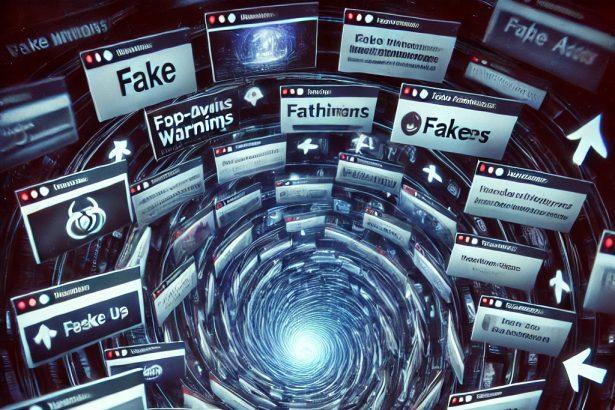Homepage redirection warning and push notification spam that leads to scams and shady ads.
Threat Overview
| Threat Type | Browser Notification Hijacker |
|---|---|
| Associated Domain | brapapplabolial.com |
| Detection Names | Generic.PushAds, Phishing.Site, Rogue:JS/NotifBomb |
| Symptoms | Excessive pop-up notifications, redirects to shady pages, fake CAPTCHA alerts |
| Damage & Distribution | Delivered via misleading “Allow” prompts, fake CAPTCHAs, adware bundles |
| Danger Level | Medium to High – can lead to scam sites and malware installs |
| SpyHunter Link | SpyHunter Removal Tool → |
What brapapplabolial.com Changes in Your Browser
Once permission is granted, brapapplabolial.com bombards your screen with unwanted push notifications. These alerts often contain fake virus warnings, investment scams, or “software update” prompts designed to trick you into clicking malicious links. The site may also trigger redirects to phishing pages, tech support scams, or adult content—without your consent.
Over time, this hijacker can slow down browser performance, drain your focus, and put your system at risk of further infection.
How brapapplabolial.com Hijacked Your Homepage
brapapplabolial.com hijacks browser behavior by tricking users into clicking “Allow” on a fake CAPTCHA or video player. This grants it permission to push notifications directly to your device—without any software installation.
It often appears after visiting unsafe streaming, torrent, or game cheat websites, or through pop-ups triggered by adware or malicious scripts. Once allowed, it embeds itself into your browser’s notification settings and begins delivering constant alerts that lead to high-risk web pages.
Will brapapplabolial.com Steal My Data?
While brapapplabolial.com itself doesn’t act like spyware, the links it promotes can absolutely lead to data theft. Some pages trick users into entering personal information, downloading fake updates, or logging into phishing clones of popular sites.
The longer this hijacker remains active, the greater your risk of falling victim to identity theft, malware infections, or fraudulent subscriptions.
Manual Removal Guide for Browser Hijackers
Step 1: Uninstall Suspicious Programs (Windows & Mac)
Before resetting your browser, remove any software that may have installed the hijacker.
Windows (10, 11, 8, 7)
- Press
Win + R, typeappwiz.cpl, and hit Enter. - Find Unwanted Applications
- Look for recently installed programs that seem suspicious (e.g., “EasySearch,” “QuickFind,” “Search Manager”).
- Uninstall
- Click on the suspicious program > Select Uninstall > Follow on-screen instructions.
Mac (macOS Ventura, Monterey, Big Sur, Catalina, Mojave, etc.)
- Open Finder and go to Applications.
- Look for unknown or unwanted programs.
- Drag any suspicious apps to the Trash and empty the Trash.
Step 2: Remove Browser Hijacker from Web Browsers
Google Chrome
- Reset Chrome to Default Settings
- Open Chrome > Click ⋮ Menu (top-right corner) > Settings.
- Scroll down and select Reset settings > Click Restore settings to original defaults > Confirm.
- Remove Suspicious Extensions
- Open chrome://extensions/ and remove unknown extensions.
- Change Default Search Engine & Homepage
- Go to Settings > Search engine > Select Google or another trusted search engine.
- Under On Startup, remove any unwanted URLs.
Mozilla Firefox
- Reset Firefox
- Click the Menu (☰) > Select Help > Click More Troubleshooting Information > Refresh Firefox.
- Remove Unknown Extensions
- Open Add-ons Manager (
Ctrl + Shift + A) > Remove any suspicious extensions.
- Open Add-ons Manager (
- Change Search Engine & Homepage
- Open Settings > Search > Choose Google or another safe search engine.
Microsoft Edge
- Reset Edge
- Click ⋮ Menu > Settings > Reset settings > Restore to default values.
- Remove Unwanted Extensions
- Open edge://extensions/ and remove any unfamiliar extensions.
Safari (Mac Only)
- Reset Safari & Clear Data
- Open Safari > Click Safari (top-left menu) > Select Clear History.
- Go to Preferences > Privacy > Click Manage Website Data > Remove All.
- Delete Suspicious Extensions
- Open Safari > Preferences > Extensions > Remove anything unfamiliar.
- Change Homepage & Search Engine
- Open Preferences > General > Change your homepage to a trusted site.
- In Search, set your search engine to Google or a preferred option.
Step 3: Check for Unauthorized System Changes
Windows – Check the Hosts File
- Open Notepad as Administrator (
Win + S, type Notepad, right-click, Run as Administrator). - Click File > Open and navigate to:makefileCopyEdit
C:\Windows\System32\drivers\etc\hosts - If you see unknown IPs or URLs at the bottom, remove them.
- Save changes and restart your computer.
Mac – Check the Hosts File
- Open Terminal (
Command + Space, typeTerminal). - Type:bashCopyEdit
sudo nano /etc/hosts - Look for suspicious entries and delete them.
- Press
Ctrl + X, thenY, thenEnterto save.
Automatic Removal Using SpyHunter (Windows & Mac)
For those who prefer a quick, hassle-free removal process, using SpyHunter is highly recommended.
Step 1: Download SpyHunter
Click here to download SpyHunter: Download SpyHunter
Step 2: Install & Run SpyHunter
- Follow the instructions on the SpyHunter Download Page to install the software.
- Open SpyHunter and run a full system scan.
Step 3: Remove Browser Hijackers
- SpyHunter will detect all malware and potentially unwanted programs.
- Click Fix Threats to remove the detected hijacker.
- Restart your device to complete the cleanup process.
Step 4: Reset Browser Settings (If Necessary)
Even after SpyHunter removes the hijacker, you may need to reset your browser settings manually (refer to browser-specific instructions above).
Preventing Future Browser Hijacker Infections
- Be cautious when installing free software – opt for Custom Installation to avoid bundled malware.
- Avoid clicking on suspicious ads or pop-ups – they often distribute browser hijackers.
- Keep your operating system and software updated – outdated programs are more vulnerable to infections.
- Use a trusted anti-malware tool like SpyHunter to provide real-time protection against threats.
Conclusion
brapapplabolial.com is a classic example of deceptive push notification abuse. While not a virus, it opens the door to scams, shady sites, and potential malware threats. Remove its notification permissions immediately, scan your system for adware, and stay vigilant when encountering fake CAPTCHA or "Allow to continue" prompts.