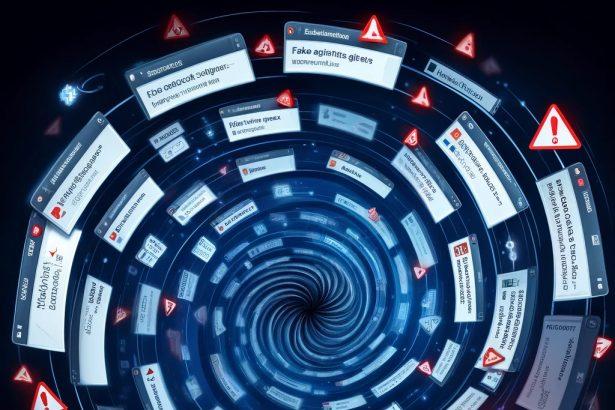The API TigerAI App (accessed via api.tigerai.app) is identified as a browser hijacker/adware disguised as a legitimate API portal. It lacks affiliation with the authentic Tiger Brokers platform and uses deceptive invite links on social media to entice users. Once accessed, it can redirect you to unwanted content, display intrusive ads, and solicit personal information.
Quick Threat Summary
| Detail | Information |
|---|---|
| Threat type | Adware / Browser Hijacker |
| Associated domain | api.tigerai.app |
| Detection names | Generic PUP/adware, browser redirect threat |
| Symptoms | Unwanted redirects, pop-up ads, suspicious notification prompts, slower browser |
| Damage | Privacy invasion, potential credential/financial data exposure; banner ads; system slowdown |
| Distribution methods | Unsolicited invite links on social media and messaging apps (e.g., “airdrop” with invite codes) |
| Danger level | Medium – intrusive but generally non-destructive, yet risks data exposure |
| Removal tool | SpyHunter (download link provided below) |
Recommended removal tool:
Use SpyHunter to scan, detect, and remove this threat—especially unwanted browser plugins or redirect scripts.
Download link: SpyHunter Download
In-Depth Analysis
How did I get infected?
Users are typically lured via phishy invite links circulated on platforms like Telegram, Facebook groups, and YouTube, promising exclusive access or crypto airdrops. These are not official Tiger Brokers promotions and carry hidden scripts that hijack browser behavior.
What does it do?
Once you click the link:
- You’re redirected away from trusted domains.
- The site asks for access to notifications or browser permissions.
- Ads and pop-ups appear across unrelated sites.
- Any login or data entry forms may harvest credentials or financial details.
- The experience is unencrypted (HTTP-only), making data interception easier.
Should you be worried?
Yes. While not classified as ransomware or a system-damaging threat, its main danger lies in privacy invasion and phishing. If you entered details believing it to be official, you may be vulnerable to identity or financial theft.
Manual Removal Guide for Browser Hijackers
Step 1: Uninstall Suspicious Programs (Windows & Mac)
Before resetting your browser, remove any software that may have installed the hijacker.
Windows (10, 11, 8, 7)
- Press
Win + R, typeappwiz.cpl, and hit Enter. - Find Unwanted Applications
- Look for recently installed programs that seem suspicious (e.g., “EasySearch,” “QuickFind,” “Search Manager”).
- Uninstall
- Click on the suspicious program > Select Uninstall > Follow on-screen instructions.
Mac (macOS Ventura, Monterey, Big Sur, Catalina, Mojave, etc.)
- Open Finder and go to Applications.
- Look for unknown or unwanted programs.
- Drag any suspicious apps to the Trash and empty the Trash.
Step 2: Remove Browser Hijacker from Web Browsers
Google Chrome
- Reset Chrome to Default Settings
- Open Chrome > Click ⋮ Menu (top-right corner) > Settings.
- Scroll down and select Reset settings > Click Restore settings to original defaults > Confirm.
- Remove Suspicious Extensions
- Open chrome://extensions/ and remove unknown extensions.
- Change Default Search Engine & Homepage
- Go to Settings > Search engine > Select Google or another trusted search engine.
- Under On Startup, remove any unwanted URLs.
Mozilla Firefox
- Reset Firefox
- Click the Menu (☰) > Select Help > Click More Troubleshooting Information > Refresh Firefox.
- Remove Unknown Extensions
- Open Add-ons Manager (
Ctrl + Shift + A) > Remove any suspicious extensions.
- Open Add-ons Manager (
- Change Search Engine & Homepage
- Open Settings > Search > Choose Google or another safe search engine.
Microsoft Edge
- Reset Edge
- Click ⋮ Menu > Settings > Reset settings > Restore to default values.
- Remove Unwanted Extensions
- Open edge://extensions/ and remove any unfamiliar extensions.
Safari (Mac Only)
- Reset Safari & Clear Data
- Open Safari > Click Safari (top-left menu) > Select Clear History.
- Go to Preferences > Privacy > Click Manage Website Data > Remove All.
- Delete Suspicious Extensions
- Open Safari > Preferences > Extensions > Remove anything unfamiliar.
- Change Homepage & Search Engine
- Open Preferences > General > Change your homepage to a trusted site.
- In Search, set your search engine to Google or a preferred option.
Step 3: Check for Unauthorized System Changes
Windows – Check the Hosts File
- Open Notepad as Administrator (
Win + S, type Notepad, right-click, Run as Administrator). - Click File > Open and navigate to:makefileCopyEdit
C:\Windows\System32\drivers\etc\hosts - If you see unknown IPs or URLs at the bottom, remove them.
- Save changes and restart your computer.
Mac – Check the Hosts File
- Open Terminal (
Command + Space, typeTerminal). - Type:bashCopyEdit
sudo nano /etc/hosts - Look for suspicious entries and delete them.
- Press
Ctrl + X, thenY, thenEnterto save.
Automatic Removal Using SpyHunter (Windows & Mac)
For those who prefer a quick, hassle-free removal process, using SpyHunter is highly recommended.
Step 1: Download SpyHunter
Click here to download SpyHunter: Download SpyHunter
Step 2: Install & Run SpyHunter
- Follow the instructions on the SpyHunter Download Page to install the software.
- Open SpyHunter and run a full system scan.
Step 3: Remove Browser Hijackers
- SpyHunter will detect all malware and potentially unwanted programs.
- Click Fix Threats to remove the detected hijacker.
- Restart your device to complete the cleanup process.
Step 4: Reset Browser Settings (If Necessary)
Even after SpyHunter removes the hijacker, you may need to reset your browser settings manually (refer to browser-specific instructions above).
Preventing Future Browser Hijacker Infections
- Be cautious when installing free software – opt for Custom Installation to avoid bundled malware.
- Avoid clicking on suspicious ads or pop-ups – they often distribute browser hijackers.
- Keep your operating system and software updated – outdated programs are more vulnerable to infections.
- Use a trusted anti-malware tool like SpyHunter to provide real-time protection against threats.
Conclusion
Treat api.tigerai.app as a malicious browser hijacker or potentially unwanted program (PUP). Avoid entering any personal or sensitive information and remove related scripts or browser changes using a reputable tool like SpyHunter.