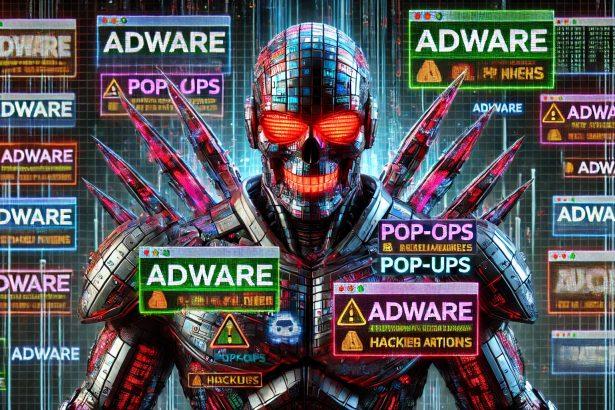AdsZenPulse.top is a deceptive adware and browser hijacker that exploits browser notification features to flood users with intrusive ads. It disguises itself as a CAPTCHA or verification check, tricking users into clicking “Allow” on their browser, which unknowingly grants it permission to push endless spam notifications.
Threat Overview
| Item | Details |
|---|---|
| Threat type | Adware / Browser hijacker (notification spam) |
| Associated domain | adszenpulse.top |
| Detection names | Identified as adware or potentially unwanted program (PUP) |
| Symptoms | Constant pop-up ads, unexpected push notifications, slow browser |
| Damage / Risk | Privacy breaches, redirects to malicious or scam websites |
| Distribution | Via shady websites, rogue ad networks, fake CAPTCHA pages |
| Danger level | Medium (can escalate into serious threats via redirects) |
| Removal tool | SpyHunter – Download here |
🧠 In-depth Analysis
How I got infected
Most users encounter AdsZenPulse.top after visiting low-reputation sites like illegal streaming pages, pirated software platforms, or other shady web services. The site prompts a fake verification screen—a common trick asking you to “Click Allow to verify you are not a robot.” Once clicked, the user unknowingly enables notification permissions, opening the door to non-stop ads.
What it does
After the user clicks “Allow,” AdsZenPulse.top gains permission to send browser notifications. These notifications often contain fake virus warnings, fake giveaways, adult content, or other misleading clickbait. Each ad may lead to scam pages, fake software downloads, or even malware infection chains.
Should you be worried?
Yes. While this threat doesn’t technically install files onto your system, it can degrade browser performance, violate your privacy, and lead to more dangerous malware. The constant distractions and potential exposure to scams or trojans make it a significant risk to online safety.
⚠️ Sample of Notification Spam
Here are examples of push-notification messages triggered by AdsZenPulse.top:
“Congratulations! You’ve won a $1000 Walmart Gift Card! Click here to claim.”
“WARNING: Your PC is infected! Click to clean now!”
“You have 3 new messages from local singles!”
These messages are crafted to entice clicks, leading to phishing pages, malware installers, or explicit content.
✅ Recommended Steps
- Revoke notification permission for AdsZenPulse.top in your browser settings.
- Use SpyHunter to scan for any underlying adware components or related threats.
Manual Adware Removal Process (Windows & Mac)
Step 1: Identify and Uninstall Suspicious Applications
For Windows Users
- Open Task Manager by pressing
Ctrl + Shift + Esc. - Navigate to the “Processes” tab and search for unknown or high-resource-consuming processes.
- If you detect anything suspicious, right-click and select “End Task.”
- Go to
Control Panel>Programs>Programs and Features. - Locate and uninstall any unfamiliar programs.
For Mac Users
- Open
Finderand click onApplications. - Identify and move any suspicious applications to the
Trash. - Empty the
Trash. - Check
System Preferences>Users & Groups>Login Itemsfor unknown startup programs and remove them.
Step 2: Remove Malicious Browser Extensions
Google Chrome
- Open Chrome, click
Menu(three dots) >Extensions. - Locate and remove unknown extensions.
- Reset Chrome:
Settings>Reset settings> “Restore settings to their original defaults.”
Mozilla Firefox
- Click
Menu>Add-ons and themes. - Remove suspicious extensions.
- Reset Firefox:
Help>More troubleshooting information> “Refresh Firefox.”
Safari (Mac)
- Open Safari, go to
Preferences>Extensions. - Delete unknown extensions.
- Reset Safari:
History> “Clear History.”
Microsoft Edge
- Click
Menu>Extensions. - Remove any unfamiliar extensions.
- Reset Edge:
Settings>Reset settings> “Restore settings to their default values.”
Step 3: Delete Adware-Associated Files and Folders
For Windows Users
- Press
Win + R, type%AppData%, and press Enter. - Locate and delete suspicious folders.
- Repeat for
%LocalAppData%,%ProgramData%, and%Temp%.
For Mac Users
- Open Finder and press
Shift + Command + G, then enter~/Library/Application Support/. - Remove any suspicious folders.
- Repeat for
~/Library/LaunchAgents/,~/Library/LaunchDaemons/, and~/Library/Preferences/.
Step 4: Flush DNS Cache to Remove Adware Traces
For Windows Users
- Open
Command Promptas Administrator. - Type
ipconfig /flushdnsand press Enter.
For Mac Users
- Open
Terminal. - Enter
sudo killall -HUP mDNSResponderand press Enter.
Step 5: Restart Your System
Perform a reboot to apply the changes and ensure the removal process is complete.
Automatic Adware Removal Using SpyHunter (Windows & Mac)
For an effortless and effective solution, use SpyHunter, a powerful anti-malware tool designed to detect and remove adware completely.
Step 1: Download SpyHunter
Click the link to download SpyHunter: Download SpyHunter Here.
Step 2: Install SpyHunter
Follow the installation guide based on your operating system:
For Windows Users
- Run the downloaded
.exefile. - Follow the installation instructions.
- Launch SpyHunter and allow it to update its malware database.
For Mac Users
- Open the downloaded
.dmgfile. - Drag and drop SpyHunter into
Applications. - Open SpyHunter and let it update its database.
Step 3: Scan and Remove Adware
- Open SpyHunter.
- Click
Start Scan. - Wait for the scan to complete.
- Click
Fix Threatsto remove detected malware.
Step 4: Restart Your Computer
After SpyHunter removes all threats, restart your system to ensure all adware components are fully removed.
Conclusion
AdsZenPulse.top is a browser-based threat designed to exploit the notification system for advertising revenue and potential malware distribution. Removing its access and running a complete malware scan is essential to restore browser safety and user privacy.