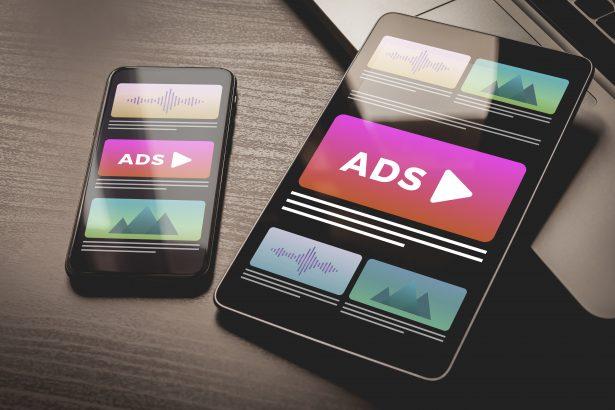Ads by adsfreshclick.top is a browser-based adware threat that abuses push-notification permissions to deliver unwanted ads. These intrusive pop-ups can slow down your browsing, threaten your privacy, and expose you to potential scams and malware.
Threat Summary
| Attribute | Details |
|---|---|
| Threat type | Push-notification adware |
| Associated domain | adsfreshclick.top |
| Detection names | May appear under various heuristic or generic adware labels |
| Symptoms | • Intrusive ads and pop-ups not from visited sites • Browser slowdown • Unexpected “Allow notifications” alerts urging fake antivirus activation |
| Damage & distribution | • Browser tracking and performance degradation • May redirect to scam or malicious sites • Often distributed through deceptive pop-ups or bundled software |
| Danger level | Medium — privacy risk with potential exposure to malware |
| Removal tool | SpyHunter (Download Here) |
Detailed Analysis
How I Got Infected
Most users unknowingly allow adsfreshclick.top to send notifications by clicking “Allow” on misleading prompts, such as fake CAPTCHA checks, video play buttons, or download verifications. These tactics are common on shady websites or free streaming platforms.
What It Does
Once permission is granted, the site bombards the user with persistent ads directly on the desktop or in the browser. These ads often contain fake virus alerts, software update prompts, or enticing messages that redirect to phishing pages, tech support scams, or malware installers. Additionally, it can track browsing activity to personalize the spam content.
Should You Be Worried for Your System?
Yes. While not technically a virus, this adware compromises browser security, exposes you to phishing attempts, and significantly disrupts online experience. Some redirects may lead to serious malware infections or financial scams. Removing the threat is essential for maintaining system security and online privacy.
Scam Notification Example
AdsFreshClick commonly displays deceptive notifications like:
“Your McAfee protection is off! Click here to enable full safety!”
[Button: ACTIVATE PROTECTION]
These are fake alerts meant to trick users into clicking and being redirected to scam or malware-ridden websites.
Manual Adware Removal Process (Windows & Mac)
Step 1: Identify and Uninstall Suspicious Applications
For Windows Users
- Open Task Manager by pressing
Ctrl + Shift + Esc. - Navigate to the “Processes” tab and search for unknown or high-resource-consuming processes.
- If you detect anything suspicious, right-click and select “End Task.”
- Go to
Control Panel>Programs>Programs and Features. - Locate and uninstall any unfamiliar programs.
For Mac Users
- Open
Finderand click onApplications. - Identify and move any suspicious applications to the
Trash. - Empty the
Trash. - Check
System Preferences>Users & Groups>Login Itemsfor unknown startup programs and remove them.
Step 2: Remove Malicious Browser Extensions
Google Chrome
- Open Chrome, click
Menu(three dots) >Extensions. - Locate and remove unknown extensions.
- Reset Chrome:
Settings>Reset settings> “Restore settings to their original defaults.”
Mozilla Firefox
- Click
Menu>Add-ons and themes. - Remove suspicious extensions.
- Reset Firefox:
Help>More troubleshooting information> “Refresh Firefox.”
Safari (Mac)
- Open Safari, go to
Preferences>Extensions. - Delete unknown extensions.
- Reset Safari:
History> “Clear History.”
Microsoft Edge
- Click
Menu>Extensions. - Remove any unfamiliar extensions.
- Reset Edge:
Settings>Reset settings> “Restore settings to their default values.”
Step 3: Delete Adware-Associated Files and Folders
For Windows Users
- Press
Win + R, type%AppData%, and press Enter. - Locate and delete suspicious folders.
- Repeat for
%LocalAppData%,%ProgramData%, and%Temp%.
For Mac Users
- Open Finder and press
Shift + Command + G, then enter~/Library/Application Support/. - Remove any suspicious folders.
- Repeat for
~/Library/LaunchAgents/,~/Library/LaunchDaemons/, and~/Library/Preferences/.
Step 4: Flush DNS Cache to Remove Adware Traces
For Windows Users
- Open
Command Promptas Administrator. - Type
ipconfig /flushdnsand press Enter.
For Mac Users
- Open
Terminal. - Enter
sudo killall -HUP mDNSResponderand press Enter.
Step 5: Restart Your System
Perform a reboot to apply the changes and ensure the removal process is complete.
Automatic Adware Removal Using SpyHunter (Windows & Mac)
For an effortless and effective solution, use SpyHunter, a powerful anti-malware tool designed to detect and remove adware completely.
Step 1: Download SpyHunter
Click the link to download SpyHunter: Download SpyHunter Here.
Step 2: Install SpyHunter
Follow the installation guide based on your operating system:
For Windows Users
- Run the downloaded
.exefile. - Follow the installation instructions.
- Launch SpyHunter and allow it to update its malware database.
For Mac Users
- Open the downloaded
.dmgfile. - Drag and drop SpyHunter into
Applications. - Open SpyHunter and let it update its database.
Step 3: Scan and Remove Adware
- Open SpyHunter.
- Click
Start Scan. - Wait for the scan to complete.
- Click
Fix Threatsto remove detected malware.
Step 4: Restart Your Computer
After SpyHunter removes all threats, restart your system to ensure all adware components are fully removed.
Conclusion
AdsFreshClick is a manipulative browser hijacker that pushes fake alerts and spam ads through abused notification settings. While it doesn’t encrypt files or steal login credentials directly, it opens the door to more dangerous threats. Use SpyHunter to remove all components associated with this adware and restore a secure browsing environment.