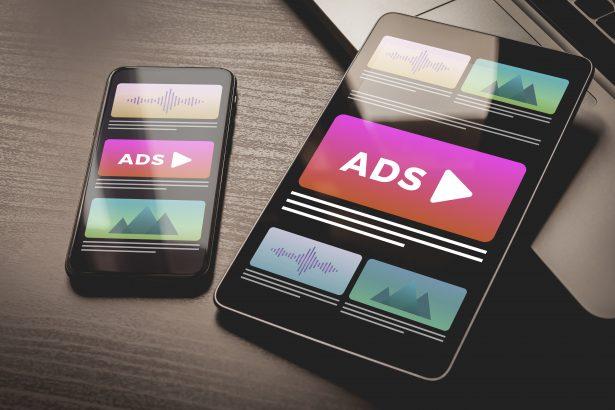Threat Type: Adware / Browser notification hijacker
Associated Domain: unycubilay.com
Detection Names: Not typically flagged by antivirus engines
Symptoms of Infection:
- Sudden pop-up ads in browser or on desktop, even when no websites are open
- Intrusive notifications with fake virus warnings or system errors
- Sluggish browser performance or redirection to unknown sites
Damage & Distribution: - Pushes users to malicious or phishing sites
- Displays fake alerts to promote unwanted software or scams
- Tracks browsing habits and compromises user privacy
Danger Level: Medium to High
Removal Tool: SpyHunter (Download SpyHunter for removal)
Summary
| Item | Details |
|---|---|
| Threat Type | Push-notification adware |
| Associated Domain | unycubilay.com |
| Detection Names | None |
| Symptoms | Unwanted notifications, ads, redirects, browser slowdown |
| Damage / Distribution | Fake alerts, phishing, malware links, privacy invasion |
| Danger Level | Medium–High |
| Removal Tool | SpyHunter |
Detailed Evaluation
How I Got Infected
You were likely exposed to a misleading prompt that asked you to “Click Allow to continue” or “Click Allow to verify you’re not a robot.” These social engineering tactics are designed to trick users into enabling browser notifications from unycubilay.com.
What It Does
Once the notification permission is granted, unycubilay.com abuses it by sending constant pop-up messages. These often resemble system alerts, antivirus warnings, or urgent security messages, all of which are fake. Their goal is to redirect you to unsafe websites or convince you to download unwanted software or disclose sensitive information.
Should You Be Worried?
Yes. While unycubilay.com doesn’t directly install malware, it opens the door to scams, phishing attacks, and possible malware infections. It also puts your browsing privacy at risk by tracking online behavior and exposing you to fraudulent content. Prolonged exposure can lead to serious security threats, including identity theft or financial fraud.
Spam Notification Example
An example of a typical message might be:
“Warning! Your PC is infected. Click here to remove viruses now!”
These messages imitate system or antivirus warnings to prompt user action. However, clicking them may download malware or lead to scam tech support pages.
Manual Adware Removal Process (Windows & Mac)
Step 1: Identify and Uninstall Suspicious Applications
For Windows Users
- Open Task Manager by pressing
Ctrl + Shift + Esc. - Navigate to the “Processes” tab and search for unknown or high-resource-consuming processes.
- If you detect anything suspicious, right-click and select “End Task.”
- Go to
Control Panel>Programs>Programs and Features. - Locate and uninstall any unfamiliar programs.
For Mac Users
- Open
Finderand click onApplications. - Identify and move any suspicious applications to the
Trash. - Empty the
Trash. - Check
System Preferences>Users & Groups>Login Itemsfor unknown startup programs and remove them.
Step 2: Remove Malicious Browser Extensions
Google Chrome
- Open Chrome, click
Menu(three dots) >Extensions. - Locate and remove unknown extensions.
- Reset Chrome:
Settings>Reset settings> “Restore settings to their original defaults.”
Mozilla Firefox
- Click
Menu>Add-ons and themes. - Remove suspicious extensions.
- Reset Firefox:
Help>More troubleshooting information> “Refresh Firefox.”
Safari (Mac)
- Open Safari, go to
Preferences>Extensions. - Delete unknown extensions.
- Reset Safari:
History> “Clear History.”
Microsoft Edge
- Click
Menu>Extensions. - Remove any unfamiliar extensions.
- Reset Edge:
Settings>Reset settings> “Restore settings to their default values.”
Step 3: Delete Adware-Associated Files and Folders
For Windows Users
- Press
Win + R, type%AppData%, and press Enter. - Locate and delete suspicious folders.
- Repeat for
%LocalAppData%,%ProgramData%, and%Temp%.
For Mac Users
- Open Finder and press
Shift + Command + G, then enter~/Library/Application Support/. - Remove any suspicious folders.
- Repeat for
~/Library/LaunchAgents/,~/Library/LaunchDaemons/, and~/Library/Preferences/.
Step 4: Flush DNS Cache to Remove Adware Traces
For Windows Users
- Open
Command Promptas Administrator. - Type
ipconfig /flushdnsand press Enter.
For Mac Users
- Open
Terminal. - Enter
sudo killall -HUP mDNSResponderand press Enter.
Step 5: Restart Your System
Perform a reboot to apply the changes and ensure the removal process is complete.
Automatic Adware Removal Using SpyHunter (Windows & Mac)
For an effortless and effective solution, use SpyHunter, a powerful anti-malware tool designed to detect and remove adware completely.
Step 1: Download SpyHunter
Click the link to download SpyHunter: Download SpyHunter Here.
Step 2: Install SpyHunter
Follow the installation guide based on your operating system:
For Windows Users
- Run the downloaded
.exefile. - Follow the installation instructions.
- Launch SpyHunter and allow it to update its malware database.
For Mac Users
- Open the downloaded
.dmgfile. - Drag and drop SpyHunter into
Applications. - Open SpyHunter and let it update its database.
Step 3: Scan and Remove Adware
- Open SpyHunter.
- Click
Start Scan. - Wait for the scan to complete.
- Click
Fix Threatsto remove detected malware.
Step 4: Restart Your Computer
After SpyHunter removes all threats, restart your system to ensure all adware components are fully removed.
Conclusion
unycubilay.com is a browser notification hijacker that exploits user trust through deceptive prompts. Though it may appear harmless at first, its spam tactics can escalate into serious cybersecurity risks. It is strongly advised to remove notification access and use trusted security tools like SpyHunter to eliminate any associated adware or tracking scripts.