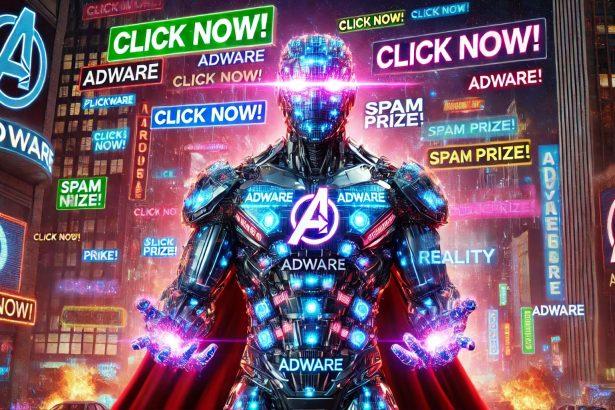A recent incident highlighted unsuspecting users granting notification permissions to streamadsfeed.top, only to be inundated with deceptive pop-ups masquerading as legitimate alerts. These unwanted notifications not only degrade browsing speed but also pave the way for further scams and potential malware redirects.
Threat Overview
Adware like Ads by streamadsfeed.top exploits browser notification APIs to thrust unsolicited messages onto users’ screens. Instead of delivering genuine updates, it serves clickbait prompts—urging installation of bogus “antivirus” software or directing victims to phishing pages.
In-Depth Analysis
Infection Vector
Adware operators register domains like streamadsfeed.top and embed scripts that trigger a fake “Click Allow to verify you’re human” pop-up. Once a user consents, the site gains permission to push notifications at will.
Behavioral Profile
- Script injection: Malicious JavaScript displays a misleading pop-up.
- Permission grant: User clicks “Allow,” unwittingly subscribing.
- Notification barrage: The site pushes alerts urging “Activate McAfee antivirus” or other scare-tactics.
- Redirection: Links within notifications lead to phishing or malware-hosting pages.
Risk Assessment
While Ads by streamadsfeed.top doesn’t install files directly, incessant notifications can:
- Redirect users to credential-stealing sites.
- Expose devices to additional malware via deceptive download links.
- Undermine productivity through constant interruptions.
Given its persistence and privacy invasion, this adware rates as Medium-Low but warrants prompt removal.
Artifact Text
“To continue, please click ‘Allow’ to confirm that you are over 18 years old and access the site.”
Subsequent notifications: “Your McAfee is out of date – ACTIVATE now!”
Manual Adware Removal Process (Windows & Mac)
Step 1: Identify and Uninstall Suspicious Applications
For Windows Users
- Open Task Manager by pressing
Ctrl + Shift + Esc. - Navigate to the “Processes” tab and search for unknown or high-resource-consuming processes.
- If you detect anything suspicious, right-click and select “End Task.”
- Go to
Control Panel>Programs>Programs and Features. - Locate and uninstall any unfamiliar programs.
For Mac Users
- Open
Finderand click onApplications. - Identify and move any suspicious applications to the
Trash. - Empty the
Trash. - Check
System Preferences>Users & Groups>Login Itemsfor unknown startup programs and remove them.
Step 2: Remove Malicious Browser Extensions
Google Chrome
- Open Chrome, click
Menu(three dots) >Extensions. - Locate and remove unknown extensions.
- Reset Chrome:
Settings>Reset settings> “Restore settings to their original defaults.”
Mozilla Firefox
- Click
Menu>Add-ons and themes. - Remove suspicious extensions.
- Reset Firefox:
Help>More troubleshooting information> “Refresh Firefox.”
Safari (Mac)
- Open Safari, go to
Preferences>Extensions. - Delete unknown extensions.
- Reset Safari:
History> “Clear History.”
Microsoft Edge
- Click
Menu>Extensions. - Remove any unfamiliar extensions.
- Reset Edge:
Settings>Reset settings> “Restore settings to their default values.”
Step 3: Delete Adware-Associated Files and Folders
For Windows Users
- Press
Win + R, type%AppData%, and press Enter. - Locate and delete suspicious folders.
- Repeat for
%LocalAppData%,%ProgramData%, and%Temp%.
For Mac Users
- Open Finder and press
Shift + Command + G, then enter~/Library/Application Support/. - Remove any suspicious folders.
- Repeat for
~/Library/LaunchAgents/,~/Library/LaunchDaemons/, and~/Library/Preferences/.
Step 4: Flush DNS Cache to Remove Adware Traces
For Windows Users
- Open
Command Promptas Administrator. - Type
ipconfig /flushdnsand press Enter.
For Mac Users
- Open
Terminal. - Enter
sudo killall -HUP mDNSResponderand press Enter.
Step 5: Restart Your System
Perform a reboot to apply the changes and ensure the removal process is complete.
Automatic Adware Removal Using SpyHunter (Windows & Mac)
For an effortless and effective solution, use SpyHunter, a powerful anti-malware tool designed to detect and remove adware completely.
Step 1: Download SpyHunter
Click the link to download SpyHunter: Download SpyHunter Here.
Step 2: Install SpyHunter
Follow the installation guide based on your operating system:
For Windows Users
- Run the downloaded
.exefile. - Follow the installation instructions.
- Launch SpyHunter and allow it to update its malware database.
For Mac Users
- Open the downloaded
.dmgfile. - Drag and drop SpyHunter into
Applications. - Open SpyHunter and let it update its database.
Step 3: Scan and Remove Adware
- Open SpyHunter.
- Click
Start Scan. - Wait for the scan to complete.
- Click
Fix Threatsto remove detected malware.
Step 4: Restart Your Computer
After SpyHunter removes all threats, restart your system to ensure all adware components are fully removed.
Conclusion
Early detection and swift revocation of notification permissions are vital. Blocking streamadsfeed.top prevents adware bombardment, safeguards privacy, and avoids potential malware traps. Follow removal steps immediately to restore secure, uninterrupted browsing.